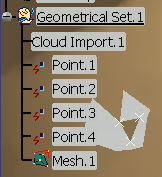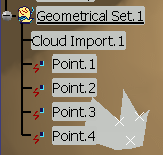- to create or modify a mesh quickly or
- to simplify hole filing by creating bridges within a hole.
-
Click Interactive Triangle Creation
 .
.
The Interactive Triangle Creation dialog box is displayed.
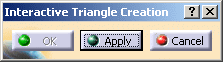
-
To create a new mesh triangle, you can input:
- three points (vertices of an existing mesh or not), or

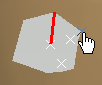
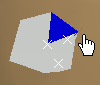
- two neighboring edges of a mesh (with a vertex in common), or


- an edge of an existing mesh and a point (vertex of an existing
mesh or not).


To make the selections easier: - As you pass the cursor over a mesh, the edge or the vertex under
the cursor are highlighted:


- As you pass the cursor over a point, it is highlighted:

When the first selection is a point, it is displayed in red. - If the next selection is another point, a red line is displayed
between those two points.
At the next point selection, a triangle is proposed and displayed in blue. - If the next selection is an edge, a triangle is proposed and displayed in blue.
When the first selection is an edge, it is displayed in red.
At the next selection, a triangle is proposed and displayed in blue. - three points (vertices of an existing mesh or not), or
-
Once a triangle is proposed:
- you can select other elements to define more triangles
(they will be proposed and displayed in blue) or - click Apply. The triangle(s) displayed in blue
is(are) created temporarily.
You can create further triangles.
- you can select other elements to define more triangles
if the first element picked was a point that did not belong to a mesh,
a new Mesh.x element is created (even if the other elements selected belong to a mesh),
The first element picked is Point.2. A new mesh is created.
if the first element picked was a vertex or an edge of an existing mesh,
this mesh is modified and no other mesh is created.
The first element picked is an edge of Cloud Import.1. Cloud Import.1 is modified, no new mesh is created.
or Cancel to exit the action without creating any triangles.
![]()