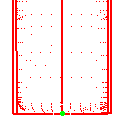as well as information about the parameters specific to each format, if any:
- Ascii free
- Ascii RGB
- Ascii User Format
- Atos
- Cgo
- Gom-3d
- Hyscan
- Iges
- Kreon
- Opton
- Steinbichler
- Stl
- 3DXml (tessellated).
Parameters common to all formats are described in Importing One Digit File or Importing Several Digit Files.
Available Formats
In Digitized Shape Editor
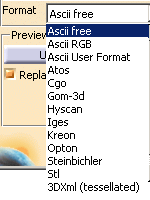
In STL Rapid Prototyping

In Shape Sculptor
![]()
- In Cgo, Ascii free and IGES
formats, you can not process more than 10,000 points at each import,
in one or several files, e.g. you can not import 4 files of 3,000 points each in one shot but you can import them separately. - This limitation applies to the input files (before Sampling or resizing with the bounding box).
- If you try to import over 10,000 points in one shot, a fatal
error panel is displayed:
Too many points for this configuration.- If the Grouped option is active, no file is imported.
- If the Grouped option is not active, files are
imported as long as the sum of their points does
not exceed 10,000 points.
- Mesh Regeneration is not available on those files.
Ascii free
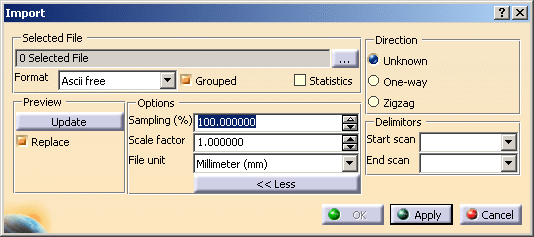
Perceptron (ascii) files can be imported by selecting the Ascii free format and
setting the
Delimitors for Start scan and End scan to
LH (do not forget a blank before
LH).
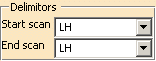
Ascii RGB
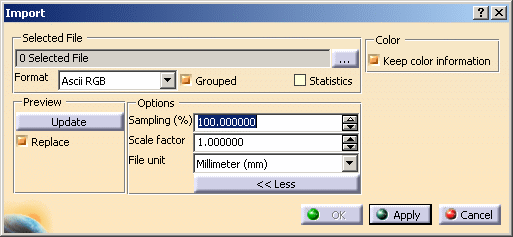
Keep color information is selected by default, and lets you keep the color information found in the Ascii RGB file, if any.
Atos
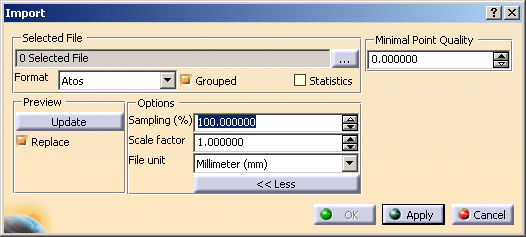
Minimal Point Quality
is used to clean
the file from invalid points.
The quality value of a point lies between 0 and 255 (low to high).
Choose a value to ignore points below that value:
-
Minimal Point Quality value is 125:
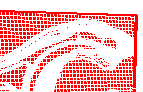
-
Minimal Point Quality value is 75:
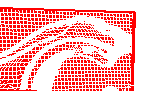
Cgo
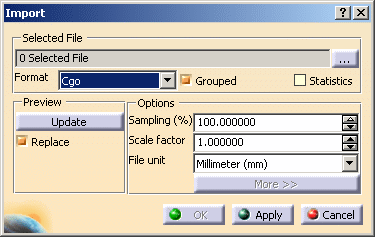
Gom-3d
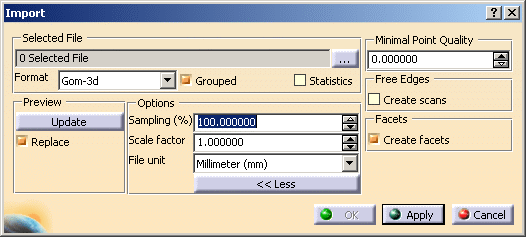
Files are imported as as points, scans, grids or meshes.
Minimal Point Quality
is used to clean
the file from invalid points.
The quality value of a point lies between 0 and 255 (low to high).
Choose a value to ignore points below that value:
-
Minimal Point Quality value is 125:
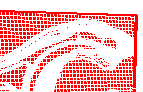
-
Minimal Point Quality value is 75:
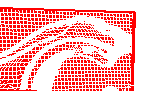
Free Edges is used to create or not the
scans representing the free edges of a mesh:
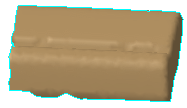 or
or
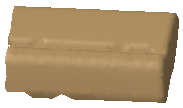
Facets is used to create or not the facets of the imported mesh:
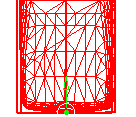 or
or
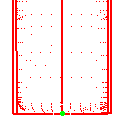
Hyscan
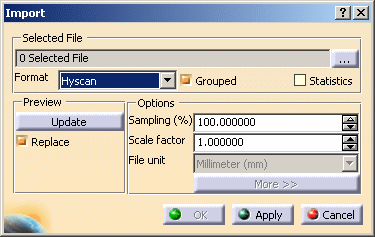
IGES
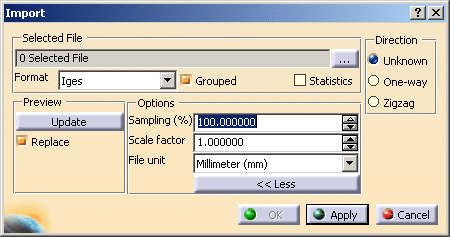
IGES Entities 116 are processed.
If the cloud to import is made of Entities 116 only, the result is a
cloud of points.
Otherwise, the result is made of scans.
Direction applies to scans. Select the required option whenever you know it.
Kreon
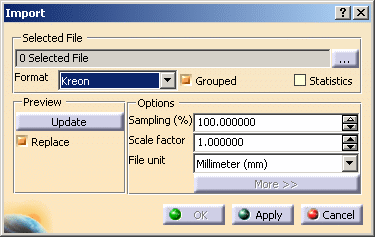
Opton

Steinbichler
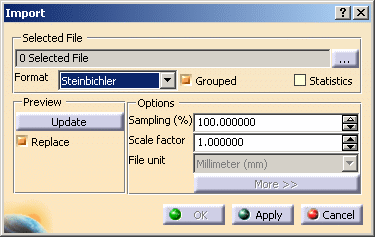
Files are imported as points, grids or scans.
STL
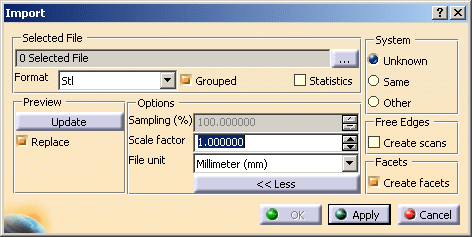
Both bin or ascii STL formats are supported.
System applies to the operating system (Unix or Windows NT) used to generate the binary data. Select :
- Same if you know you are using the same operating system as the one used to generate the binary data,
- Other for the other way,
- Unknown if you have no indication.
Free Edges is used to create or not the
scans representing the free edges of a mesh:
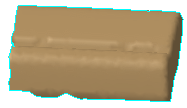 or
or
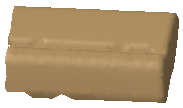
Facets is used to create or not the facets of the imported mesh:
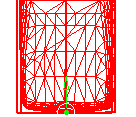 or
or
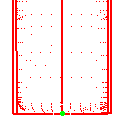
3DXml (tessellated)
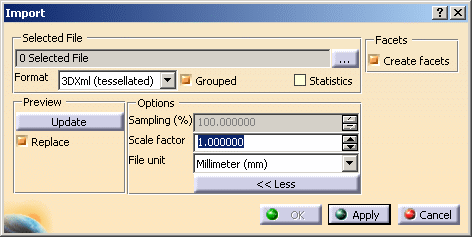
Facets is used to create or not the facets of the imported mesh:
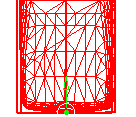 or
or