-
Select File > Print from the menu bar.
The Print dialog box is displayed.
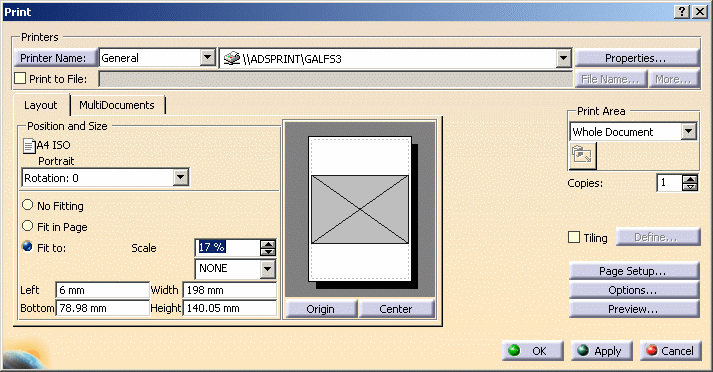
-
Choose your print options as required:
-
The Printers area lets you choose the printer you want to use or specify whether you want to print to a file.
-
The Layout tab lets you define the sheet orientation, position and size.
-
The MultiDocuments tab lets you specify additional choices if the current document contains several sheets.
-
The Print Area area lets you define whether you want to print:
-
the entire sheet: Whole Document
-
the sheet as seen on screen: Display
-
the area selected using the Select Mode
 button: Selection. Refer to
Printing using a Clipping Operator for more information.
button: Selection. Refer to
Printing using a Clipping Operator for more information. -
the print area previously defined for the sheet: Document area. This print area is defined (and activated) in the sheet properties. Refer to Editing Sheet Properties for more information.
-
Note that the Document area option appears in the Print Area drop-down list only if you activated the print area in the sheet properties prior to accessing the Print dialog box.
-
The Copies field lets you specify the number of copies to print.
-
The Tiling option lets you tile the sheet and print it on several pages.
-
The Page Setup... button lets you define the page setup.
-
The Options... button lets you define additional options.
-
The Preview... button lets you preview the document to be printed.
For detailed information, refer to the the Printing Documents chapter in the Infrastructure User's Guide. The Customizing Print Settings Before Printing Your Documents and Printing Multi-Documents tasks should prove particularly helpful.
-
-
-
Click OK to print the sheet and close the Print dialog box.
- When printing a sheet, the current filter and layers (those used for screen display) are taken into account. For more details on layers and filters, see the Using Layers and Layer Filters chapter in the Infrastructure User's Guide.
- Elements such as constraints, construction elements and view frames are not printed.
![]()