-
In the Community dialog box, right-click the group or the person that you wish to constitute the initial invitation list to your meeting.
The Invite others to a meeting dialog box appears.
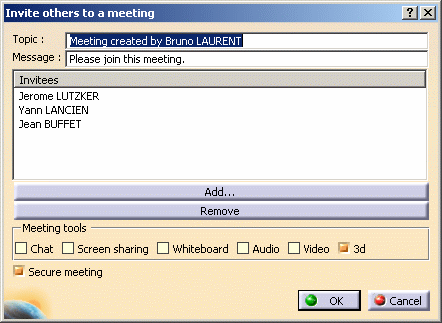
-
To remove users from the Invitees list, select the users in the list and click the Remove button.
The designated users are removed from the Invitees list. -
To add uses to the Invitees list, click the Add button.
The Add users dialog box appears and is used in the same manner as for adding users to a group. See Adding Users to a Group. -
Click OK to create the 3D Conference.
The 3D Conference is created.
![]()