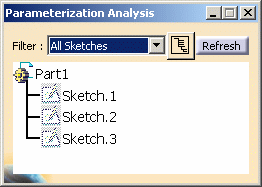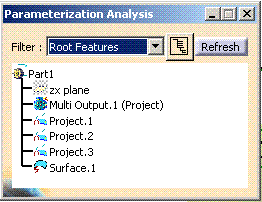|
-
Select Tools > Parameterization Analysis...
from the menu bar.
| The Parameterization Analysis dialog box opens. |
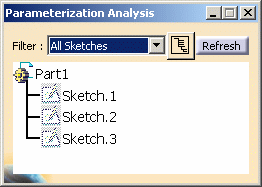 |
-
Use the Filter combo and choose to display Root
Features.
| The query is launched and the viewer automatically updates.
|
Deactivated features as well as datum features are displayed.
However, if you want to display deactivated features only, select
the Inactivated Features filter. Similarly, select the Isolated
Features filter to display the datum features. |
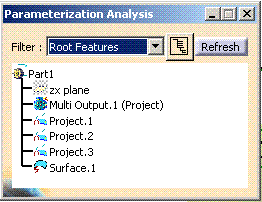 |
-
Click Displays body
structure  to
display the graph keeping the tree structure. to
display the graph keeping the tree structure.
| Each feature is displayed within its own body. |
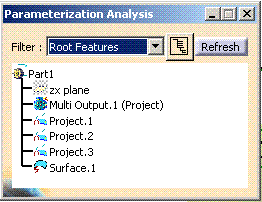 |
Available filters are:
- All Sketches
- Over-constrained sketches
- Fully-constrained sketches
- Under-constrained sketches
- Inconsistent sketches
- External references
- Inactivated features
- Root features (a feature with no children)
- Leaf features (a feature with no parents)
- Isolated features
- Features in error
- Waiting for update features
- Features with stop update
- Features with active stop update
- Knowledge formulas, Rules, and Checks
- Bodies
|
| |
 |
- Features displayed in the viewer can be used in the same way
as in the specification tree: double-click a feature to edit it,
or use the contextual menu to reframe on or display its
properties, for example.
- The viewer can still be open while performing other
operations.
- For further information about sketches, refer to the
Analyzing and Resolving Over-Constrained or Inconsistent Sketches
chapter in the Sketcher documentation.
For further information about Isolated features, refer to the
Isolating Geometric Elements
chapter.
For further information about Features with stop update and
active stop update, refer to the
Updating
Parts chapter.
For further information about knowledge formulas, refer to the
Knowledge Advisor documentation.
For further information about Bodies, refer to the Part Design
documentation.
|
|