-
Prior to isolating the plane, note that if you edit the offset value...

...you can obtain this kind of result: 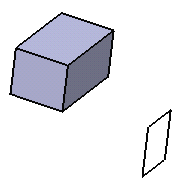
-
Right-click the plane as the element you want to isolate. The element you can isolate can be:
-
a plane
-
a line
-
a point
-
a circle
-
-
Select the xxx object > Isolate command from the contextual menu.
The geometrical link between the plane and the face is no longer maintained. This means that the face is no longer recognized as the reference used to create the plane, and therefore, you can no longer edit the offset value.
The way the plane was created is ignored. You can check this by double-clicking the plane: the Plane Definition dialog box that appears indicates that the plane is of the explicit type.
In the specification tree, the application indicates isolated elements via a red symbol in front of the geometrical element.
![]()
- An isolated feature becomes a datum feature. For more information, refer to Creating Datums.
- When topological naming of a feature depends on its parent's topological naming, the element cannot be isolated.
![]()