
|
This task shows how to manage groups of elements in a geometrical set
as follows:
|
| |
|

|
A group is a visualization element that applies on a
geometrical set. Thus a group cannot exist without a geometrical set.
A group enables to reorganize the specification tree when it becomes too
complex or too long and deals with the structure of the part being created.
You have the possibility, when
creating a new feature, to integrate it or not as an input in a group.
Refer to General Settings in the Customizing section. |

|
This command is not available
with ordered geometrical sets. |
 |
Open the
Groups1.CATPart document. |
|
Creating a group
|

|
-
Right-click the desired geometrical set entity in the specification tree.
-
Choose the Geometrical Set.x object >
Create Group...
command.
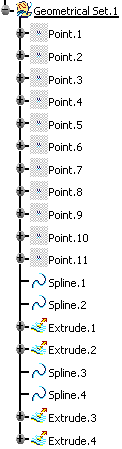 |
| The Group dialog box appears. |
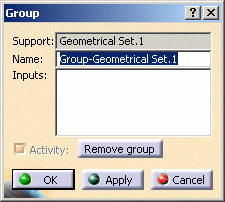 |
|
The Support field indicates the name of
the Geometrical Set entity where the group is to be created. |
|
If needed, modify the proposed default group name
that appears in the Name field. |
-
Select entities, that is the inputs, to be excluded from
the group and remain visible in the tree.
| Other entities become hidden. |
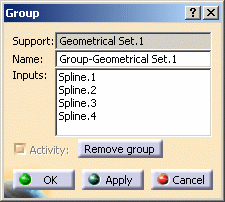 |
| Note that the inputs of the group must be
the direct children of the geometrical set. You cannot select
entities that are not direct children. |
| For instance, if a geometrical set aggregates a sub-geometrical
set, the components of the sub-geometrical set cannot be selected as
the inputs of the group created on the geometrical set. Indeed, if
expanding the group, they would be visualized as the internal
features of the group (since they belong to the sub-geometrical set
that is inside the group) and as the inputs of the group as well. |
-
Click OK to create the group.
|
|
Editing a group
|
| |
Right-click the desired group in the specification tree and select the
Geometrical Set.x object > Edit Group... command from the contextual
menu.
You can then:
- rename the group
- remove the group
- add entities to the group by removing some inputs
- remove entities from the group by adding some inputs
|
|
Expanding
and
collapsing
a group
|
| |
-
To expand a collapsed group: right-click the desired
group in the specification tree and select the Group-Geometrical
Set.x object > Expand Group
command from the contextual menu.
| All the entities belonging to the group are then visible in the
specification tree. |
-
To collapse a group: right-click the desired group in the
specification tree and select the Group-Geometrical Set.x object >
Collapse
Group command from the contextual menu.
| The portion of the specification tree related to the group
appears reduced. Only the inputs of the group are visualized in the
specification tree. |
|
|
Moving
a group to a new body
|

|
-
Right-click the desired group in the specification tree
and select the Geometrical Set.x object > Change Geometrical Set
command from the contextual menu.
| The Change geometrical set dialog box appears. |
-
Select the new body where the group is to be located.
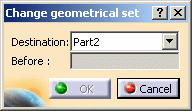 |
By default, if you select a body, the group is positioned
last within the new body. However, you can select any element in the
new body, before which the group will be located.
See also Managing Geometrical Sets. |
-
Click OK to move the group to the new body.
|
|

|
![]()