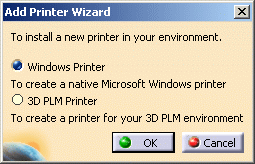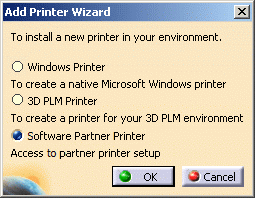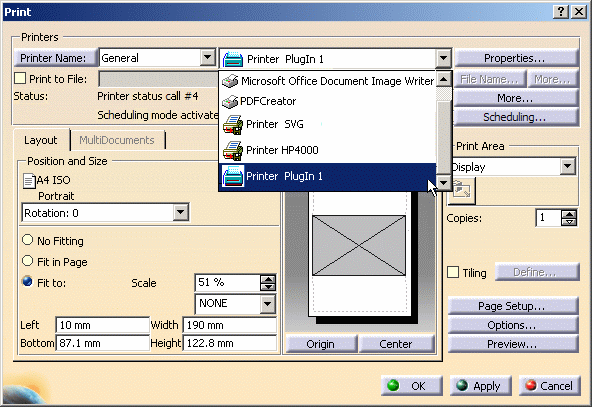Printer vs. Driver
A printer is a peripheral device with which the driver communicates and that physically prints your documents.
Version 5 lets you configure both the driver and the printer, whatever the architecture.
Printing
When you want to print a document, you can use different functionalities and, according to the functionality you choose, you will have to deal with a different user interface.
In Version 5, three modes are provided for printing documents:
- direct printing: the document is physically printed on a media such as paper, vellum, polyester, etc. To do so, you select File > Print. For more information, refer to Printing Documents
- asynchronous printing: the document is virtually printed and stored in a file for later use. You can decide to print it afterwards or to keep it as is. This is done via the Print to file capability available in the Print dialog box (when you select File > Print). For more information, refer to Printing To a File
-
technical
illustration: you generate files in a standardized format
(e.g. PDF, SVG, TIFF) that will be used through the 3D PLM architecture.
You can also use these files for data exchange purpose (.cgm, .svg or
raster files) or for documentation or publishing purposes. No printed
output is required, the aim is to produce a format compliant with
external applications such as Microsoft or Adobe
products.
This method is complementary to File > Save As or Tools > Image > Capture. For more information, refer to Saving Documents in Other Formats or Capturing Simple Images.
Architecture
Version 5 supports three types of architecture:
- 3D PLM
architecture: architecture implemented by Dassault Systèmes.
It is a driver language-oriented architecture which means that it
provides a generic solution for enabling the communication (i.e. data
transfer) between your driver and your printer.
In V5R16, HP DesignJet 4000 Series printers are natively integrated in Dassault Systèmes CATIA V5 PLM solution thanks to the support a dedicated driver. This means that users will be able to access and control some of the printers' options using the architecture provided by Dassault Systèmes.This customization of the 3D PLM architecture results from a partnership between Hewlett-Packard and Dassault Systèmes.
If you are working with this type of architecture, you will select the 3D PLM Printer option in the user interface (to access this dialog box, select File > Printer Setup then double-click Add Printer):
To help you to differentiate more easily 3D PLM printers from other types of printers, 3D PLM printers are identified by the symbol
in the user interface.
- Microsoft architecture: this architecture offers various printing mechanisms that can vary according to the your working environment.
If you are working with this type of architecture, you will select Windows Printer in the user interface:
Windows printers are identified by the symbol
in the user interface.
- CAAV5 partners' architecture: thanks to a sofware development partnership established by Dassault Systèmes, CAAV5 partners can also implement their own specific architecture, such as OCE PrintExec.
If you are working with this type of architecture, you will select Software Partner Printer in the user interface:
Software partner printers are identified by the symbol
in the user interface and the Printer Properties dialog box provides additional options:
Administration
They can, for instance, restrict the access of a group of users to a specific printer. This also implies that the interface is impacted since all users will not have access to the same information, according to the user group they belong to.
For a more detailed example of printer administration, refer to Scenario for Printer Administration.
In smaller companies, there might be no need to implement such a complex organization and therefore, end users might have the ability to perform administration tasks as well.