-
Select File > Print (or press CTRL+P) to display the Print dialog box:

-
Click Preview... to display the Print Preview window:
When previewing documents with a Rendering mode set to Rasterization, a progress bar might appear before the Print Preview window opens. 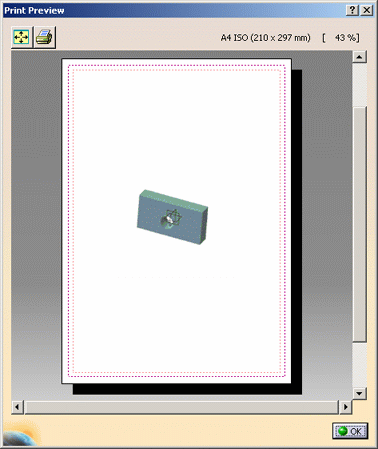
Note that when generating HLR for assemblies containing clashing bodies, some geometrical elements may not be generated. For more information, refer to the HLR topic. -
You can click Fit All In
 and use zooming commands inside the Print Preview
window, or click Quick Print
and use zooming commands inside the Print Preview
window, or click Quick Print
 to print.
to print.
More about the Print Preview
- The Print Preview window is
available via:
- the Print button in the Capture Preview window you access by selecting Tools > Image > Capture
- the Preview contextual command when selecting Tools > Image > Album.
- Line thickness is not processed identically when visualizing and when
printing a document. For each line thickness defined in mm in the
standards of a drawing document or in the default thickness parameters, a
corresponding thickness in pixels is associated:
- when displaying the document on screen, the width used is the one defined in pixels. When printing the document on paper, the width used is the one in mm
- when previewing the document, an alternate pixel thickness is used: one pixel every 0.3 mm. This alternate thickness is closer to the paper mm thickness than the usual pixel thickness used for display. For instance, if internal edges of a model are defined with a thickness of 0.16 mm and 1 pixel on screen, and external edges have a thickness of 0.2 mm and 2 pixels on screen, then the print preview uses one pixel for both the internal and external edges.
- Markers (such as point symbols) are always printed with a size of 1.5 mm and this, whatever the zoom you define.
![]()