-
Select Edit > Selection Sets (or press CTRL+G):
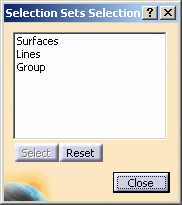
The above picture shows 3 selection sets: Surfaces, Lines and Group. -
Click one of the selection sets from the list. You can also press Ctrl to select more than one selection sets in the list.
The elements included in the selection set are highlighted in the geometry area: 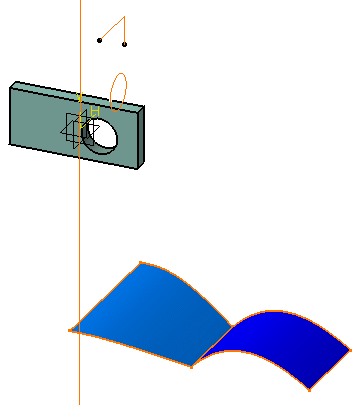
-
Click Select or double-click the selection sets to select the highlighted elements.
The number of selected elements is displayed in the status bar. 
If you want to reset the filter, i.e. deselect a selection set from the list, just select the set to be deselected then click the Reset button.
However, note that elements stored in this set will still be highlighted in the geometry area and in the specification tree. To reset the selection, click
anywhere in the geometry area.
Using selection sets is very useful for identifying very quickly a selected group of elements.
For instance, selecting "Group" then clicking Hide/Show
in the View toolbar (to transfer hidden objects to the No Show space) hides the elements belonging to "Group"...
... whereas clicking Swap visible space
lets you display the hidden elements in the No Show space:
To transfer elements stored in a selection set to the No Show space, you can now right-click the set to be transferred from the Selection Sets Selection dialog box then select Hide/Show.
Inversely, to transfer a hidden selection set to the Show space, right-click it then select Hide/Show.
![]()

