This task shows you how to create an extruded hole by specifying the punch geometrical parameters.
The
Stamping.CATPart document is still open from the previous task.
If not, open the
Stamping8.CATPart document.
-
Click the Extruded Hole icon
 .
.
-
Select the surface where you want to place the hole.
A grid is displayed to help you position the flanged hole and the Flanged Hole Definition dialog box opens, providing default values.
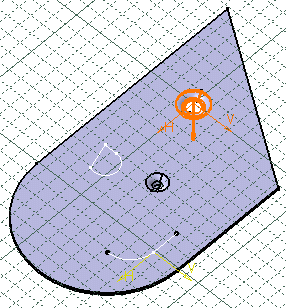
-
Change the value in the different fields, if needed:
Height H
Radius R
Angle A
Diameter D
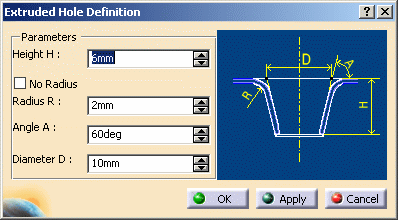
-
Click Apply to preview the flanged hole.
-
Click OK to validate.
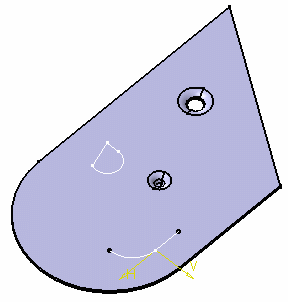
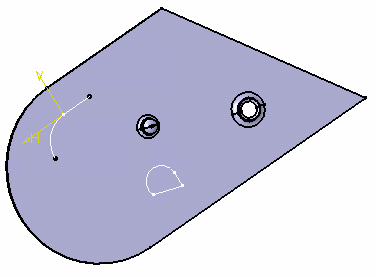
Check the No radius option to deactivate the Radius R1 and R2 values, and to create the point stamp without a fillet.
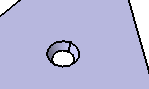
![]()