|
|
This task shows how to check accessibility on
a generic machine. This involves:
|
|
|
|
1. | Open the
AccessibilityChecking.CATPart document, then select NC
Manufacturing > Prismatic Machining from the Start menu. |
| 2. | Double-click the Part Operation in the tree.
In the Part Operation dialog box click Machine
In the Machine Editor dialog box, click
|
|
| 3. | In the Part Operation dialog box click Machining Axis
|
|
| 4. | Click OK in the Part Operation dialog box: the machine is added to the
Resource List. The machine and the part are displayed together in the 3D
window.
|
|
| 5. | Select Workpiece Automatic Mount
|
|
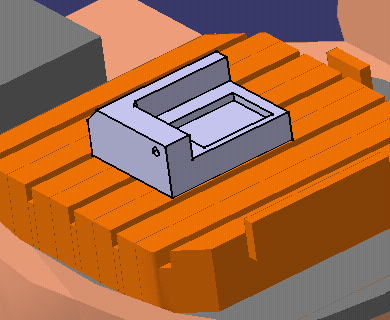 |
||
|
|
You can use Fit All In
|
|
| 6. | Create a machining operation (a pocketing operation, for example). | |
| 7. | Activate the Replay dialog box, then click
Check Reachability
A Check pop-up appears indicating whether the position is reachable:
|
|
| 8. | Click OK in the Check dialog box to return to the replay mode. | |
|
|
||