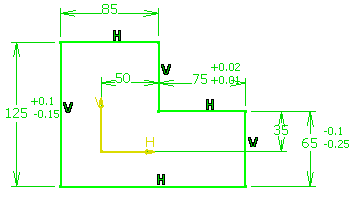This task concerns only the dimension constraints of the sketcher and shows you how to edit the tolerance values of dimensional constraints.
In Sketcher workbench, tolerances are only displayed but are not taken into account when solving dimension values. Tolerance values displayed in the Sketcher can be managed by 3D Functional Tolerancing and Annotations product, which is dedicated to tolerance management.
Create a sketch with dimensions.
-
Click Edit Multi-Constraint
 in the Constraint toolbar.
in the Constraint toolbar.
-
Select the constraints for which you want to set the tolerances. Change the Maximum tolerance or Minimum tolerance editing field content with the spinners or enter a value.
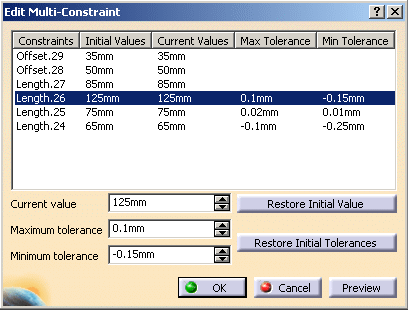
You can also add a tolerance directly from the geometry area. Double click the constraint and select Add tolerance in the contextual menu.
Modify a tolerance
You can modify a tolerance either in the Edit Multi-Constraint dialog box or directly from the geometry area.
|
Delet a tolerance
You can delete a tolerance either in the Edit Multi-Constraint dialog box or directly from the geometry area.
|
Restor a tolerance
In the Edit Multi-Constraint dialog box you can restore the tolerances. This applies to the selected constraint. It restores the tolerance to its initial state, when the multi-edit command was launched.
|
If tolerances did not exist, and were created later on, they will be
deleted.
If tolerances did exist, and were deleted or modified later on, they
will be restored to their initial values.
Multi-select Constraints
You can multi-select constraints and thus apply the same tolerance for all of the selected constraints.
|

The tolerances are displayed on the sketch with the corresponding
dimension.
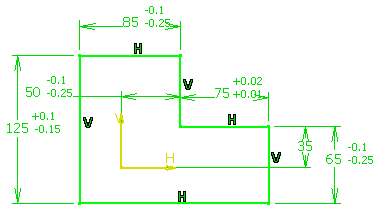
-
The display of the tolerances and their edition in the multi-edit command is done only for dimension constraints of the sketches.
-
The display of the tolerances is not done as in the standards, since it is just a way to have a global view of tolerances.