![]()
|
|
This task shows how to generate a sequence from an
exploded view. This procedure only works in V5 workbenches that deal with products, not processes. |
|||||||||||||||||||||||||||
|
|
Open the CHAINSAW.CATProduct document. | |||||||||||||||||||||||||||
|
|
|
|||||||||||||||||||||||||||
|
|
The created sequence reflects exactly the product structure (simultaneous or consecutive tracks are synchronized with the product structure) | |||||||||||||||||||||||||||
| The picture below shows you how the generated sequence is organized in a Gantt chart | ||||||||||||||||||||||||||||
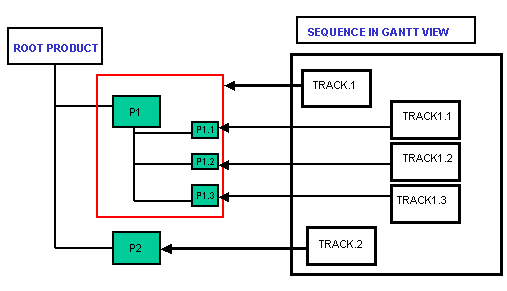 |
||||||||||||||||||||||||||||
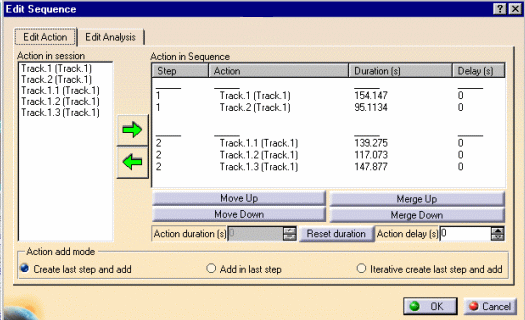 |
||||||||||||||||||||||||||||
![]()