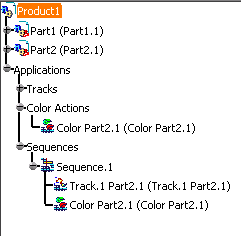|
When you create a color action, you change the color of an object or
objects from an initial color to a different color. Depending on how
the object was originally created or how many objects are selected, you may
have trouble predicting how V5 determines the initial color. Use the
explanation below as a guide. |
| |
- If the selected part or product has a color defined, the color for
that part/product is set. However, any of the part/product's parents have
their own color set, no change will be seen graphically, as the parent's
color always overrides the child's color.
- If the selected part or product does not have a color defined, then
Color Action
 (also Graphic Properties) searches recursively upwards until
it finds the first parent with a color. That parent's color is then
modified.
(also Graphic Properties) searches recursively upwards until
it finds the first parent with a color. That parent's color is then
modified.
- If the above tests both fail, then the initial color is set to white.
In most cases, this method applies to V4 models and CGR data files. |
 |
If a CGR or a V4 model file has multiple colors associated
with it, the first one found in the graphical representation will be used.
This might not always be the desired result. To avoid this problem, try to
have one color per part. |
|
Only color is only taken into consideration. Color Action  does not affect transparency. does not affect transparency. |
| |
If you create a color action for a shuttle, the objects
associated with the shuttle change their color. |
| |
Examples
|
| |
In this example, Product1 has a defined color. |
| |
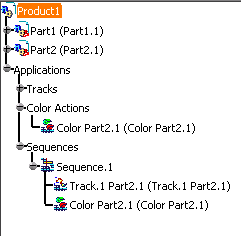 |
| |
When a user creates a color action, thereby defining a
color for Part2.1, Color Action  seems to change the color of the entire product. On the graphical
data, the color changes on all the child parts. However, in the
graphical properties, the defined color for the parent (Product1) changes;
not the defined color for any of the parts.
seems to change the color of the entire product. On the graphical
data, the color changes on all the child parts. However, in the
graphical properties, the defined color for the parent (Product1) changes;
not the defined color for any of the parts. |
| |
If Product1 did not have a color defined, then changing
the defined color for Part2.1 would change Part2.1's color, both on the
graphical data and in the graphical properties. |
| |
To determine whether a color is defined for a product or
part, use the right mouse button to select the product or part, and then
select Properties. The Graphics
tab either shows a color or says No Color. |
 |
For additional information on using color, see the V5
Infrastructure User's Guide: Basic Tasks : Manipulating Objects.
This section of the guide describes the functions of the graphics
properties. |
| |
Creating Color Actions Using Parts with Context Links
|
| |
When you create a color action using a part with context
links, the part turns red. You must select the part with the right
mouse button and select
Local Update once you have created the color action. |
 (also Graphic Properties) searches recursively upwards until
it finds the first parent with a color. That parent's color is then
modified.
(also Graphic Properties) searches recursively upwards until
it finds the first parent with a color. That parent's color is then
modified.