This procedure also describes the effects of setting other simulation options: setting state management and updating cycle time during the simulation.
-
Select the process on the PPR tree.

If you select an activity instead of a process, only the activity is simulated, but not the whole process. If you select nothing, the entire process is selected by default. -
Click Process Simulation
 on the Simulation toolbar.
on the Simulation toolbar.The icon turns orange. The Process Simulation and Simulation Control Tools pop-up toolbars appear. 

-
While Process Simulation
 is active, click
Simulation
Options
is active, click
Simulation
Options  from the Simulation Control Tools pop-up toolbar:
from the Simulation Control Tools pop-up toolbar: 
This is a toggle on/off button. The Simulation Options dialog box appears. 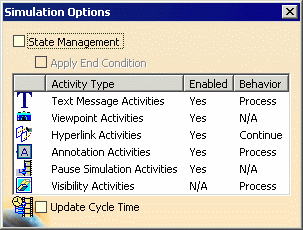
Option Effect State Management When the State Management option is enabled, the simulation will synchronize to the start condition of any simulated activity before executing the simulation details. If the start condition is not available or if the State Management option is disabled, the simulation engine will only execute the simulation details for the current activity.
Apply End Condition The Apply End Condition option is only available when the State Management check box is selected. If the State Management and Apply End Condition check boxes are both selected, the user sees the 3D window getting updated with the end condition, in addition to 3D context, start condition, and real time simulation output for the activity. The order in which these conditions get applied is:
- 3D context
- start condition
- simulation execution
- end condition.
Text Message Activities If an activity type is listed as Enabled, then that activity type appears in the simulation; otherwise, you will not see the activities in the simulation, although they remain in the process list. Visibility Activities always appear enabled. The possible behaviors of an activity are:
- Process (default value) or Parent
for the Text Message Activities, Annotation
Activities, and Visibility Activities.
- When users select Process, the scope of the activity is the whole process (e.g., a Text Message Activity remains visible from its insertion point to the end of the process, unless another Text Message Activity is inserted to delete the original).
- When users select Parent, the scope of the activity is limited to the parent activity (e.g., a Text Message Activity remains visible from its insertion point to the end of its parent activity; a second Text Message Activity is not required to delete the original).
- N/A for the Viewpoint Activities and Pause Simulation Activities. The scope of these activity types cannot be controlled during simulation.
- Continue (default value) or Pause for the Hyperlink Activities. When Continue is selected, the simulation continues to play after displaying the hyperlink window. When users select Pause, the simulation pauses after displaying the hyperlink window, to allow users to inspect the information displayed. To continue the simulation, users perform an action specific to the simulation playback command they are currently using (e.g., in the case of Process Simulation, pressing the Run button).
Viewpoint Activities Hyperlink Activities Annotation Activities Pause Simulation Activities Visibility Activities Update Cycle Time The Update Cycle Time option specifies whether the simulation will update the calculated cycle time as it runs. If this option is checked, the calculated cycle time will be updated for the simulated activities. At the end, when the simulation command is canceled, it will also update the calculated cycle time for the current process or the simulated task.
Note: there is a chance that the global results of this update will not be correct if some of the activities were not simulated after the option was enabled. If the user executes a Jump To Start after enabling the Update Cycle Time option, then plays the simulation for the whole process, this possible problem will be addressed: the results will be the same as the ones obtained through the Update Cycle Time
 command.
command.
The default values are set using Tools > Options and the Simulation tab. For more information about setting this option, see Tools > Options > DELMIA Infrastructure > Simulation documentation, in the Customizing section. 
After you have selected the desired settings, you can close the Simulation Options dialog box using the corresponding icon from the Simulation Control Tools pop-up toolbar or by pressing the X (close) button from the upper right hand corner of the Simulation Options dialog box. If you end the simulation without closing this dialog box, it automatically closes. The options selected persist for the life of the current Process Simulation  command. You can alter the settings at any time, even when the
simulation is running.
command. You can alter the settings at any time, even when the
simulation is running. -
Alter the simulation settings as desired.
-
End the simulation using one of the methods below:
- Press the X (close) button in the upper right hand corner of the Process Simulation pop-up toolbar OR
- Click Process Simulation
 (the command changes from orange to its original colors).
(the command changes from orange to its original colors).