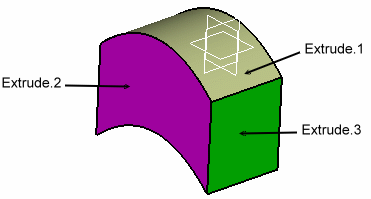Open the Extrapolate1.CATPart document.
-
Click Extrapolate
 .
.The Extrapolate Definition dialog box appears. 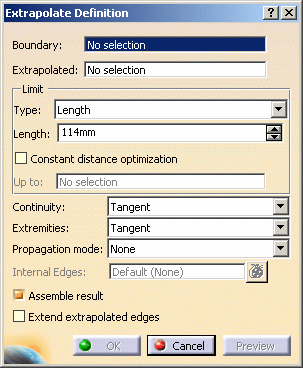
-
Select a surface Boundary.
-
Select the surface to be Extrapolated.
-
Select the extrapolation Type:
-
Length: enter the value in the Length field or use the manipulators in the 3D geometry.

It is not advised to enter a negative value in the Length field.
-
Up to: the Up to field is enabled. Select an element belonging to the same support as the surface to be extrapolated (surface or plane).

This option is only available with the Tangent continuity type.
-
-
Specify the Limit of the extrapolation by either:
-
entering the value of the extrapolation length
-
selecting a limit surface or plane
-
using the manipulators in the geometry.
-
-
Specify the Continuity type:
-
Tangent: The resultant surface is tangent continuous to the extrapolated surface at the boundary.
-
Curvature: The resultant surface is curvature continuous to the extrapolated surface at the boundary.
Tangent: 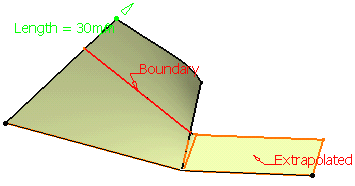
Curvature: 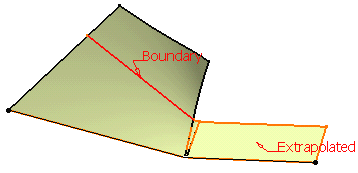
-
-
Specify Extremities conditions between the extrapolated surface and the support surface.

This option is now available with the Curvature continuity type.
-
Tangent: The extrapolation sides are tangent to the edges adjacent to the surface boundary.
-
Normal: The extrapolation sides are normal to the original surface boundary.
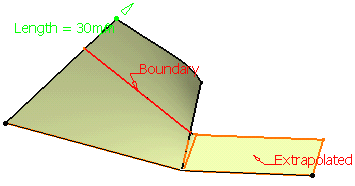
Tangent (Tangent continuity) 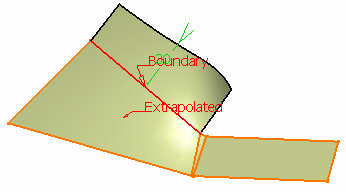
Normal (Curvature continuity) -
-
Specify the Propagation type:
-
Tangency continuity: To propagate the extrapolation to the boundary's adjacent edges.
-
Point continuity: To propagate the extrapolation around all the boundary's vertices.
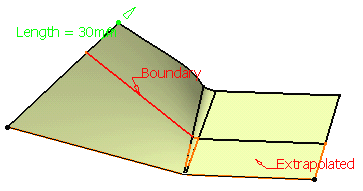
Tangent continuity 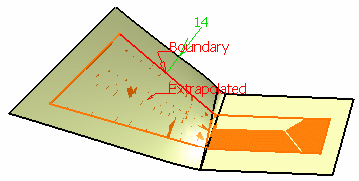
Point continuity -
-
Click OK to create the extrapolated surface.
The surface (identified as Extrapol.xxx) is added to the specification tree. 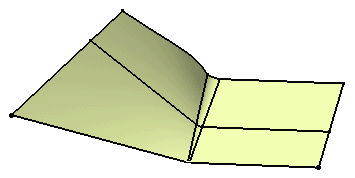
Additional Parameters
- Checking Constant distance optimization
performs an extrapolation with a constant distance and create a surface
without deformation.

This option is not available when the Extend extrapolated edges option is checked, and also when Limit Type is Up-to element.
- Select Boundary.1 as the Boundary and Surface.1 as the surface to be Extrapolated.
- Set a Length of 10mm.
- Check the Constant distance optimization option.
- Click OK to create the extrapolated surface.
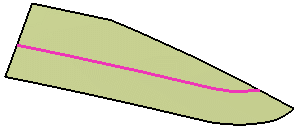
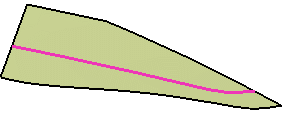
Constant distance optimization option checked
Constant distance optimization option unchecked
- Defining Internal Edges enables to determine a privileged direction for the extrapolation. You can select one or more edges (in the following example we selected the edge of Surface.1) that will be extrapolated in tangency. You can also select a vertex once you have selected an edge in order to give an orientation to the extrapolation.
You can only select edges in contact with the boundary.
This option is not available with the Curvature continuity type and with the Wireframe and Surface product.
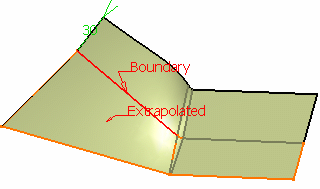
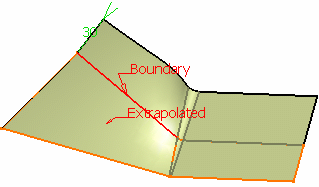
One edge selected
Two edges selected
-
Checking Assemble result enables the extrapolated surface to be assembled to the support surface.
-
Checking Extend extrapolated edges reconnects the features based on elements of the extrapolated surface.
This option is especially useful if you work within an ordered geometrical set environment. In some confusing cases (for instance shallow angles), this option may give a more accurate result as it takes into account the geometry rather than the topology.
Open the Extrapolate3.CATPart document.
-
Set Extrude.1 as the current object.
-
Select the boundary of Extrude.1 and Extrude.1 as the surface to be extrapolated.
Extrude.3 is automatically rerouted, as well as all edges based on Extrude.1. 
- This option is only available when both Continuity and Extremity types are specified as Tangent, and when Assemble result is selected.
- It is not available when Constant distance optimization is selected.
![]()