
RADE |
Event Listener |
Getting Started with Event ListenersThe basics of Event Listeners |
| Technical Article | ||
AbstractThis article explains what is necessary to do before creating an Event Listener. An event listener is a class implementing an Event interface. The Event Listener generated by the wizard will be registered in ENOVIA server by a plug-in module. Plug-in modules are libraries containing a Plug-in class used to registered Event listeners at ENOVIA Server start-up. |
File menu,
select New CAA V5 Workspace ... . The
New Workspace Confirmation dialog box
opens to give you some general information. When you click
OK to close the dialog box, the
New CAA V5 Workspace dialog box appears:
Workspace Directory
field, enter your workspace name or click the …
button to select it. In the Tool level
scrolling list, select CXR17
and click Next>. Initializing tools...
dialog box opens to inform you that the command is running. When
...Command done without errors displayed,
click Close.
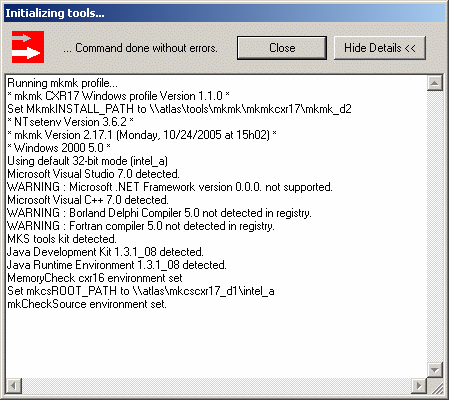
Define Prerequisite Workspace
and click Finish.
[Top]
Prerequisite Workspaces. Click
Access prerequisites from their origin location.
Create ENOVIA prerequisites on NT....[Top]
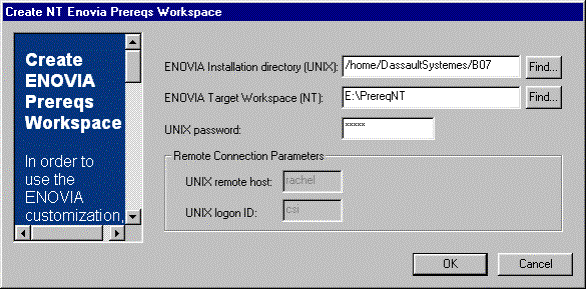
OK.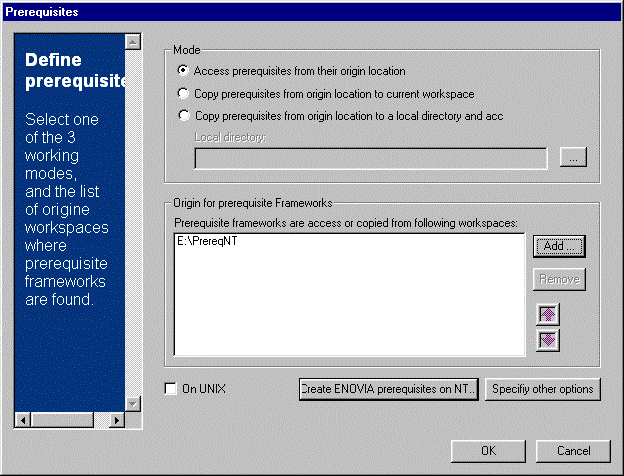
Add to enter the
directory which contains the ENOVIA prerequisities on Windows.[Top]
File>Add CAAV5 Project>New Framework
... 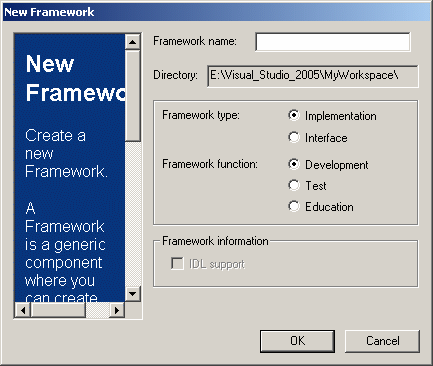
OK to validate.[Top]
File>Add CAAV5 Item>ENOVIA Resource>Plugin....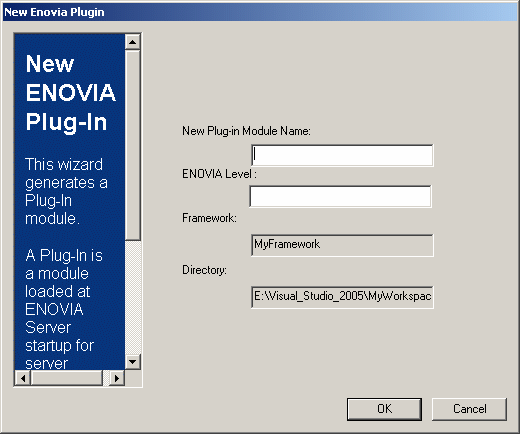
File modified :
..\EventFramework\IdentityCard\IdentityCard.h ..\EventFramework\CNext\code\dictionary\EventFramework.dicoFiles created :
..\EventFramework\CNext\resources\msgcatalog\PluginList.CATRsc ..\EventFramework\NewPlugin\Imakefile.mk ..\EventFramework\NewPlugin\src\ENOVPluginNewPlugin.cpp ..\EventFramework\NewPlugin\src\ENOVPluginNewPluginListener.cpp ..\EventFramework\NewPlugin\LocalInterfaces\ENOVPluginNewPlugin.h ..\EventFramework\NewPlugin\LocalInterfaces\ENOVPluginNewPluginListener.h[Top]
File>Add CAAV5 Item>ENOVIA
Resource>Event Listener....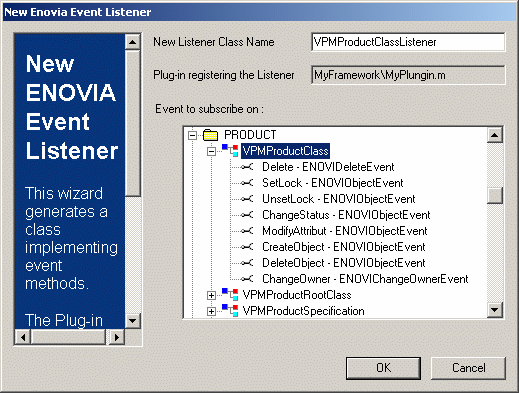
This panel displays existing ENOVIA packages of objects, the objects defined in the packages and the event interfaces supported by those objects, i.e. the interfaces called by the event fired by the object.
OK.Files modified:
..\EventFramework\NewPlugin\src\ENOVPluginNewPluginListener.cpp ..\EventFramework\NewPlugin\LocalInterfaces\ENOVPluginNewPluginListener.h..\EventFramework\CNext\code\dictionary\EventFramework.dicoFiles created:
..\EventFramework\NewPlugin\src\VPMProductClassListener.cpp.\EventFramework\NewPlugin\LocalInterfaces\VPMProductClassListener.h[Top]
CAAV5 Workspace>Locate Prerequisite
Workspaces ... 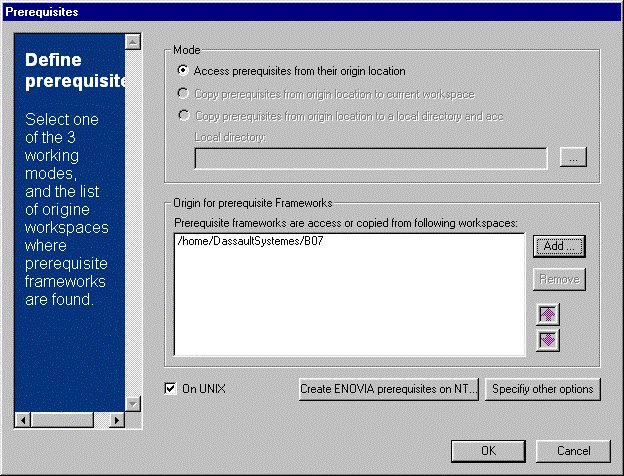
On
UNIX and click
Add... to inform
the UNIX prerequisite.
OK.[Top]
Build>mkmk ...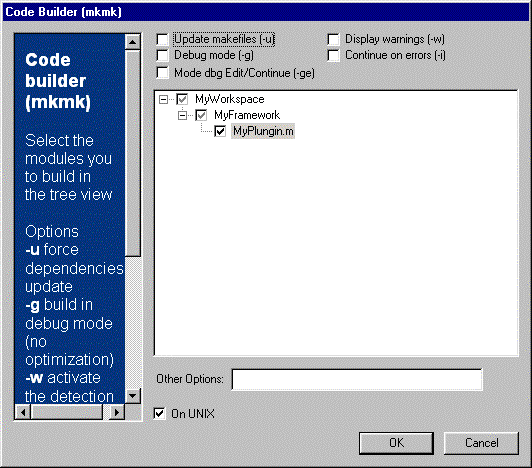
On UNIX and click
OK to launch the build on UNIX machine.[Top]
CAAV5 Workspace>Create\Update
RuntimeView ... menu.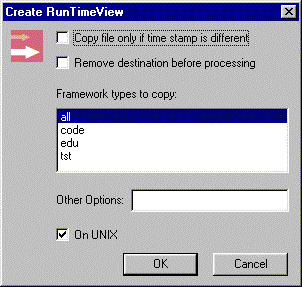
On UNIX and click
OK to create the Runtime View on UNIX.To take into account this Event Listener in your ENOVIA Server, run
./enoviastart -env %EnvName% -direnv %EnvDir% -object "-senv WorkspaceEnv -sdirenv %EventWorkspace%"
The file %EventWorkspace%\WorkspaceEnv is generated after Define Prerequisite Workspace ... command and the environment variable VPM_PLUGIN_OBJECTS_LIST is set at the end of file.
[Top]
| [1] | Customizing Microsoft Visual Studio 2005 |
| [2] | Working with Microsoft Visual Studio 2005 |
|
[Top] |
|
| Version: 1 [November 2005] | Document created |
| [Top] | |
Copyright © 2005, Dassault Systèmes. All rights reserved.