This macro shows you how to create a product structure composed of four different instances of the same product, each having its own specific position. These four products are positioned so that they represent the funnels on the hull of the Titanic. The macro assumes that the CATDocView has been initialized so that it references the path leading to the two part documents, CAAPstHull.CATPart and CAAPstFunnel.CATPart.
Here is an image of the resulting product structure and its representation:
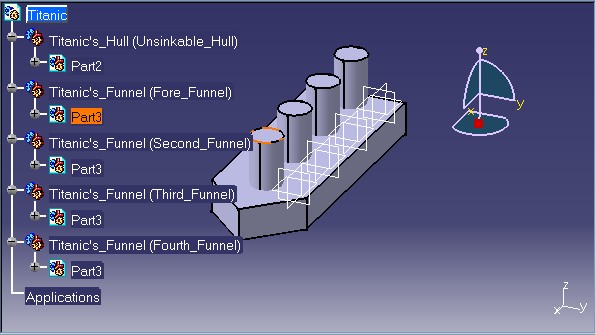 |
CAAPstAddComponent is launched in CATIA [1]. No previously opened document is needed.
CAAPstAddComponent.CATScript is located in the CAAScdPstUseCases module. Execute macro (Windows only).
CAAPstAddComponent includes eight steps:
- Prolog
- Adding a New Product: the Hull
- Assigning a Master Shape Representation to the Hull
- Adding a Second New Product: the Funnel
- Assigning a Master Shape Representation to the Funnel
- Initializing the Position Matrix for the Instances of the Funnel
- Retrieving the Reference of the Funnel Product
- Adding and Positioning New Instances of the Funnel Product on the Hull
Prolog
...
'Create a new product document object by adding a document with the Product
'type to the document collection of the CATIA application.
Dim oProductDoc As Document
Set oProductDoc = CATIA.Documents.Add("Product")
'Retrieve the Titanic as the root product.
Dim oTitanic As Product
Set oTitanic = oProductDoc.Product
'Declare the Titanic's part number and name.
oTitanic.PartNumber = "Titanic"
oTitanic.Name = "Steam_Ship_Titanic"
'Retrieve the product's collection of the Titanic.
Dim oTitanicProducts As Products
Set oTitanicProducts = oTitanic.Products
...
|
A new Product document is created using the Add method of
the documents collection (Documents object). Next, the root product
of the document is retrieved using the Product property of
the ProductDocument object. A Part number and name are assigned to
the root product. Finally, the product's collection is retrieved
using the Products property of the Product object. New
Products within this collection will later be added to construct the
product structure.
Adding a New Product: the Hull
...
'Add the hull as a new component in the collection with its part number
'and name.
Dim oHull As Product
Set oHull = oTitanicProducts.AddNewProduct("Hull_Type")
oHull.PartNumber = "Titanic's_Hull"
oHull.Name = "Unsinkable_Hull"
...
|
A new product, the Hull, is added to the collection using the AddNewProduct
method of the Products object. The new product is then assigned a
part number and name which will allow its identification in the product
structure tree.
Assigning a Master Shape Representation to the Hull
...
'Add a master shape representation to the hull using an existing part and
'reframe the viewer.
oHull.AddMasterShapeRepresentation sDocPath & "CAAPstHull.CATPart"
CATIA.ActiveWindow.ActiveViewer.Reframe
...
|
Using the AddMasterShapeRepresentation method of the Product
object, an existing Part from an external Part document is added to
the product. The Part document is found in the documentation installation
path which has already been stored in the sDocPath variable.
In order to ensure that the visualization will be adequate, the viewer
must be reframed.
Adding a Second New Product: the Funnel
...
'Add the first funnel to the Titanic's product collection, with part number
'and name.
Dim oFunnel1 As Product
Set oFunnel1 = oTitanicProducts.AddNewProduct("Funnel_Type")
oFunnel1.PartNumber = "Titanic's_Funnel"
oFunnel1.Name = "Fore_Funnel"
...
|
A second new product, the Funnel, is added to the collection
using the AddNewProduct method of the
Products object. The new product is then assigned a part number and
name which will allow its identification in the product structure tree.
Assigning a Master Shape Representation to the Funnel
...
'Add a master shape representation to the funnel using an existing part
oFunnel1.AddMasterShapeRepresentation sDocPath & "CAAPstFunnel.CATPart"
...
|
Using the AddMasterShapeRepresentation method of the Product
object, an existing Part from an external Part document is added to
the product. The Part document is found in the documentation installation
path which has already been stored in the sDocPath variable.
Initializing the Position Matrix for the Instances of the Funnel
...
'Define the initial positioning parameters for the Funnel1 instances.
Dim iMatrix(11)
iMatrix(0) = 1.0
iMatrix(1) = 0.0
iMatrix(2) = 0.0
iMatrix(3) = 0.0
iMatrix(4) = 1.0
iMatrix(5) = 0.0
iMatrix(6) = 0.0
iMatrix(7) = 0.0
iMatrix(8) = 1.0
iMatrix(9) = 0.0
iMatrix(10) = 0.0
iMatrix(11) = 0.0
...
|
Remember that arrays are initialized to 1 less than the maximum number of items in the array.
Retrieving the Reference of the Funnel Product
...
'Get the reference of the Funnel product
Dim oFunnelRef As Product
Set oFunnelRef = oFunnel1.ReferenceProduct
...
|
In order to create new instances of a product, it is first necessary to
retrieve the actual reference of the product from which the new instances
will be created. This is done using the ReferenceProduct
property of the Product object on the Funnel product
created above.
Adding and Positioning New Instances of the Funnel Product on the Hull
...
'Add a second component using the existing Funnel product's reference.
Dim oFunnel2 As Product
Set oFunnel2 = oTitanicProducts.AddComponent(oFunnelRef)
oFunnel2.Name = "Second_Funnel"
'Associate the new product with a different position from its reference
iMatrix(9) = -40.0
oFunnel2.Move.Apply iMatrix
'Add a third component using the existing Funnel product's reference.
Dim oFunnel3 As Product
Set oFunnel3 = oTitanicProducts.AddComponent(oFunnelRef)
oFunnel3.Name = "Third_Funnel"
'Associate the new product with a different position from its reference
iMatrix(9) = -80.0
oFunnel3.Move.Apply iMatrix
'Add a fourth component using the existing Funnel product's reference.
Dim oFunnel4 As Product
Set oFunnel4 = oTitanicProducts.AddComponent(oFunnelRef)
oFunnel4.Name = "Fourth_Funnel"
'Associate the new product with a different position from its reference
iMatrix(9) = -120.0
oFunnel4.Move.Apply iMatrix
...
|
A new instance of a product is created using the AddComponent
method of the Products object. A specific name is assigned to the
new product instance. The new product instance, the Funnel, is then
positioned on the Hull in relation to the initial reference product's
position. This is done using by acquiring a movable object using the Move
property of the Product object and then using the Apply
method of the Move object. The same procedure is repeated for the
last two Funnels.