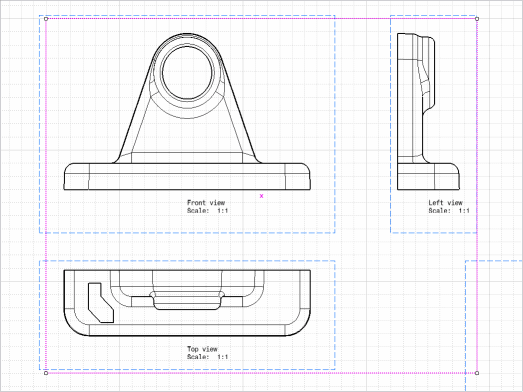This macro is based on an active drawing document.
Run CAADriISetPrintArea in CATIA [1].
CAADriISetPrintArea is located in the CAADriUseCases module. Execute macro (Windows only).
- Prolog
- Retrieving the Active Sheet
- Retrieving the Selection of the Drawing Document
- Defining the Selection
- Retrieving the Location of the First Point
- Defining the Print Area
- Visualizing the Print Area
- InShort
Prolog
...
' Retrieve the active document
Dim oDocument As Document
Set oDocument = CATIA.ActiveDocument
' Test the document's type, if it is not a drawing document the macro stops
If TypeName(oDocument) = "DrawingDocument" Then
Dim oDrawingDocument As DrawingDocument
Set oDrawingDocument = oDocument
Else
MsgBox "This macro can be run with a drawing document only."
Exit Sub
End If
...
|
The active document type is tested. If it is a DrawingDocument,
the oDrawingDocument is retrieved from the oDocument.
Otherwise the macro stops and prompts a warning message.
Retrieving the Active Sheet
... ' Retrieve the active sheet of the document Dim oSheet As DrawingSheet Set oSheet = oDrawingDocument.Sheets.ActiveSheet ... |
The active sheet object is retrieved from the Sheets
collection of the oDrawingDocument object, using the ActiveSheet
method.
Retrieving the Selection of the Drawing Document
... ' Retrieve the selection of the document Dim oSelection 'As Selection Set oSelection = oDrawingDocument.Selection ' Clear the selection oSelection.Clear ... |
The selection object is retrieved from the oDrawingDocument
object using the Selection method.
The selection is cleared.
Defining the Selection
...
' Define the object type allowed to be selected, here a drawing point
Dim InputObjectType(0)
InputObjectType(0) = "Point2D"
...
' Retrieve the first point location to set the print area from the mouse selection
ReturnStatus = oSelection.IndicateOrSelectElement2D("Select the first point", _
InputObjectType, True, True, False, ObjectSelected, oFirstPointAbsolute)
...
|
The Point2D filtering string is defined in the InputObjectType
array.
The first point location is retrieved from the oSelection
object using the IndicateOrSelectElement2D method.
According to the ObjectSelected boolean value retrieved:
True: the selection contains a drawing point.False: any drawing point has been selected, but a virtual point has been indicated. The coordinates of this location are contained in theoFirstPointAbsolutearray.
Retrieving the Location of the First Point
...
' Test of the selection content from the ObjectSelected value
If ObjectSelected = True Then
...
Set iFirstPoint = oSelection.Item(1).Value
...
Set oView = oSelection.FindObject("CATIADrawingView")
...
iFirstPoint.GetCoordinates oFirstPointRelative
...
CatAbsoluteCoordinates oView, oFirstPointAbsolute, oFirstPointRelative
End If
...
|
According to the ObjectSelected boolean value retrieved as
True:
- The
iFirstPointobject is retrieved from theoSelectionobject using the value of the first item. There is only one item, because theIndicateOrSelectElement2Dmethod allows you to select only one element. - The
oViewobject is retrieved from theoSelectionobject using theFind Objectmethod and specifying the object DrawingView type to be found:CATIADrawingView. A drawing point is already contained into a drawing view, even for those which are in the drawing sheet and not in any drawing views. In fact, there is a hidden drawing view corresponding to the drawing sheet, because you cannot create 2D geometry directly in the drawing sheet. - The
oFirstPointRelativearray is retrieved from theiFirstPointobject using theGetCoordinatesmethod. This array contains the coordinates of the selected point according to the reference axis of its drawing view. - The
oFirstPointAbsolutearray is computed from theoFirstPointRelativearray using theCatAbsoluteCoordinatesprocedure. In this procedure the drawing view location, angle and scale factor are retrieved from theoViewobject.
Otherwise, the oFirstPointAbsolute array already contains
the location of the virtual point.
- Select the first point. This point is located in the hidden view of
the sheet and not in the
Front view.
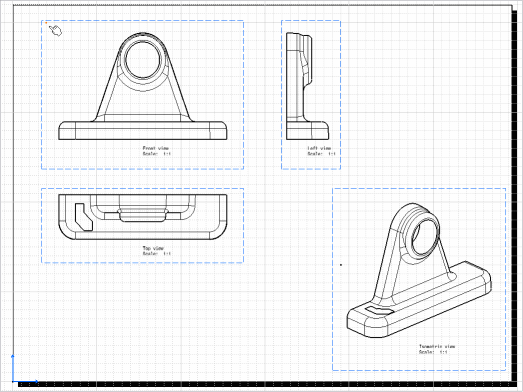
- Select the second point. This point is located in the hidden view of
the sheet and not in the
Isometric view.
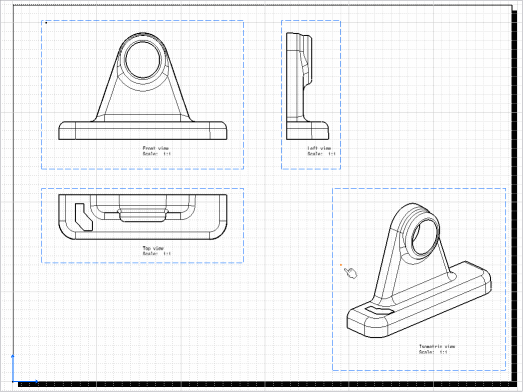
Defining the Print Area
...
' Define the coordinates of the print area's point
Dim XPrintArea As Double
Dim YPrintArea As Double
If oFirstPointAbsolute(0) > oSecondPointAbsolute(0) Then
XPrintArea = oSecondPointAbsolute(0)
Else
XPrintArea = oFirstPointAbsolute(0)
End If
If oFirstPointAbsolute(1) > oSecondPointAbsolute(1) Then
YPrintArea = oSecondPointAbsolute(1)
Else
YPrintArea = oFirstPointAbsolute(1)
End If
Dim WidthPrintArea As Double
Dim HeightPrintArea As Double
' Define the width and height of the print area
WidthPrintArea = Abs(oSecondPointAbsolute(0) - oFirstPointAbsolute(0))
HeightPrintArea = Abs(oSecondPointAbsolute(1) - oFirstPointAbsolute(1))
' Define and activate the print area of the drawing document
Dim oPrintArea As PrintArea
Set oPrintArea = oSheet.PrintArea
oPrintArea.SetArea XPrintArea, YPrintArea, WidthPrintArea, HeightPrintArea
oPrintArea.ActivationState = True
...
|
The print area is defined from a starting point and from its width and
height. As this starting point must be in the left-bottom corner of the
print area, to ensure this rule, two tests are performed to find the
smallest abscissa and ordinate: XPrintArea and YPrintArea.
The width and height are computed form the coordinates of the selected
points: WidthPrintArea and HeightPrintArea.
The print area object is retrieved from the oSheet object
using the PrintArea method.
The oPrintArea object is defined using the SetArea
method.
The oPrintArea object is activated using the ActivationState
property set to True.
Visualizing the Print Area
... oSelection.Add oSheet CATIA.StartCommand "CATDrwVisualizePrintAreaHdr" oSelection.Clear ... |
To visualize the print area we have to run the specific command, but as
this command can be run only with a selected sheet, we have to select it
before: oSelection.Add oSheet
To run the command you can use its id or its alias. In English context,
the alias is the name of the command "Visualize Print
Area", but to ensure the macro works in a non-language
context, we use its id "CATDrwVisualizePrintAreaHdr".