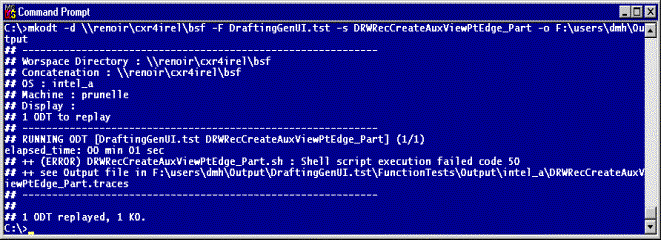
RADE |
C++ Unit Test Manager |
Using mkodtCreating and running test objects |
| Technical Article | ||
AbstractThis article shows how to create and run test objects, and how to use the commands and their options. |
SetOdtParam Replay_xxx=NOwhere xxx can have the following values: AIX, SunOS, HP-UX, Unix, Windows_NT, aix_a, solaris_a, hpux_b, and intel_a.
Examples:
export ODT_REQUESTED_PRODUCT="_AL2.slt+;_ME2.slt+" SetOdtParam Replay_intel_a=NO LOAD exit $? |
export ODT_REQUESTED_PRODUCT="_AL2.slt+;_ME2.slt+" SetOdtParam Replay_Windows_NT=NO SetOdtParam Replay_solaris_a=NO SetOdtParam Replay_hpux_b=NO LOAD exit $? |
SetodtParam max_time=xxwhere xx is the maximum replay time you want to set. It can't exceed 60 minutes.
Example:
The following example shows a test object with a maximum replay time of ten minutes that will be replayed with Windows only.
export ODT_REQUESTED_PRODUCT="_AL2.slt+;_ME2.slt+" SetOdtParam max_time=10 SetOdtParam Replay_Unix=NO LOAD exit $? |
Example: This test object that doesn't replay with Windows is going to
find in the workspace concatenation the file Visualization/Data.d/cubes.cgr
and to copy this file in the directory set by the ADL_ODT_TMP variable
with the name sample.cgr.
export ODT_REQUESTED_PRODUCT="_AL2.slt+;_ME2.slt+" SetOdtParam Replay_Windows_NT=NO
cp $(WhichDir Visualization${ADL_ODT_SLASH}Data.d${ADL_ODT_SLASH}cubes.cgr ${ADL_ODT_TMP}${ADL_ODT_SLASH}sample.cgr
chmod ugo-w ${ADL_ODT_TMP}${ADL_ODT_SLASH}sample.cgr
LOAD ${ADL_ODT_TMP}${ADL_ODT_SLASH}sample.cgr
exit $?
|
To use this command, the developer must create a shell script named ODTInit_logicname.sh in the ADL_ODT_IN directory. This shell will generate resources that will be used on this ODT.
Example:
export ODT_REQUESTED_PRODUCT="_AL2.slt+;_ME2.slt+" SetOdtParam max_time=30
OsName=$MkmkOS_NAME
RC=0
###########################################
PROGMF=DRWtstCreatePad
PROG=CNEXT
###########################################
echo Execution de $PROG sur $OsName, at `date` ;
echo
###########################################
$PROGMF $ADL_ODT_TMP > $ADL_ODT_OUT/$PROG
MODEL=$ADL_ODT_TMP${ADL_ODT_SLASH}${PROGMF}.CATPart
echo "=> Model = $MODEL"
ls $MODEL ;
RC=$?
if [ $RC != 0 ]
then
echo "*********"
echo "********* $PROG sur $OsName, EXECUTION KO: $MODEL NON TROUVE" $RC
echo "*********"
RC=32;
exit $RC
fi
CNEXT $MODEL
exit $?
|
SetOdtParam max_time=30
SetOdtParam max_time=30
OsName=$MkmkOS_NAME
RC=0;
###########################################
PROGMF=DRWtstCreatePad
PROG=CNEXT
###########################################
echo Execution de $PROG sur $OsName, at `date` ;
echo
###########################################
$PROGMF $ADL_ODT_TMP > $ADL_ODT_OUT/$PROG
MODEL=$ADL_ODT_TMP${ADL_ODT_SLASH}${PROGMF}.CATPart
echo "=> Model = $MODEL"
ls $MODEL ;
RC=$?
if [ $RC != 0 ]
then
echo "*********"
echo "********* $PROG sur $OsName, EXECUTION KO: $MODEL NON TROUVE" $RC
echo "*********"
RC=32;
exit $RC
fi
CNEXT $MODEL
exit $?
|
In these two ODTs $PROGMF runs to create a part named ${PROGMF}.CATPart;; So, this part is created by these 2 ODTs but it's the same part. In a replay, the part is going to be created twice. The purpose of ODTInit is to create this part once in a replay!
For that, it's necessary to create a shell in ADL_ODT_IN named ODTInit_DRWCreatePad.sh; this shell will create the part:
ODTInit_DRWCreatePadGenUI.sh:
SetOdtParamInit max_time=15 DRWtstCreatePadGenUI $ADL_ODT_TMP > $ADL_ODT_OUT${ADL_ODT_SLASH}CNEXT
return $?
|
The SetOdtParamInit max_time can be used since CXR15. Using this, it's possible to add tim to the ODT that launch the ODTInit command.
ODTs are going to be modified:
export ODT_REQUESTED_PRODUCT="_AL2.slt+;_ME2.slt+" logicname=DRWtstCreatePadGenUI
#INITIALISATION :
#################
ODTInit $logicname
SetOdtParam max_time=30
OsName=$MkmkOS_NAME
PROG=CNEXT
RC=0;
MODEL=$ADL_ODT_TMP${ADL_ODT_SLASH}${PROGMF}.CATPart
echo "=> Model = $MODEL"
ls $MODEL ;
RC=$?
if [ $RC != 0 ]
then
echo "*********"
echo "********* $PROG sur $OsName, EXECUTION KO: $MODEL NON TROUVE" $RC
echo "*********"
RC=32;
exit $RC
fi
CNEXT $MODEL
exit $?
|
export ODT_REQUESTED_PRODUCT="_AL2.slt+;_ME2.slt+" logicname=DRWtstCreatePadGenUI
#INITIALISATION :
#################
ODTInit $logicname
#SetOdtParam Replay_Windows_NT=NO
SetOdtParam max_time=30
OsName=$MkmkOS_NAME
RC=0;
PROG=CNEXT
MODEL=$ADL_ODT_OUT${ADL_ODT_SLASH}${logicname}${ADL_ODT_SLASH}${logicname}.CATPart
echo "=> Model = $MODEL"
NEW=$ADL_ODT_OUT${ADL_ODT_SLASH}${PROG}.CATDrawing
ls $MODEL ;
RC=$?
if [ $RC != 0 ]
then
echo "*********"
echo "********* $PROG sur $OsName, EXECUTION KO: $MODEL NON TROUVE" $RC
echo "*********"
RC=32;
exit $RC
fi
CNEXT $MODEL
exit $?
|
mkodt -s DRWRecCreateAuxViewPtEdge_PartUpdate DRWRecCreateAuxViewPtEdge_Part
DRWRecCreateAuxViewPtEdge_PartUpdate.traces:
## ++ RESULT : Init OK.
Init TRACES :
the ODTInit output
DRWRecCreateAuxViewPtEdge_Part.traces:
## ++ RESULT : Init already OK.
Init executed by : DRWRecCreateAuxViewPtEdge_PartUpdate
Init TRACES :
the ODTInit output
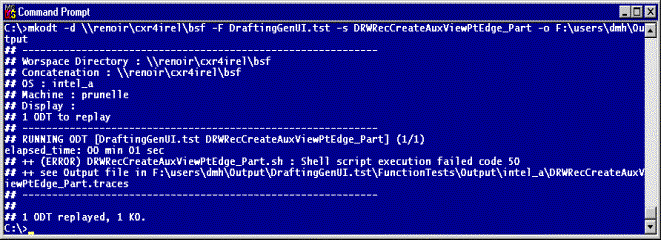
| Command Line | ODTs Replayed |
|---|---|
| mkodt -W MONWS -F MONFW -a ( option -W available on UNIX only) | Replay all ODTs of $HOME/MONWS/MONFW |
| mkodt -d /u/lego/CXR4/BSF -a -S -o /u/users/toto/output | Replay all Switch ODTs of CXR4 and generate Output in /u/users/toto/output directory |
| mkodt -s DRW*Rec | Replay all ODTs DRW*Rec of the current workspace. |
| Command Line | ODTs Replayed |
|---|---|
| mkodt -d \\renoir\CXR4\BSF -a -S -o E:\users\toto\output -p e:\steplib\CXR4\LocalWS | $ADL_ODT_CONCATENATION= e:\steplib\CXR4\LocalWS
Runtime Concatenation = e:\steplib\CXR4\LocalWS |
| mkodt -d \\renoir\CXR4\BSF -a -S -o E:\users\toto\output -r e:\steplib\CXR4\LocalWS | $ADL_ODT_CONCATENATION=\\renoir\CXR4\BSF
Runtime Concatenation = e:\steplib\CXR4\LocalWS |
| mkodt -d \\renoir\CXR4\BSF -a -S -o E:\users\toto\output -r e:\steplib\CXR4\LocalWS -p \\renoir\CXR4rel\BSF | $ADL_ODT_CONCATENATION=\\renoir\CXR4rel\BSF
Runtime Concatenation = e:\steplib\CXR4\LocalWS |
Informations/best practices about the modules/libraries loading
The ODT is going to launch an laod module. How is this module found and how are the libraries loaded?
The system is looking for the executable module in the PATH environment variable. When the module is found, the system launch it. If this module loads libraries, the system is going to look for these libraries using the following order :
- FIRST : Look for the library in the load module directory.
- SECOND : Look for in the system PATH.
So, to be able to load a modified library from a developper workspace in an ODT, this workspace must contain the executable module.
Example :
MONODT launch the load module MONMOD. This module is linked with MYLIB.dll
The workspace developper WSDEV has the following concatenation : WSDEV;WSPROJ;WSBSF
The developper modify MYLIB.dll and rebuild it in the workspace WSDEV.
During the ODT execution :
Workspace where MONMOD is found Workspaces where MYLIB can be loaded Workspace where MYLIB is effectively loaded WSDEV WSDEV;WSPROJ;WSBSF WSDEV WSPROJ WSPROJ;WSBSF WSPROJ WSBSF WSBSF WSBSF WSDEV WSPROJ;WSBSF WSPROJ WSPROJ WSDEV;WSPROJ;WSBSF WSPROJ WSBSF WSDEV;WSPROJ;WSBSF WSBSF So, to be sure that the loaded library is the developper workspace library, copy the load module in the developper workspace!
The system is looking for the executable module in the PATH environment variable. When the module is found, the system launch it. If this module loads libraries, the system is going to look for these libraries using the LIBPATH environment variable (LIBPATH on AIX, LD_LIBRARY_PATH on SunOS and Linux). During the ODT execution, the environment variables PATH and LIBPATH contain the same concatenaition, so the developper ha nothing to do (no copy!) to be sure to load the correct library!
Example:
For the following example:
export ODT_REQUESTED_PRODUCT="_AL2.slt+;_ME2.slt+" SetOdtParam max_time=1 LOAD exit $? |

Elapsed time > max_time; the ODT is killed.
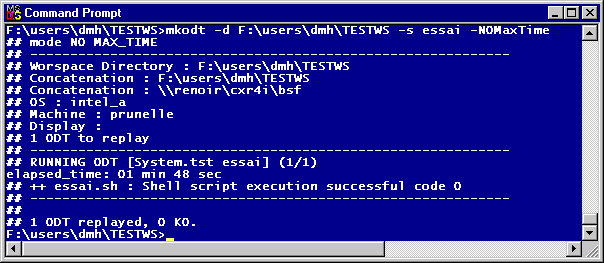
Elapsed time > max_time defined in the shell (SetOdtParam max_time=1) because -NOMaxTime had been used!!!
| Command Line | ODTs Replayed |
|---|---|
| mkodt -d E:\users\toto\MONWS -F FileMenu.tst -s CCPCutRec -o E:\users\toto\output -b CNEXT (intel_a) | The ODT CCPCutRec will be replayed and the load module CNEXT will be debugged with MsDev |
| mkodt -d /u/users/toto -s CCPCutRec -o E:\users\toto\output -b CNEXT -B dbx (aix_a | The ODT CCPCutRec will be replayed and the load module CNEXT will be debugged with dbx |
To use MicroSoft Visual Studio 7.0 (devenv.exe) as debugger, you must know which version of Visual Studio you use (7.0 or 71) and launch:
mkodt -s MyODT -B devenv
or :
mkodt -s MyODT -B devenv -b Module
mkodt -s MyODT -B devenv71
or :
mkodt -s MyODT -B devenv71 -b Module
devenv will be launched with your module to debug. By default, when you'll execute your module, you will have a window to save your solution. The solution file will contain your debug environment (opened sources in VC7, breakpoints,...). This file could be used for another debug with mkodt to keep your environment.
You have 3 possibilities :
Click cancel in the Save FIle As window and your module will run.
To modify setting to not have the Save File As Windows:
In VC7 window, select Tools->Options.
In the Options window, select Environment->Projects And Solutions;
In the Build and Run section, select Don't save changes to open documents :
Saving this setting, you will not have the Save As window launching your module in debug mode.
When you close the VC7 window, the following window will appear :
Select No to not save the solution file.
In the Save As window, click on Save button( do not modify the solution name). Your solution file will be saved in the code\bin directory where the module was found.
Then you can open source, add breakpoints and debug your module.
if you want to load this saved solution launching mkodt, you just have to launch :
mkodt -s MyODT -B devenv
or :
mkodt -s MyODT -B devenv -b MyModule
If the solution file MyModule.sln is found in the same directory that MyModule.exe, mkodt will load it by default in VC7 to get your saved debug environment.
In the SaveAs window, select the directory (for instance, C:\Temp\MyModule.sln) where you want to save the solution file. Clikc on the save button. (You can also modify the solution name)
Then you can open source, add breakpoints and debug your module.
if you want to load this solution launching mkodt, you must launch :
mkodt -s MyODT -B devenv=C:\Temp\MyModule.sln
or :
mkodt -s MyODT -B devenv=C:\Temp\MyModule.sln -b MyModule
NOTE : By default, if you give a solution file in the mkodt command line and if another solution is in the code\bin directory, it will be the solution of the command line that will be loaded in VC7.
WARNING : If you save a solution file in the code\bin directory or in another directory, the executable options given in the ODT are saved.
So, if you want to debug another ODT that launch the same executable, you must move or remove the solution file to take in account new options of the executable.
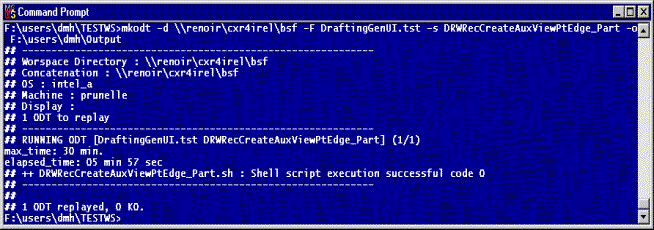
Created directories:
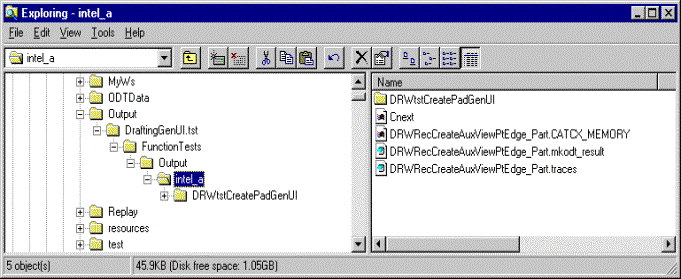
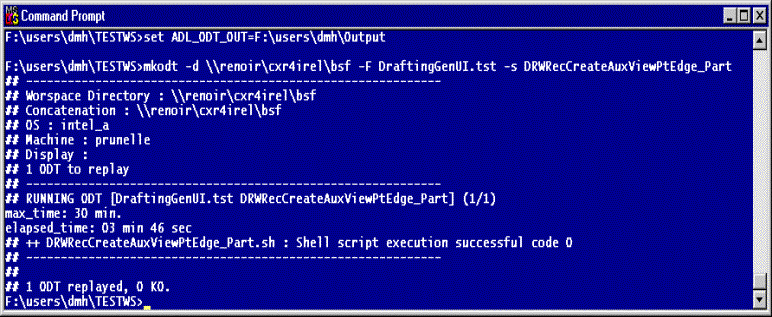
Created directories:
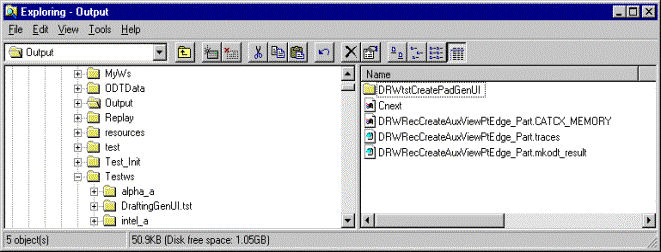
If ADL_ODT_OUT is not set or if users don't use the -o option, the output directory is: WSROOT/FW.tst/FunctionTests/Output/$OS. If the workspace is read-only, the output will be saved in ADL_ODT_TMP.
Example:
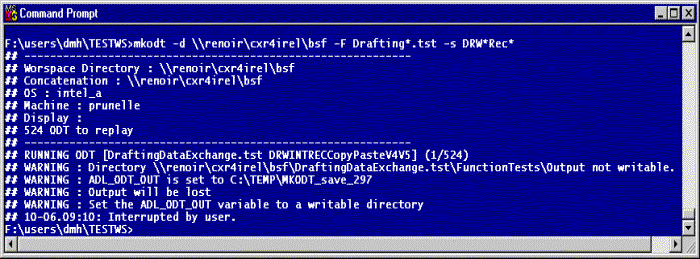
In this example, we replayed ODTs DRW*Rec* in frameworks Drafting*.tst in the CXR4rel level; mkodt found 524 ODTs; Furthermore, there is no option -o in the command line and the ADL_ODT_OUT is not set, so the mkodt ouput's will be sqved in ADL_ODT_TMP\MKODT_save_297. The command had been interrupted by user (^C).
| Command Line | ODTs Replayed |
|---|---|
| mkodt -d E:\users\toto\MONWS -a -S -q -o E:\users\toto\output -b CNEXT (intel_a) | Replay all Switch ODTs of MONWS in quiet mode. |
| mkodt -d /u/users/toto\MONWS -s CCPCutRec -X -o E:\users\toto\output -b CNEXT -B dbx (aix_a) | The ODT CCPCutRec will be replayed and its output will be redirected on output screen in real time. |
| mkodt -d /u/users/toto\MONWS -s CCPCutRec -html -o E:\users\toto\output | The ODT CCPCutRec will be replayed and an html output will be created in E:\users\toto\output\ToolsData\TestAuto\mkodt\{OS}\mkodt_result.html |
| mkodt -d /u/users/toto\MONWS -s CCPCutRec -xml -o E:\users\toto\output | The ODT CCPCutRec will be replayed and an xml output will be created in
E:\users\toto\output\fw.tst\FunctionTests\Output\{OS}\CCPCutRec.mkodt_result.xml It contains xml data like this : - <REPLAYRESULT> <WS name="MONWS" /> - <ODTRESULT rc="0" os="<OS>" pertinence="1" rundate="2004-01-15-11-15-57" elapsedtime="00:01"> <ODT name="CCPCutRec" fw="MyFw.tst" /> </ODTRESULT> </REPLAYRESULT> |
| mkodt -d /u/users/toto\MONWS -L
/u/users/toto\MONWS/ FileListODT -X -o E:\users\toto\output -b CNEXT -B
dbx (aix_a)
or mkodt -d /u/users/toto\MONWS -L FileListODT -X -o E:\users\toto\output -b CNEXT -B dbx (aix_a) (if FileListODT is under the Workspace) |
The file FileListODT contains the ODT list to
replay; This file has the following format:
FW1 TypeODT ODTName1 FW2 TypeODT ODTName2 ?? |
| mkodt -d /u/users/toto\MONWS -s FileListFWODT
-X -o E:\users\toto\output -b CNEXT -B dbx (aix_a)
or mkodt -d /u/users/toto\MONWS -s FileListFWODT -X -o E:\users\toto\output -b CNEXT -B dbx (aix_a) |
The file FileListFWODT contain the ODT list to
replay; This file has the following format:
ODTName1 ODTName2 ... |
| Version: 1 [Jan 2000] | Document created |
| [Top] | |
Copyright © 2000, Dassault Systèmes. All rights reserved.