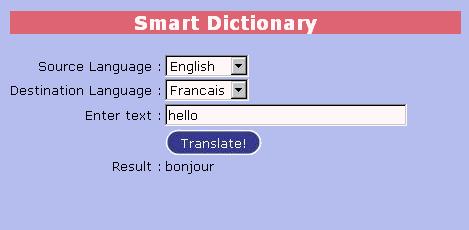
3D PLM Enterprise Architecture |
JDialog |
Creating a CommandHow to make a command with JDialog |
| Use Case | ||
AbstractThis article shows how to create a command with JDialog, through the CAAJdgSmartDictionary use case. |
This use case is intended to show you how to create a JDialog command. It presents two ways of programming a command:
[Top]
CAAJdgSmartDictionary is a use case of the CAAJDialog.edu framework that illustrates CATJDialog framework capabilities.
[Top]
CAAJdgSmartDictionary is a dictionary command, able to translate anything from any language to any language. It is composed of:
It looks like this:
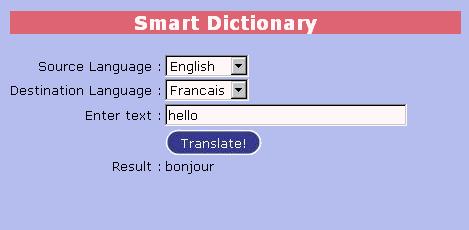
[Top]
To launch CAAJdgSmartDictionary , you will need to set up the build time environment, then compile CAAJdgSmartDictionary along with its prerequisites, set up the run time environment, and then execute the use case [1].
Actually, this use case contains two JDialog commands:
Although those commands are programmed in a different way, the result (runtime behavior) is strictly identical.
[Top]
The CAAJdgSmartDictionary use case is made of two classes located in the CAAJdgSmartDictionary.mj module of the CAAJDialog.edu framework:
| Windows | InstallRootDirectory\CAAJDialog.edu\CAAJdgSmartDictionary.mj\ |
| Unix | InstallRootDirectory/CAAJDialog.edu/CAAJdgSmartDictionary.mj/ |
where InstallRootDirectory is the directory where the CAA CD-ROM
is installed.
The CAAJdgSmartDictionary.mj module includes two java files:
| CATSmartDictionaryController1.java | The controller of the "full-dynamic" version |
| CATSmartDictionaryController2.java | The controller of the "static declarative files" version |
SmartDictionary1 uses the following resource file:
SmartDictionary2 uses the following resource files:
[Top]
[Top]
The preliminary step in writing a command should always be to define its layout on paper. Layout is not a trivial thing, and spending a few minutes in drawing your application on paper and thinking about its resize behavior may save you a lot of time in debugging a badly constrained layout.
Remark:
Until now, the only layout manager provided by JDialog is a "Grid Layout" implementation.
Every graphical component is associated to a GC object, defining its layout in its father container. The GC object gives the following controls:
Grid layout is very powerful and should allow you to create almost any layout. So if you don't manage to reproduce the desired layout, it means a constraint must be missing somewhere. In order to have a good understanding of Grid Layout, you should be aware of a few things:
According to the SmartDictionary screen shot (see above), we want the following layout:
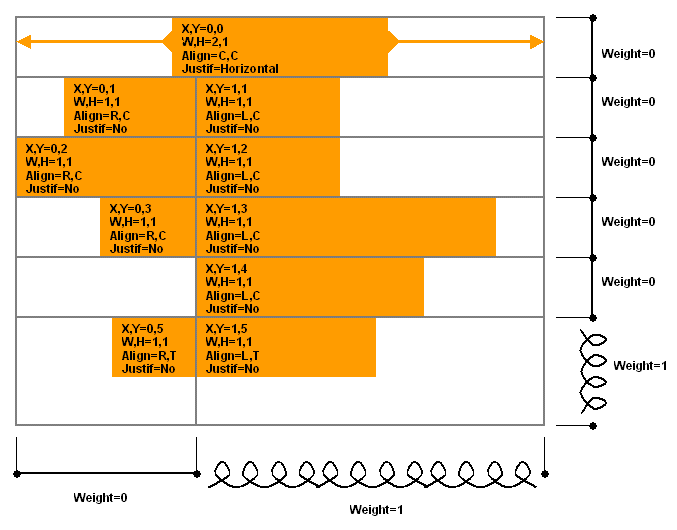
[Top]
Obviously, JDialog gives the possibility to build applications dynamically. The only thing to do is to declare the command in the JDialog environment. This is done by adding an XML file (with extension XMLDlg) in the runtime view.
Here is the resource file "SmartDictionary1.XMLDlg", declaring the "SmartDictionary1" command:
<?xml version="1.0"?> <Frame Attribute="_frame" onCreate="onCreate" Controller="com.dassault_systemes.catjdialog.smartdictionary. CATSmartDictionaryController1"> </Frame> |
The first role of this file is to declare "SmartDictionary1" as a JDialog command (a file "MyCommand.XMLDlg" would declare a "MyCommand" command).
Its content defines that the "SmartDictionnary1" command is a Frame whose controller class is "com.dassault_systemes.catjdialog.smartdictionary.CATSmartDictionaryController1" which has a public attribute named "_frame" (of type CATFrame), and a method "onCreate" (with a given signature).
When the command "SmartDictionary1" is activated, then the JDialog infrastructure does the following:
To know more about callbacks, please have a look at CATCallbackSource.
[Top]
package com.dassault_systemes.catjdialog.smartdictionary;
import com.dassault_systemes.catjdialog.CATFrame;
import com.dassault_systemes.catjdialog.CATButton;
import com.dassault_systemes.catjdialog.CATComboBox;
import com.dassault_systemes.catjdialog.CATLabel;
import com.dassault_systemes.catjdialog.CATDialog;
import com.dassault_systemes.catjdialog.CATNotification;
import com.dassault_systemes.catjdialog.CATTextField;
import com.dassault_systemes.catjdialog.GC;
/**
* JDialog controller for the 'SmartDictionary' command.
**/
public class CATSmartDictionaryController1
{
// --- this attribute contains the command's CATFrame
public CATFrame _frame;
// --- private attributes
private CATComboBox _srcLangCombo;
private CATComboBox _destLangCombo;
private CATTextField _wordZone;
private CATLabel _resultZone;
private static String[] languages = {"English", "Francais", "Espagnol", "Italiano", "Deutch"};
/**
* Callback on panel creation
**/
public void onCreate( CATDialog iSource, CATNotification iNotification, Object iData )
{
// --- create the components
// -------------------------
CATLabel smartDictionaryTitle = new CATLabel(_frame, "SmartDictionaryTitle", 1);
CATLabel sourceLangLabel = new CATLabel(_frame, "SourceLangLabel");
_srcLangCombo = new CATComboBox(_frame, "SourceLangCombo");
// --- listen to _srcLangCombo changes
_srcLangCombo.addCallback(_srcLangCombo.getComboActivatedNotification(), this, "onSourceLanguage", null);
CATLabel destLangLabel = new CATLabel(_frame, "DestLangLabel");
_destLangCombo = new CATComboBox(_frame, "DestLangCombo");
// --- listen to _destLangCombo changes
_destLangCombo.addCallback(_destLangCombo.getComboActivatedNotification(), this, "onDestLanguage", null);
CATLabel enterTextLabel = new CATLabel(_frame, "EnterTextLabel");
_wordZone = new CATTextField(_frame, "WordZone");
_wordZone.setWidth(32);
CATButton translateButton = new CATButton(_frame, "TranslateButton");
// --- listen to translateButton events
translateButton.addCallback(translateButton.getButtonActivatedNotification(), this, "onTranslate", null);
CATLabel resultLabel = new CATLabel(_frame, "ResultLabel");
_resultZone = new CATLabel(_frame, "ResultZoneLabel");
// --- set component texts
// -----------------------
smartDictionaryTitle.setTitle("Smart Dictionary v1");
sourceLangLabel.setTitle("Source Language :");
destLangLabel.setTitle("Destination Language :");
enterTextLabel.setTitle("Enter text :");
translateButton.setTitle("Translate!");
resultLabel.setTitle("Result :");
// --- layout the command
// ----------------------
_frame.setConstraints(smartDictionaryTitle, new GC(0, 0, 2, 1, GC.CENTER, GC.NOFILL));
_frame.setConstraints(sourceLangLabel, new GC(0, 1, 1, 1, GC.RIGHT, GC.NOFILL));
_frame.setConstraints(_srcLangCombo, new GC(1, 1, 1, 1, GC.LEFT, GC.NOFILL));
_frame.setConstraints(destLangLabel, new GC(0, 2, 1, 1, GC.RIGHT, GC.NOFILL));
_frame.setConstraints(_destLangCombo, new GC(1, 2, 1, 1, GC.LEFT, GC.NOFILL));
_frame.setConstraints(enterTextLabel, new GC(0, 3, 1, 1, GC.RIGHT, GC.NOFILL));
_frame.setConstraints(_wordZone, new GC(1, 3, 1, 1, GC.LEFT, GC.NOFILL));
_frame.setConstraints(translateButton, new GC(1, 4, 1, 1, GC.LEFT, GC.NOFILL));
_frame.setConstraints(resultLabel, new GC(0, 5, 1, 1, (GC.RIGHT | GC.TOP), GC.NOFILL));
_frame.setConstraints(_resultZone, new GC(1, 5, 1, 1, (GC.LEFT | GC.TOP), GC.NOFILL));
_frame.setColumnResizable(1, 1);
_frame.setRowResizable(5, 1);
// --- initialize
// --------------
_srcLangCombo.setItems(languages);
_destLangCombo.setItems(languages);
}
/**
* Callback on "source language" ComboBox modification
**/
public void onSourceLanguage( CATDialog iSource, CATNotification iNotification, Object iData )
{
}
/**
* Callback on "destination language" ComboBox modification
**/
public void onDestLanguage( CATDialog iSource, CATNotification iNotification, Object iData )
{
}
/**
* Callback on "translate" button pressed
**/
public void onTranslate( CATDialog iSource, CATNotification iNotification, Object iData )
{
_resultZone.setTitle("translate "+_wordZone.getText()+" from "+_srcLangCombo.getSelection()+" to "+_destLangCombo.getSelection());
}
}
|
As you can see, the controller builds up the whole user interface in its "onCreate" method (which is called right after the command is activated). Creating the user interface is divided into 4 steps:
Remark: While creating the components, the controller makes several registrations:
[Top]
In our example, the SmartDictionary command is static (it never changes). It is very common that a large part of application user interfaces remains static. For those cases, JDialog gives the possibility to declare the static part of the user interface inside the XMLDlg file.
Here is the resource file "SmartDictionary2.XMLDlg", in which all static components and their layout are declared:
<?xml version="1.0"?>
<Frame onCreate="onCreate" Controller="com.dassault_systemes.catjdialog.smartdictionary.CATSmartDictionaryController2">
<!-- create the components --/>
<Label Name="SmartDictionaryTitle" Level="1"/>
<Label Name="SourceLangLabel"/>
<ComboBox Name="SourceLangCombo" Attribute="_srcLangCombo" onComboActivated="onSourceLanguage"/>
<Label Name="DestLangLabel"/>
<ComboBox Name="DestLangCombo" Attribute="_destLangCombo" onComboActivated="onDestLanguage"/>
<Label Name="EnterTextLabel"/>
<TextField Name="WordZone" Width="32" Attribute="_wordZone"/>
<Button Name="TranslateButton" onButtonActivated="onTranslate"/>
<Label Name="ResultLabel"/>
<Label Name="ResultZoneLabel" Attribute="_resultZone"/>
<!-- layout the command --/>
<GC Name="SmartDictionaryTitle" X="0" Y="0" W="2" H="1" A="C"/>
<GC Name="SourceLangLabel" X="0" Y="1" W="1" H="1" A="R"/>
<GC Name="SourceLangCombo" X="1" Y="1" W="1" H="1" A="L"/>
<GC Name="DestLangLabel" X="0" Y="2" W="1" H="1" A="R"/>
<GC Name="DestLangCombo" X="1" Y="2" W="1" H="1" A="L"/>
<GC Name="EnterTextLabel" X="0" Y="3" W="1" H="1" A="R"/>
<GC Name="WordZone" X="1" Y="3" W="1" H="1" A="L"/>
<GC Name="TranslateButton" X="1" Y="4" W="1" H="1" A="L"/>
<GC Name="ResultLabel" X="0" Y="5" W="1" H="1" A="RT"/>
<GC Name="ResultZoneLabel" X="1" Y="5" W="1" H="1" A="LT"/>
<Column X="1" W="1"/>
<Row Y="5" W="1"/>
</Frame>
|
As you can see, this new XMLDlg does most of the job that was done dynamically in the "onCreate" method in the previous Controller code. More precisely, it handles the following steps:
This is much less job for the controller!
[Top]
JDialog provides a way of defining the component strings into a static message catalog (text file with extension CATNls).
Here is the message catalog "SmartDictionary2.CATNls":
// --- Message catalog for SmartDictionary version 2 SmartDictionaryTitle.Title = "Smart Dictionary v2"; SourceLangLabel.Title = "Source Language :"; DestLangLabel.Title = "Destination Language :"; EnterTextLabel.Title = "Enter text :"; TranslateButton.Title = "Translate!"; ResultLabel.Title = "Result :"; |
The great advantage of defining component strings in message catalog files is that JDialog manages automatically the localization for you. All you need to do is to provide different versions of your CATNls file (one for each supported language):
Once again, this is a job the controller doesn't need to do anmore!
[Top]
Now, the Controller code can be drastically reduced:
package com.dassault_systemes.catjdialog.smartdictionary;
import com.dassault_systemes.catjdialog.CATComboBox;
import com.dassault_systemes.catjdialog.CATLabel;
import com.dassault_systemes.catjdialog.CATDialog;
import com.dassault_systemes.catjdialog.CATNotification;
import com.dassault_systemes.catjdialog.CATTextField;
/**
* JDialog controller for the 'SmartDictionary' command.
**/
public class CATSmartDictionaryController2
{
// --- attributes declared in the XMLDlg file
public CATComboBox _srcLangCombo;
public CATComboBox _destLangCombo;
public CATTextField _wordZone;
public CATLabel _resultZone;
// --- end
// --- private attibutes
private static String[] languages = {"English", "Francais", "Espagnol", "Italiano", "Deutch"};
/**
* Callback on panel creation
**/
public void onCreate( CATDialog iSource, CATNotification iNotification, Object iData )
{
_srcLangCombo.setItems(languages);
_destLangCombo.setItems(languages);
}
/**
* Callback on "source language" ComboBox modification
**/
public void onSourceLanguage( CATDialog iSource, CATNotification iNotification, Object iData )
{
}
/**
* Callback on "destination language" ComboBox modification
**/
public void onDestLanguage( CATDialog iSource, CATNotification iNotification, Object iData )
{
}
/**
* Callback on "translate" button pressed
**/
public void onTranslate( CATDialog iSource, CATNotification iNotification, Object iData )
{
_resultZone.setTitle("translate "+_wordZone.getText()+" from "+_srcLangCombo.getSelection()+" to "+_destLangCombo.getSelection());
}
}
|
The only thing the controller has to do in its "onCreate" method is to make initializations.
Remark: even filling combo-boxes could be done statically in the XMLDlg file!
[Top]
Creating a JDialog command involves 4 steps:
[Top]
| [1] | Building and Launching a CAA V5 JDialog Use Case |
| [Top] | |
| Version: 1 [Jan 2002] | Document created |
| [Top] | |
Copyright © 1994-2002, Dassault Systèmes. All rights reserved.