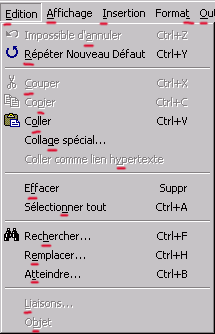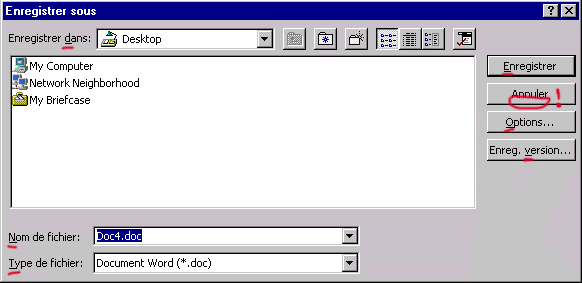Rules and Standards
|
|
CAA V5 Ergonomics Rules - Part 3
Input Basics |
| Technical Article |
3. Input Basics
3.1 Mouse
3.2 Keyboard
3.1 Mouse
The mouse is the primary input device that the user employ to interact with
objects. The term "mouse" also applies to other types of pointing
devices that emulate the mouse, such as trackballs.
3.1.1 Mouse Pointer
Recommendation: If the duration of a computation can be long, the
mouse cursor must be transformed into:
- A "Busy" Mouse Pointer

- or a "Working In Background" Mouse Pointer

|
3.1.2 Primary Button
By default, the primary button is the left button. The
operating system allows to swap the mapping of the buttons.
Rule 3.1.2.1: Double-clicking an object invokes its default
operation:
- Activation for a container (an object containing other
objects)
- Open or Edit for editable objects
- Browse for non editable objects
|
| Rule 3.1.2.2: Double clicking a command allows to use it in a
loop mode. |
3.1.3 Secondary Button
By default, the secondary button is the right button. The
operating system allows to swap the mapping of the buttons.
Rule 3.1.3.1: Pressing the secondary mouse button over an object:
- select it (if it is not already selected)
- and call its contextual menu.
|
| Rule 3.1.3.2: The selection of items of a contextual menu can be
done by the primary and the secondary mouse buttons. |
3.2 Keyboard
The keyboard is used primarily for entering and editing textual information.
However, it is used to navigate, toggle modes, modify input, and, as a shortcut,
invoke certain operations. The fact that the user can navigate through the
interface by using the keyboard as well as using the mouse is a fundamental
principle.
3.2.1 Access Keys (Mnemonics)
Definition: A mnemonic is one of the letters of the label which is
underlined.
| Rule 3.2.1.1: Every menu bar items and menu items have a mnemonic
[Ex.1]. |
| Rule 3.2.1.2: Every item of a dialog box having a label [Ex.2]
have a mnemonic, except OK and Cancel. A Alt+<access key> puts the
keyboard focus on the item related to the label. |
| Rule 3.2.1.3: Each access key is unique in the same menu or
dialog box. |
Examples:
Ex.1: Mnemonics of menu bar and Edit menu.
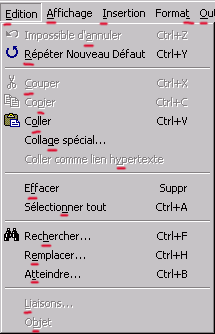
Ex.2: Mnemonics in a dialog box
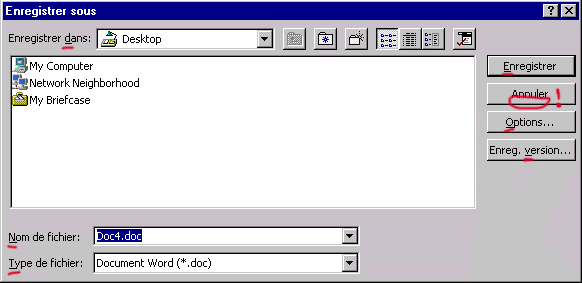
3.2.2 Modifier Keys
The modifier keys are SHIFT, CTRL and ALT keys.
| Rule 3.2.2.1: If the user releases a modifier key before
releasing the mouse button, the operation reverts to the default operation
(as if the modifier key has never been pressed). |
3.2.3 Shortcut Keys
| Rule 3.2.3.1: A shortcut has the same significance in all
workshops. |
| Rule 3.2.3.2: The definition of a shortcut
is independent from the language. |
Example
Ctrl-C : Cut
Ctrl-X : Copy
Ctrl-V : Paste
Ctrl-P : Print
| Rule 3.2.3.3: A shortcut* is not the unique access to start a
command.
*We are interested here only about shortcuts proposed by default in
every workbench.
|
| Rule 3.2.3.4: There is no difference to Start a command with a
shortcut, a menu item or a toolbar icon. |
| Rule 3.2.3.5: Compulsory and Reserved shortcuts are:
File Menu:
Ctrl-N : New [3]
Alt-F4: Close
Ctrl-S: Save
Ctrl-P : Print
Edit Menu:
Ctrl-Z : Undo
Ctrl-Y : Redo/Repeat
Ctrl-C : Cut
Ctrl-X : Copy
Ctrl-V : Paste
Ctrl-F : Find
Ctrl-H : Replace
DELETE : Removes the selected object
Misc:
Ctrl-A: Select all [4]
|
[3] If several new exists, the Ctrl+N is put on the most used.
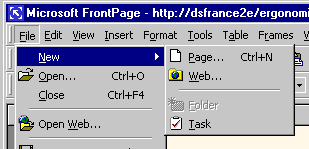
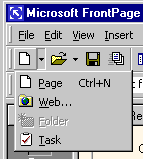
[4] Select all elements in the document, or all elements in a list of the
dialog box... It depends where the focus is.
3.2.4 Navigation Keys
Rule 3.2.4.1: The navigation with Tab and Shift Tab (to go to the
next or previous control) must follows the logical way of reading:
- No jump over items
- No jump backward
- Every control is accessible with Tab.
|
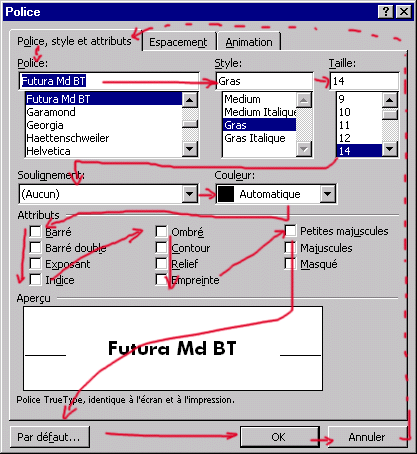
3.2.5 Keyboard Focus
| Rule 3.2.5.1: On screen, there is one and only one item of the
user interface having the keyboard focus. [2] |
Rule 3.2.5.2: Each item has its specific representation of the
keyboard focus :
|
[2]: This includes that there is several application windows on screen. If
another window is activated the focus disappears of the inactivated window
[3] To Avoid: An ambiguous representation of the active tab page.
(even if it is the default Java style)

| Rule 3.2.5.3: When the dialog box is displayed, the focus appears
on the first control taht logically needs to be filled. |
For example, in a dialog box containing 2 selection fields (a profile, an
axis) and other controls:
| Current Set of object before starting the command |
Focus position at the first display of the dialog box |
| No Element Selected |
Focus on the profile |
| Profile selected |
Focus on Axis |
| Axis selected |
Focus on a Profile |
| Profile and Axis selected |
Focus on the third control |
3.2.6 Upper Case Input
| Rule 3.2.6.1: The case is not a criteria to define data. (but the
upper case letters can be stored for display only). |
Example: A file named "MyFile.TXT" and
"myfile.txt" represents the same file (they cannot be created
simultaneously in the same database)
[Top]
History
| Version: 1 [Jan 2000] |
Document created |
| [Top] |
Copyright © 2000, Dassault Systèmes. All rights reserved.