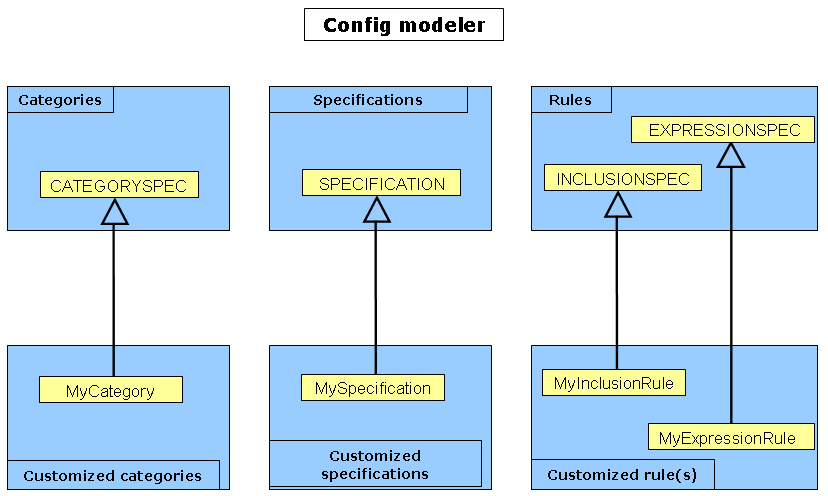
RADE |
Data Model Customizer for ENOVIA |
Customizing an ENOVIA Config |
| Use Case | ||
AbstractThis article aims at presenting a comprehensive customization sample on ENOVIA Config. |
The Configuration management enables you to establish and maintain variations and alternative versions of your product structure. Configuration applicability is carried by each item instance within your product structure. Subsequently, when you open a product using a particular configuration filter, the applicability criteria you specified determine whether a given item instance is included in the view. When a product is associated with a specific configuration, it is considered to be under configuration control.
But, according to their applicative products, customers may need new fields to take internal processes into account for example.
In the example below, you are going to customize a Config. This use case shows a customization of the whole modeler, that is to say, all entities will be customized. You have to remember that it is not mandatory to customize all classes to customize the Config modeler. The following principle graphic explains what to customize relating to what you want to do:
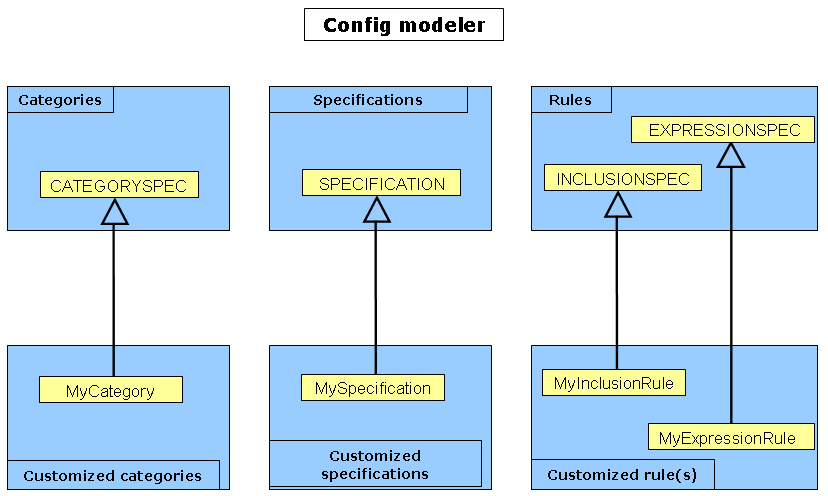
You are going to add an attribute to each customized class:
a string internal_ref to MyCategory
a date CustoAttr1 to MyExpressionrule
a boolean CustoAttr2 to MyInclusionRule
a boolean CustAttr3 to MySpecification
[Top]
File
menu, select New->Other->UML
Project. Click
Next>.
Next> and
Finish.Navigator
view, right-click your project and select
Open as a DMC Project. Open a DMC
Project window, select the tool level and click
Next>.Close
in the Initializing tools
window.Add
and select your prerequisite frameworks. Click
Finish.Close
in the Installing Prereqs
window.[Top]
File
menu, select New->Other->DMC
Elements->New LCA Customization. Click
Next>.
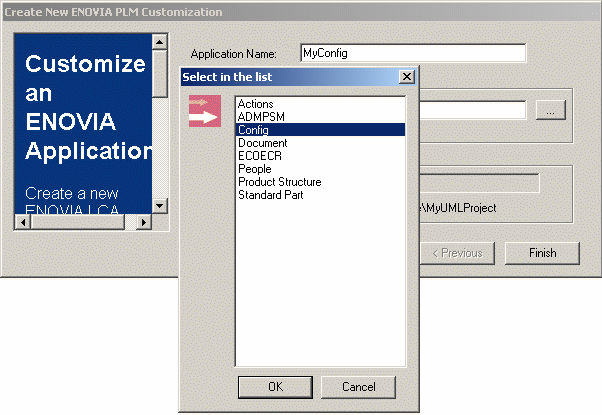
...
in the Customize LCA application
field. The Select a framework
dialog box
opens.
OK.Finish. The wizard creates
a new workspace.[Top]
In the
Navigator view,
expand the MyConfig node and double-click the .emx file.
File
menu, select Other->DMC elements->New
Modeler Object. Click
Next>. The
New Modeler Object window opens.
Class name field,
MyCategory in this example.CATEGORY in the list. Click Next>.Insert to add
an attribute to your MyCategory. In this case, add a string called "Internal_ref".
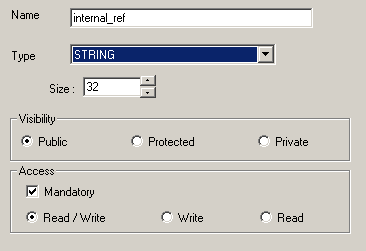 |
Finish
when done.
INCLUSIONSPEC |
EXPRESSIONSPEC |
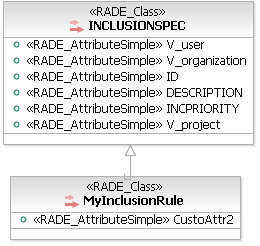 |
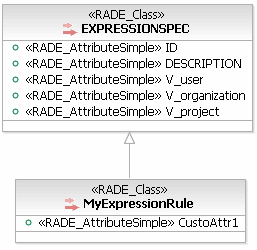 |
CATEGORYSPEC |
SPECIFICATION |
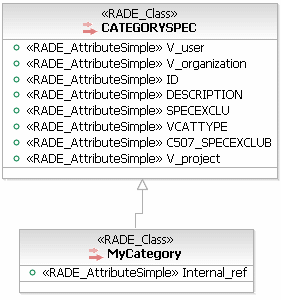 |
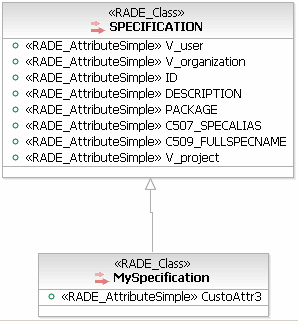 |
[Top]
DMC Project->Generate
VPM Dictionary file.
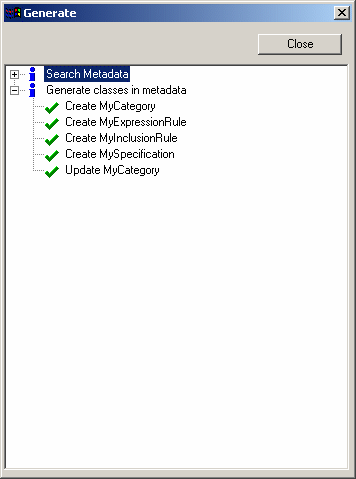
The wizard creates MyConfig.metadata under the directory MyConfig/CNext/code/dictionary.
[Top]
DMC Project->Publish
VPM Dictionary file in Database.
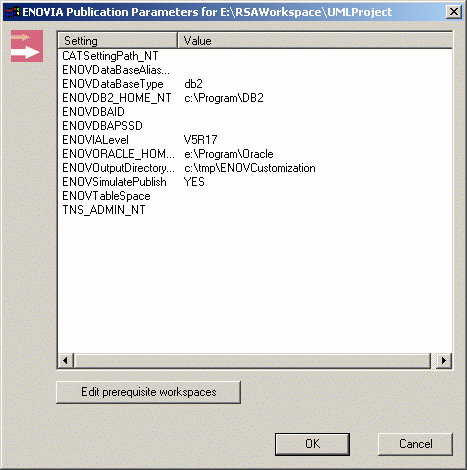 |
[Top]
Check if the settings are correctly valuated and click
OK to start the Publish command to finish
the scenario.
Now it is time to test your customization. To use this customization, launch ENOVIA with the environment of the customization. To do so, indicate the location where your customization is built on the server, as follows:
On UNIX:
$ENOVIA_INSTALLATION_PATH$/$OS$/code/command/enoviastart -direnv $EnvDir$ -env $EnvName$
where:
On Windows:
$ENOVIA_INSTALL_PATH$/$OS$/code/bin/CATSTART -run "ENOVIA.exe" -direnv $EnvDir$ -env $EnvName$ -object "-senv $sEnvName$ -sdirenv $sEnvDir$"
where:
Now, the new MyInclusionRule has a new field available: CustoAttr2.
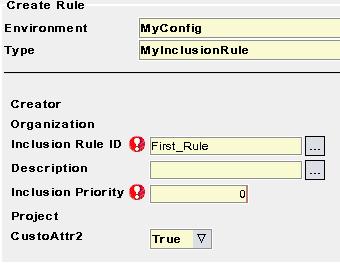
And a search can be performed to find this object in the database.
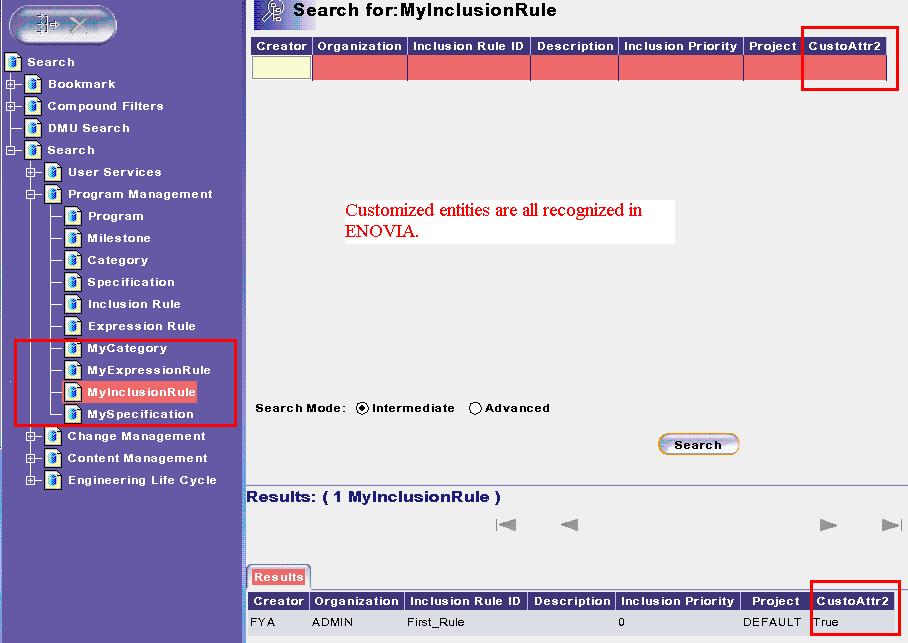
Here is a sample of a customized category with a customized specification:

[Top]
| Version: 1 [Mar 2000] | Document created |
| Version: 2 [March 2006] | Document updated |
| [Top] | |
Copyright © 2006, Dassault Systèmes. All rights reserved.