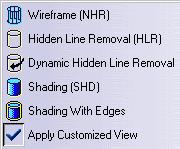
3D PLM Enterprise Architecture |
User Interface - Dialogs |
CATDlgRadioItemSets an option among several mutually exclusive ones |
| Quick Reference | ||
CATDialog
|
+---CATDlgMenuItem
|
+---CATDlgRadioItem
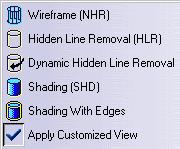 |
Each item beside is a radio item instance. The radio items allow for
selecting mutually exclusive options, that is one radio item is checked
and all the others are unchecked. For example, the figure beside is a part
of the View->Render Style submenu where you must choose the render
style among six existing possibilities. In this example, Apply Customized
view is selected, and the corresponding item is checked. The five other
radio items are consequently unchecked. The checked radio item is depicted
by the check sign. This is the default and can vary depending on the
platform and on the CATIA User Interface Style used. Note that if another
radio item were checked, such as |
Use radio items whenever you propose to the end user a choice among several mutually exclusive options, that is when one option only can be selected among all the options proposed.
| Name | Description |
|---|---|
| default | The default radio item style |
[Top]
| Notification | Method | Sent when |
|---|---|---|
| CATDlgRadIModifyNotification | GetRadIModifyNotification |
Whenever the radio item is checked or unchecked |
[Top]
A radio item never exists alone, but always belongs to a set of radio items grouped in the same container, such as a frame or a tabpage. All the radio items of the same container are automatically bound together in such a way that only one among all can be checked while the others are unchecked. Checking a given radio item unchecks the one that was checked before.
A notification is sent whenever the user presses a radio item. This
notification can be retrieved using the GetRadBModifyNotification
method. The radio item state can be CATDlgCheck when it is checked,
and CATDlgUncheck when it is not. You can have to test this state
using the method GetState, or to set it using the method SetState.
[Top]
The radio item should have for parent either the menu, submenu, toolbar, or icon box in which it appears:
_pRadioItem = new CATDlgRadioItem(iParent, iName); |
[Top]
Set a callback on a radio item as follows:
AddAnalyseNotificationCB( _pRadioItem, // radio item _pRadioItem->GetRadIModifyNotification(), // notification (CATCommand)&Container::MethodToExecute, // method to execute CATCommandClientData iUsefulData); // useful data for this method |
[Top]
When the end user checks a radio item, this radio item sends a
notification, instance of the CATDlgRadIModifyNotification class. This
notification can be retrieved using the GetRadIModifyNotification
method. If, in the same container, another radio item was checked, it is
unchecked. and it also sends a CATDlgRadIModifyNotification notification. Since
each radio item has usually its own callback method, each of them is executed.
To help distinguish in such a callback method whether the radio item is checked
or unchecked, use the GetState method that retrieves the state. The following
example shows how to do this.
void Container::MethodToExecute(CATCommand * iRadioItem,
CATNotification * iNotification,
CATCommandClientData iUsefulData)
{
if (iRadioItem->GetState() == CATDlgCheck) // radio item is checked
{ // Do what's required when the radio item is checked }
else // radio item is unchecked
{ // Do what's required when the radio item is unchecked }
}
|
You can set the state of a radio item using the SetState method:
int iNotify = 1; _pRadioItem->SetState(CATDlgUncheck, iNotify); |
Set the first parameter to the state you require, and the parameter iNotify
to a non null value if you want that the corresponding notification is sent.
Otherwise set to 0, no notification is sent.
[Top]
The radio item should be set by the resource file using a key built with the identifier you declare as the second parameter of the radio item constructor.
[Top]
| Version: 1 [Jan 2000] | Document created |
| [Top] | |
Copyright © 2000, Dassault Systèmes. All rights reserved.