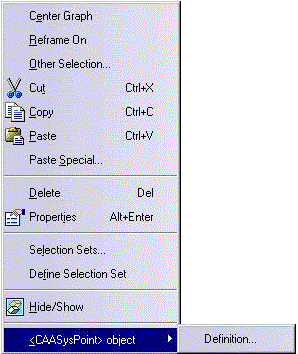
3D PLM Enterprise Architecture |
User Interface - Frame |
Editing ObjectsMake your objects editable |
| Use Case | ||
AbstractThis article shows how to make an object editable, and how to create the associated dialog. |
This use case is intended to show how to create make an object editable, and which object to provide to edit it.
[Top]
CAAAfrGeoEdition is a use case of the CAAApplicationFrame.edu framework that illustrates the ApplicationFrame framework capabilities.
[Top]
The CAAAfrGeoEdition use case makes the Point object an editable object, and provides it with an editing command and an editing dialog.
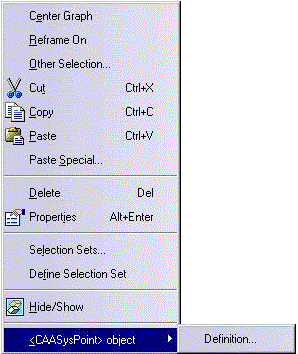
[Top]
See the section entitled "How to Launch the CAAGeometry Use Case" in the "The CAAGeometry Sample" use case for a detailed description of how this use case should be launched. For the specific scenario :
Do not type the module name on the command line, but type CNEXT instead. When the application is ready, do the following:
[Top]
The CAAAfrGeoEdition use case is made of three classes located in the CAAAfrGeoEdition.m module of the CAAApplicationFrame.edu framework:
| Windows | InstallRootDirectory\CAAApplicationFrame.edu\CAAAfrGeoEdition.m\ |
| Unix | InstallRootDirectory/CAAApplicationFrame.edu/CAAAfrGeoEdition.m/ |
where InstallRootDirectory is the directory where the CAA CD-ROM
is installed.
These classes are:
| CAAEAfrEditPoint | Extension class for the CAASysPoint component |
| CAAAfrPointEditCmd | Editing command class |
| CAAAfrPointEditDlg | Dialog class associated with the editing command class |
[Top]
To make an object editable, there are three steps:
| # | Step | Where |
|---|---|---|
| 1 | Make the point object implement the CATIEdit interface | CAAEAfrEditPoint class |
| 2 | Create the editing command | CAAAfrPointEditCmd class |
| 3 | Create the editing dialog | CAAAfrPointEditDlg class |
[Top]
The CATIEdit interface mainly provides the Activate
method that should return the CATCommand class instance that actually
enables the object edition. Activate is called whenever the end
user intends to edit the object by double clicking or through the object's
contextual menu.
To make the CAASysPoint component implements the CATIEdit
interface, we create a class that derives from the CATExtIEdit adapter
class as a data extension of the CAASysPoint class, and that provides
code for the Activate method. The other methods of the CATIEdit
interface are inherited from CATExtIEdit.
#include "CATExtIEdit.h" //Needed to derive from CATExtIEdit
class CAAEAfrEditPoint : public CATExtIEdit
{
CATDeclareClass;
public :
CAAEAfrEditPoint();
virtual ~CAAEAfrEditPoint();
virtual CATCommand * Activate(CATPathElement * iPath);
private :
CAAEAfrEditPoint(const CAAEAfrEditPoint &iObjectToCopy);
};
|
The CATDeclareClass macro declares that CAAEAfrEditPoint
belongs to a component. It only redefine the Activate method of CATIEdit.
...
CATImplementClass(CAAEAfrEditPoint,
DataExtension,
CATBaseUnknown,
CAASysPoint);
#include "TIE_CATIEdit.h"
TIE_CATIEdit(CAAEAfrEditPoint);
...
|
The CATImplementClass macro reads: CAAEAfrEditPoint
is a data extension of CAASysPoint. The third argument must always be
set as CATBaseUnknown or CATNull for any kind of extension.
The TIE macro creates the TIE class for the CATIEdit interface.
Activate method
...
CATCommand * CAAEAfrEditPoint::Activate(CATPathElement * pPath)
{
CAAAfrPointEditCmd * pEdtCmd = NULL;
CAAISysPoint * pISysPointOnPoint = NULL;
HRESULT rc = QueryInterface(IID_CAAISysPoint, (void**)&pISysPointOnPoint);
if (SUCCEEDED(rc))
{
CAAAfrPointEditCmd * pEdtCmd = new CAAAfrPointEditCmd(pISysPointOnPoint);
pISysPointOnPoint->Release();
}
return (CATCommand*) pEdtCmd;
}
|
The Activate method:
[Top]
The point editing command is named CAAAfrPointEditCmd and directly
derives from CATCommand. In addition to the three methods inherited from CATCommand
and redefined to manage its availability and lifecycle, that is, Activate,
Desactivate, and Cancel, the command has also the CloseBox
method that is called when the end user closes the dialog box to request the
dialog destruction. The command data members are a pointer to the dialog and a
pointer to the CAAISysPoint interface.
The CAAAfrPointEditCmd.cpp file is as follows. Let's examine its body in an event driven way.
...
CAAAfrPointEditCmd::CAAAfrPointEditCmd(CAAISysPoint * ipEdit)
: CATCommand ("PointEditCommandId",CATCommandModeExclusive),
_pEdit(ipEdit),_DialogPoint(NULL)
{
if (_pEdit) _pEdit -> AddRef();
}
...
|
The constructor sets the command as exclusive thanks to CATCommandModeExclusive
passed as second parameter of the CATCommand constructor. This
deletes all possible existing commands. Any command that modifies the
document must be set as exclusive. The constructor also retrieves a pointer
to the CAAISysPoint interface on the object to edit.
Activate method is called by the command selector just
after its instantiation
...
CATStatusChangeRC CAAAfrPointEditCmd::Activate(CATCommand *iCmd,
CATNotification *iNotif)
{
if ( ! _DialogPoint)
{
CATDlgStyle style = CATDlgWndOK|CATDlgWndAPPLY|CATDlgWndCANCEL|
CATDlgWndHELP| // help on Unix (LongHelp)
CATDlgWndTitleBarHelp| // help in the title bar (Windows only)
CATDlgGridLayout ;
CATString id ("CAAAfrPointEditDlgId");
CATDialog * pParent = (CATApplicationFrame::GetFrame())->GetMainWindow() ;
_DialogPoint = new CAAAfrPointEditDlg(pParent,id,style,_pEdit);
AddAnalyseNotificationCB(_DialogPoint, _DialogPoint->GetWindCloseNotification(),
(CATCommandMethod)&CAAAfrPointEditCmd::CloseBox,
NULL);
_DialogPoint->Build();
}
_DialogPoint->SetVisibility(CATDlgShow);
return (CATStatusChangeRCCompleted);
}
...
|
Activate is called whenever the command selector gives the
focus to the command, whether because the end user clicks on it or because
it takes the focus after being deactivated by a shared command. Activate
creates the dialog if it does not already exists, makes it visible, and
returns that the method normally completes.
To create the dialog box, the dialog box constructor is called with the following parameters:
CATDlgWndOK),
Apply (CATDlgWndAPPLY), and Cancel(CATDlgWndCANCEL).
With UNIX, a Help button is added (CATDlgWndHELP). With
Windows, a question mark is put in the title bar instead (CATDlgWndHELP
and CATDlgWndTitleBarHelp). The dialog window is arranged
using a grid (CATDlgGridLayout)A callback is set on the dialog box to be informed when the ned user
closes it, and the dialog box Build method is called to
actually fill it with appropriate controls. The constructor of a dialog
object should only allocate storage for the dialog box, but should not set
any of the labels or fields with values coming from resource files, since
these files could be required before being allocated by the constructor.
Valuation is dedicated to the Build method, and the dialog can
be shown. The method returns that it is completed. Refer to Creating
the Editing Dialog for more details.
...
CATStatusChangeRC CAAAfrPointEditCmd::Desactivate(CATCommand * iCmd,
CATNotification * iNotif)
{
_DialogPoint->SetVisibility(CATDlgHide);
return (CATStatusChangeRCCompleted);
}
CATStatusChangeRC CAAAfrPointEditCmd::Cancel(CATCommand * iCmd,
CATNotification * iNotif)
{
_DialogPoint->SetVisibility(CATDlgHide);
RequestDelayedDestruction();
return (CATStatusChangeRCCompleted);
}
void CAAAfrPointEditCmd::CloseBox(CATCommand * iSendingCommand,
CATNotification * iSentNotification,
CATCommandClientData iUsefulData)
{
_DialogPoint->SetVisibility(CATDlgHide);
RequestDelayedDestruction();
}
|
These methods do the following:
Desactivate is called whenever the command selector
withdraws the focus from it. This happens when a shared command takes
the focus. The command remains in the command stack, ready to take the
focus again as soon as the shared command completes. It simply hides the
dialog to ensure that the end user will not click in it while the
command is deactivated, but don't delete anything to be ready to restore
the dialog if the focus is assigned to it afterwardCancel is called whenever the command definitely looses
the focus and should be deleted, usually when the end user selects
another exclusive command. Cancel hides the dialog and
requets the command destructionCloseBox is called whenever the end user whenever the end
user clicks OK or Cancel, or closes the dialog. It is equivalent to Cancel,
but is not called as a callback of the dialog, and not by the command
selector. RequestDelayedDestruction informs the command
selector to release the focus from the command. The default command,
usually Select, is activated instead.RequestDelayedDestruction and
should first remove the callback set on the dialog before requesting the
dialog destruction.
...
CAAAfrPointEditCmd::~CAAAfrPointEditCmd()
{
if (_DialogPoint)
{
RemoveAnalyseNotificationCB(_DialogPoint,
_DialogPoint->GetWindCloseNotification(),
NULL);
_DialogPoint->RequestDelayedDestruction();
}
}
|
[Top]
The editing command is the dialog box created using the Activate
method of the CATIEdit interface implementation. It highly depends on
the object to edit and is designed and coded as any other dialog box, that is
with an empty constructor and a Build method. The dialog box for
the CAASysPoint class is as follows:
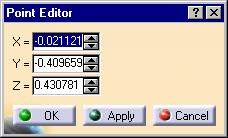 |
This dialog box shows three spinners to display and change the point x, y, and z coordinates. The OK button applies the new parameter values and closes the dialog box. The Apply button only applies the new parameter values, but the dialog box remains displayed. The Cancel button closes the window and restores the coordinate initial values. |
The CAAAfrPointEditDlg class derives from the CATDlgDialog class, which is the base class for all dialog boxes. The constructor takes a pointer to the CAAISysPoint interface. This is the main interface implemented by the object, and this pointer will be useful to get the object's parameter values to build the dialog box, and to modify the object when the end user clicks OK or Apply.
The Build method creates the controls, arranges them in the
dialog box, and sets the labels and numerical values from resource files or
using the pointer to the CAAISysPoint interface. It sets the callbacks
for the OK, Apply, and Cancel push buttons, and for the window closing event,
that is, ClickOK, ClickApply, ClickCancel,
and CloseBox respectively.
We'll examine the callback methods, then CloseBox, and finally ModifyModelAndVisu
that modifies the document and request for a display refresh.
ClickOK
void CAAAfrPointEditDlg::ClickOK(CATCommand * iSendingCommmand,
CATNotification * iSentNotification,
CATCommandClientData UsefulData)
{
ModifyModelAndVisu(_XSpinner->GetCurrentValue(),
_YSpinner->GetCurrentValue(),
_ZSpinner->GetCurrentValue());
CloseBox();
}
|
This method is executed whenever the end user clicks the OK push button.
It first modifies the point and the display thanks to the ModifyModelAndVisu
method using the current values of the spinners and calls the CloseBox
method that takes appropriate actions to close the dialog.
ClickApply
void CAAAfrPointEditDlg::ClickApply(CATCommand * iSendingCommmand,
CATNotification * iSentNotification,
CATCommandClientData UsefulData)
{
ModifyModelAndVisu(_XSpinner->GetCurrentValue(),
_YSpinner->GetCurrentValue(),
_ZSpinner->GetCurrentValue());
}
|
This method is executed whenever the end user clicks the Apply push
button. It just modifies the point and the display like ClickOK,
but leaves the dialog box displayed.
ClickCancel
void CAAAfrPointEditDlg::ClickCancel(CATCommand * iSendingCommmand,
CATNotification * iSentNotification,
CATCommandClientData UsefulData)
{
ModifyModelAndVisu(_Xfirst,_Yfirst,_Zfirst);
CloseBox();
}
|
This method is executed whenever the end user clicks the Cancel push button. It just restores the point and the display using the point initial coordinates, and closes the dialog.
ClickClose
void CAAAfrPointEditDlg::ClickClose(CATCommand * iSendingCommmand,
CATNotification * iSentNotification,
CATCommandClientData UsefulData)
{
CloseBox();
}
|
This method is executed whenever the end user closes the dialog. It calls
the CloseBox method.
CloseBox
void CAAAfrPointEditDlg::CloseBox()
{
SetVisibility(CATDlgHide);
RemoveAnalyseNotificationCB(this, this->GetDiaOKNotification(),NULL);
RemoveAnalyseNotificationCB(this, this->GetDiaAPPLYNotification(),NULL);
RemoveAnalyseNotificationCB(this, this->GetDiaCANCELNotification(),NULL);
RemoveAnalyseNotificationCB(this, this->GetWindCloseNotification(),NULL);
SendNotification(GetFather(),CATDlgDialog::GetWindCloseNotification());
}
|
This method hides the dialog, and sends a notification to state that the
dialog should be closed This notification is sent to the dialog father, set
to the frame window as the first parameter of its constructor. This
notification moves from a command to its parent along the command tree
structure up to the first command that have set a callback for this
notification and for this dialog. Since there are few chances that such a
command exists, the notification reaches the command selector that resends
it to the active command, which fortunately has set such a callback execute
its own CloseBox method when such a notification is received
from the dialog.
ModifyModelAndVisu method modifies the point in the
document and sends a notification to request the display to update
accordingly.
void CAAAfrPointEditDlg::ModifyModelAndVisu(const float iX, const float iY, const float iZ)
{
_pPointEdit->SetCoord(iX, iY, iZ);
CATIModelEvents * pModelEvents = NULL;
HRESULT rc = _pPointEdit -> QueryInterface(IID_CATIModelEvents, (void**)&pModelEvents);
if (SUCCEEDED(rc))
{
CATModify * pNotif = new CATModify(pModelEvents);
pModelEvents->Dispatch(*pNotif);
delete pNotif;
pModelEvents->Release();
}
}
|
[Top]
Any object can be edited using a dialog when the end user double clicks a
representation of the object when the Select command is the active one, or from
the object contextual menu, provided the object implements the Activate
method of the CATIEdit interface.
The object editing command is then made active. This command must be created in the exclusive mode to ensure that both its availability and its lifecycle are correctly managed by the command selector. The associated dialog box dedicated to editing the object is like any other dialog box. It updates the object's data using methods provided by the object, and its representation(s) by dispatching notifications to the visualiaztion manager, both by means of callbacks set on its different controls.
[Top]
| [Top] |
| Version: 1 [Jan 2000] | Document created |
| [Top] | |
Copyright © 2000, Dassault Systèmes. All rights reserved.