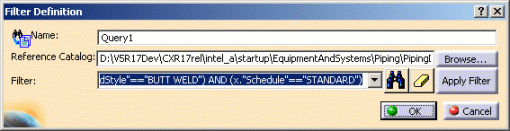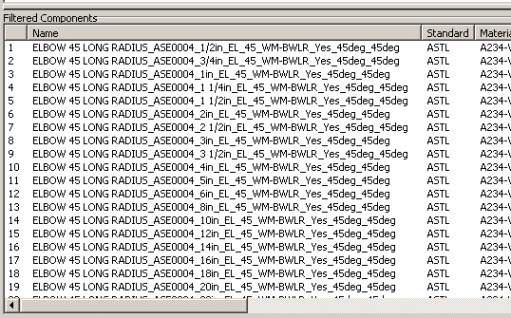Resolving/Modifying a Filter
| This task shows you how to resolve or modify a filter in a specifications catalog. Resolving a filter displays all the parts that meet the criteria specified in the specifications catalog. | ||
| This task is meant for
use with the manual procedure for
creating/modifying a specifications catalog. You should synchronize the specification catalog whenever you modify the part catalog (the most common occurrence is adding a new part). This is done by resolving the filters associated with the part type family. |
||
| 1. | Double click on the
filter you want to resolve (in the Generative Definitions window of the
Catalog Editor). The Resolved Filter
Definition dialog box will display.
You can also right click on the filter and, from the menu that displays,
select Definition to display the box or Resolve to resolve the filter.
|
|
| 2. | Click the Apply Filter button and click OK. | |
| 3. | Select the filter after
it has been resolved. The filtered components will display in the
Filtered Components
window. All properties associated with each part will also display.
|
|
| 4. | To modify or delete a filter, right click on the filter and select from the menu that displays. | |
|
|
||