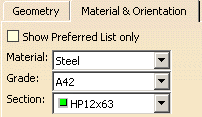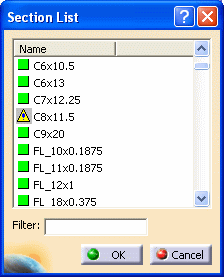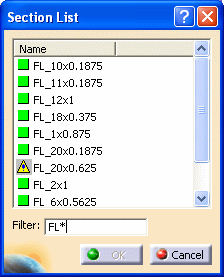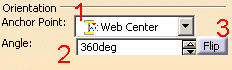|
This task explains how you can define the material properties of a
profile. You can select a material, grade and section combination that is
defined in the specifications catalog. |

|
1. |
With your
document open, click the Material & Orientation tab in the
appropriate dialog box (e.g. Stiffener dialog box if you are working with
stiffeners). The image below shows the options you need to set for material
selection. 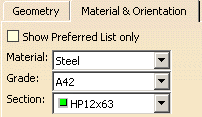
|
|
|
2. |
If the option
Show Preferred List Only is checked, only sections that are
in the preferred list will be available for selection. If it is not checked,
then all sections in the specifications catalog can be selected. The
preferred list includes those sections for which the Spec Mode
attribute has been set to Y in the specifications catalog. |
| |
3. |
Select a
Material from the drop down list. Once you select a material,
valid grades will be available for selection. |
| |
4. |
Select a grade
in the Grade field. Once you select a grade, valid sections will
be available for selection. |
| |
5. |
Select a
section in the Section field. A section is pre-selected based on
your last session. If you want to select another section, select More
from the drop down list, and the Section List dialog
box displays.
The Section List
dialog box below shows the list for stiffeners. Double-click a
section Name to select it.
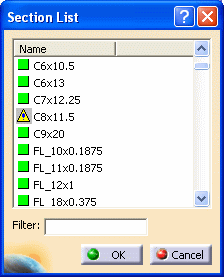
You can limit the selections listed in the Section List
dialog box by using the
Filter field.
Enter the a string
of characters with an asterisk or question mark, and click anywhere in
the dialog box.
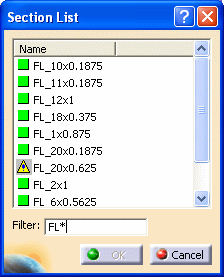
In the example above, FL* is
entered in the
Filter field. Only sections beginning with FL
display. You can select the desired section and click OK.
The selected section now displays in the Section field.
To see the entire list again, leave the
Filter field blank, and click anywhere in
the dialog box.
NOTE: As explained above, If the Show Preferred
List Only option is NOT selected, then values for parts that are not
included in the list will also be available for selection. Values for
sections that are in the preferred list display a green square. Values for
sections that are not in the list display a yellow triangle. |
 |
The default state of the option Show Preferred List Only depends
on the Material Management Mode entry in the project resource
management (PRM) file, as follows. If the value of the Location field for
this resource is:
- None: The option displays in its last opened
state.
- ActiveUnSpec: The option is unselected. (You can
check it if needed.)
- ActiveSpec: The option is selected. (You can
uncheck it if needed.)
|
| |
6. |
Click OK
when you have made your selections. |
 |
The material and grade
you select for the Material and Grade fields above,
should exist in both the specifications catalog and the material catalog.
If the material and grade exist in the specifications catalog but NOT in
the material catalog you will get the following error messages:
In Structure Design: ERROR: The selected material, grade
combination cannot be found in the material catalog. You will not be
able to create the profile.
In Structure Functional Design: WARNING: The selected
material, grade combination cannot be found in the material catalog.
You will be able to create the profile, but will not be able to generate
a piece part from your design. |
| |
7. |
You can also define the
orientation properties of a profile by using the Material and
Orientation tab. You can set the Angle and the
Anchor Point, and Flip the section orientation.
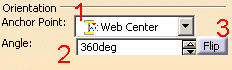
You can also define the orientation by using the manipulators in the
design. For more information, see Using
Section Manipulators. |
| |
|
You can define the material and
orientation properties of several objects at the same time. For more
information, see Editing Material for Profiles. |