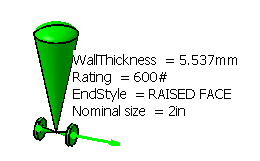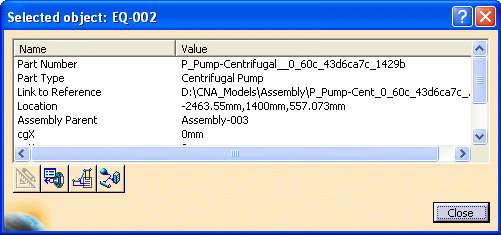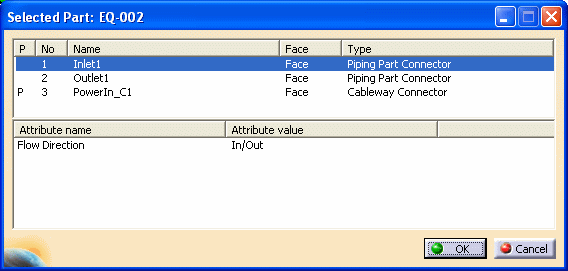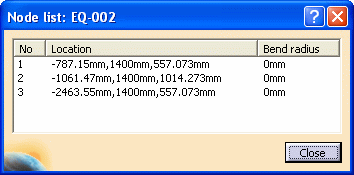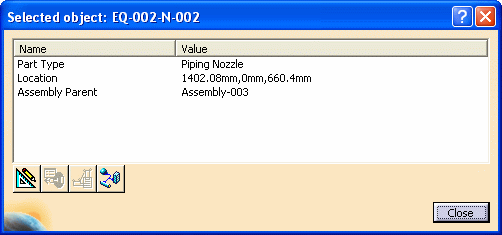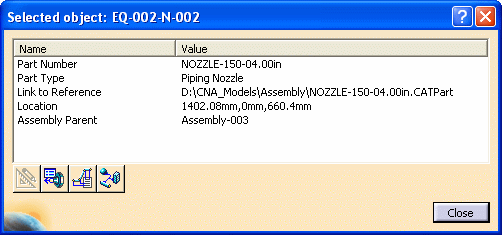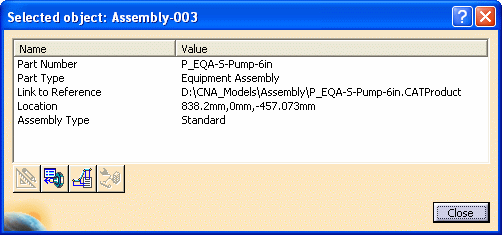Analyzing Object Information and Attributes
|
|
This task explains how to display information about objects (runs, connectors) as you move the pointer over them. It also shows how to select an object and display additional information. | |
|
|
You use the Analyze Item
command to display information for runs and connectors as you
pass the pointer over them. This information can include line IDs, nominal size of runs and parts,
and XYZ coordinates of connectors. The type of information shown will
depend on the object and the product you are using.
Additionally, you can select an object and open a dialog box that provides more detailed information for the selected object. See also Display Information About Routables. |
|
|
|
1. | With your document open, click the
Analyze Item button
|
| 2. | Move the pointer over objects
in the document. Information and attributes and their values display
for each object. Different information displays,
depending on the type of object.
In the illustration below, pointing to a piping part connector displays this information.
|
|
| 3. | When you select an object, the Selected Object
dialog box displays.
The dialog box lists additional information for the part. |
|
| 4. | You can click the Select Part
to Display Connector List button
The P in the P column indicates that the connector is published. Click OK to return to the Selected Object dialog box. |
|
| 5. | You can click the Select Part
to Display Node
List button
Click Close to return to the Selected Object dialog box. |
|
| 6. | You can select another object in
your document while displaying the Selected Object
dialog box. Information for that object now displays in the dialog box.
If the selected object is in visualization mode, you can click the Convert to Design Mode button
Click Close to close the dialog box. |
|
| 7. | If the object you selected in your
document is an equipment assembly, you can click the Show Parent
Assembly Data button
Click Close to close the dialog box. |
|
|
|
||