 |
This task shows you how to
move or adjust the extremity
of a run.
|
 |
You can use two methods to
move the extremities of a run. One utilizes the Definition dialog box.
The other uses the Adjust Run Extremity command. Both are described
here. |
 |
1. |
To adjust using the Definition
dialog box, bring up the Definition dialog
box. The run will
highlight and the Definition dialog box will open.
|
|
2. |
There are three distinct
operations you can perform.
- Click and drag the arrow
symbol at the end to lengthen or shorten the segment. The image below
shows the repositioned extremity. The Total length in
the Definition dialog box will change to reflect the adjusted length.
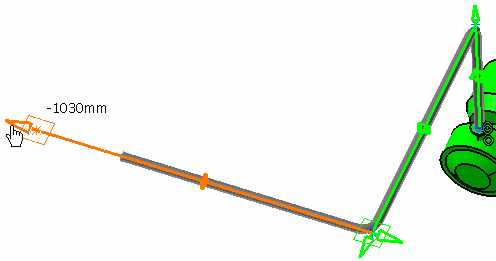
- Click and drag the square at the end of the run to
pivot the segment up or down on an axis.
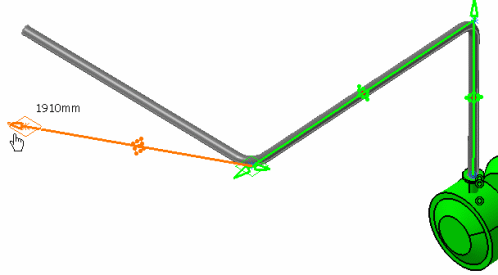
- Click and drag the star symbol
 .
The star symbol allows you to drag the extremity in any
direction. .
The star symbol allows you to drag the extremity in any
direction.
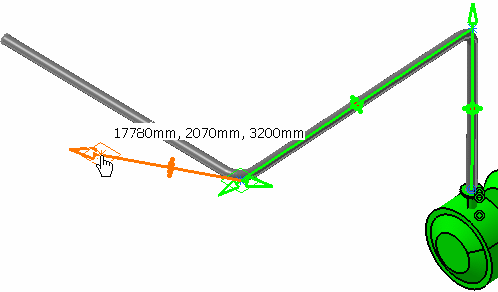 |
|
3. |
Click Apply and
OK. The run will now extend to the selected position.
The result of the third option is shown below.
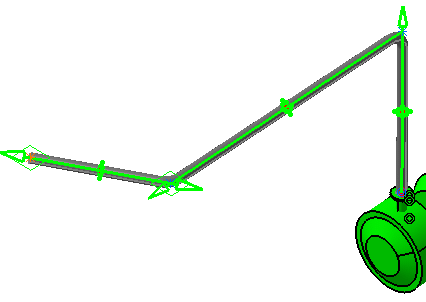 |
 |
If you are using publications-based connections across
work packages, it is recommended
that you use the Adjust Run Extremity command, as
explained below. |
|
|
4. |
The other method uses the
Adjust Run Extremity command. With your document open, click the Adjust
Run Extremity button
 . The
Adjust
Run Extremity dialog box displays. . The
Adjust
Run Extremity dialog box displays.
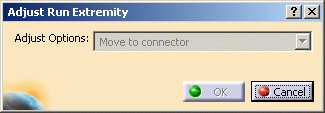 |
|
5. |
Select the run extremity you
want to adjust. The run is highlighted and the Adjust Options field becomes
available. In the example below, the dashed red line shows that the run and pump are
misaligned. There are several options for adjusting the extremity,
though in this example "move to connector" will work best. All
options are listed in Step 6.
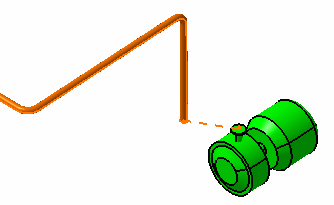 |
|
6. |
Click the down arrow in the
Adjust Options field and select one of the options. You can:
- Move to connector: Move the extremity to a connector - select a
connector to do this.
- Move to point: Move it to a point on a part or equipment. You see
the points as you move your pointer over the part.
- Move to x ,y, z coordinate: Move to a specific coordinate. Enter
the coordinates in the fields that display.
- Move to run and keep alignment: Move to another run - the
extremity is moved to that plane, not connected.
- Move to part and keep alignment: Move to a part - the extremity
is moved to that plane, not connected.
- Merge runs and define bend: Merge two runs into one
with a bend radius as defined by you.
- Adjust by a distance: Lengthen or shorten a run by a
defined distance, or reset by half of outside diameter.
|
|
7. |
Click OK to end. |