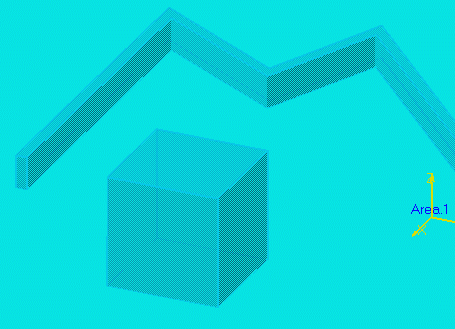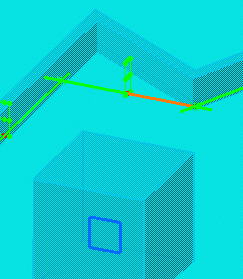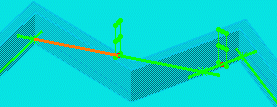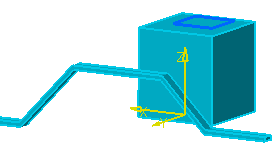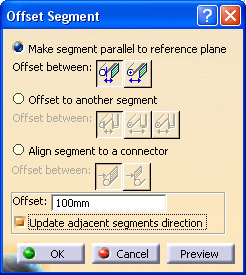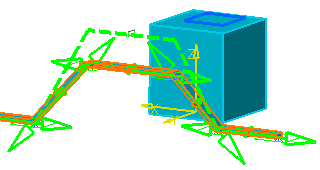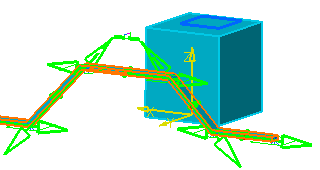Make Segment Parallel to Reference Plane
|
|
This task shows you how to make a segment of a run parallel to a reference plane. See also Position a Segment Relative to Plane. | |
|
|
You can place the offset plane on
a surface to make it the reference plane, and then make a segment of a run
parallel to the reference plane. In the illustration below, a reference
plane will be placed on a face of the item reservation, and a segment made
parallel to it. This method does not update adjacent segments. Another
method, also described below,
updates adjacent segments.
|
|
|
|
1. | Click on the Offset Plane button
 |
| 2. | Bring up the Definition dialog box for the run. | |
| 3. | Bring up the Definition dialog box again, this time for the segment half you are interested in. See note below. | |
|
|
Each segment is divided into two halves, which become visible when you bring up the Definition dialog box for the run. It is important to select the segment half correctly because the segment will pivot at the node closest to the segment half you select. | |
| 4. | Click on the Reference Plane button
In the illustration above, the portion in red was the segment half selected. If the half to the left of it had been selected then the segment would have pivoted at the node to the left of it, as shown below.
|
|
| 5. | Click OK and then OK again in the Definition dialog box. | |
|
Make Segment Parallel and Update Adjacent Segments The method described below makes a segment parallel to a reference plane, but also updates the direction of adjacent segments. The user wants to make the tope segment in the image below parallel to the reference placed on the item reservation.
|
||
| Bring up the Definition dialog box for the run,
then right-click on the segment you want to adjust and, in the menu that
appears, select Offset Segment. The Offset
Segment dialog box displays.
|
||
| Select the options Make segment parallel to reference
plane and Update adjacent segments direction. The image
below shows the result you will get - the direction of the adjacent
segments will be modified.
|
||
| If you do not use the option Update adjacent segments
direction then the direction of the adjacent segments will not
change, and instead the length of the top segment will be modified.
|
||
|
|
||