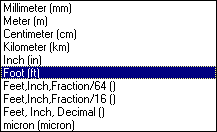
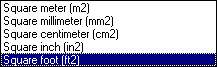
If you enter 1 ft then when routing, the run will extend by 1 ft at a time. Runs begin, end and turn at grid intersections (there are ways of overriding this). Similarly, when placing parts in free space (as opposed to on a run), they will place at grid intersections.
The grid step setting will display in the General Environment toolbar at the bottom of the 3-D viewer. You can change it in the toolbar during your session but the new value will only apply to your current session. If you close the application and reopen it, the toolbar will again display the value in the General tab page.
![]()