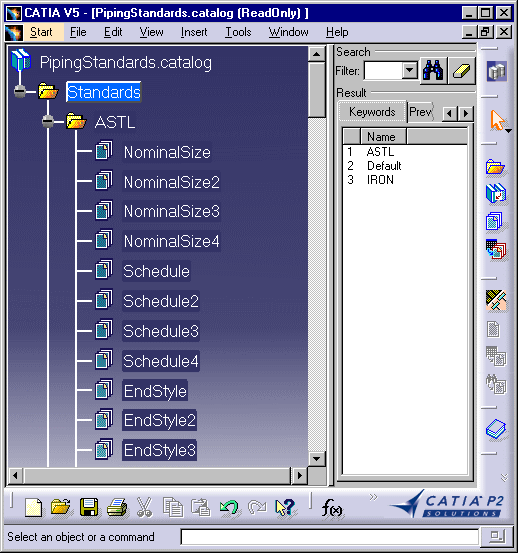
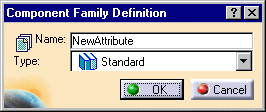
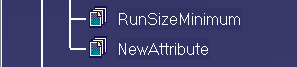
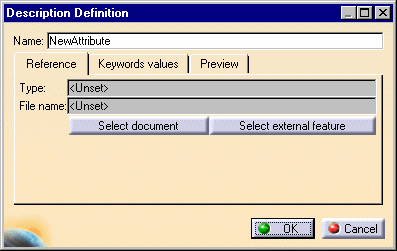
The values in the text file are now linked to the attribute you just created.
![]()
|
|
This task shows you how to add an attribute to a standard. | |
|
|
You can only add an attribute that has discrete values. | |
|
|
1. | Create a text file - with Notepad or another text editor - and enter values for the new attribute. Refer to one of the existing text files to see the format. Save the file in the directory where the other files are located. Give the file the same name as the attribute and follow the naming convention as evident in the existing files. The default location of the ASTL standard, which is provided with this application as a sample, is ...intel_a\Startup\EquipmentandSystems\Piping\Standards |
| 2. | Now you need to add the attribute
under the standard (which is ASTL in this example) and link it to the file
you just saved. To do this open the PipingStandards.catalog in the
application. (Use File-Open or drag it on to the workbench from Windows
Explorer.)
|
|
| 3. | Double click on the standard to
which you want to add an attribute - in this case ASTL - to make it active
and click on the Add Family button
|
|
| 4. | Enter a name for the
new attribute. Under Type select Standard. Click OK. The new attribute will
display in the list of attributes under ASTL.
|
|
| 5. | Double click NewAttribute to make
it active and click the Add Component button
|
|
| 6. | Click the Select Document button
and, in the File Selection dialog box that displays, navigate to the file
you created in Step 1. Select the file and click Open.
The values in the text file are now linked to the attribute you just created. |
|
| 7. | You can also use the procedure described above to create an attribute in the "default" directory. | |
|
|
||