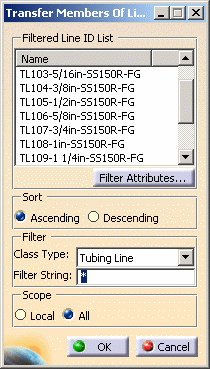
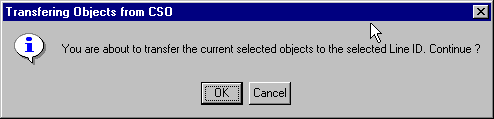
|
|
This task shows how to transfer members of one line ID to another line ID. | |
|
|
1. | With your document open, click the
Transfer Line ID button
|
| 2. | Select the line ID that you want to transfer a member to. (When you select a line ID, all members that belong to it are highlighted.) | |
| 3. | Click on the member that you want to transfer. It will be transferred to the line ID you had selected. | |
| 4. | You can also use a feature called multi-select to transfer several members at a time. To do this: | |
| 5. | Select the members you want to transfer by clicking and dragging. They will change color once selected. | |
| 6. | Click the Transfer Line ID button
|
|
| 7. | Select the line ID to which you
want to transfer the members. You will be alerted that you are about to
transfer the members.
|
|
| 8. | Click OK. The members will be transferred. | |
|
|
The line ID and member must be compatible for the transfer to take place. For instance, you cannot transfer a member of an I & C loop to a Tubing line. If you use the multi-select feature to include an incompatible member, it will not be transferred. | |
![]()