 |
This task explains how to specify
the location of a catalog so that it can be accessed in order to place
parts from it. |
 |
Some catalogs are provided with
the application. These are located in the ..\intel_a\startup\components
subdirectory. |
 |
1. |
Click
Tools-Options,
select General
and then the
Document tab. Select
Other folders in the window and click
Configure.
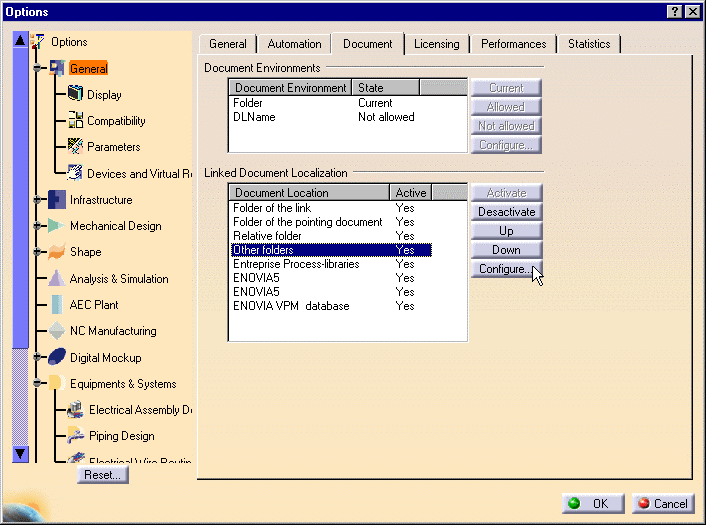
|
|
2. |
In the Other Folders dialog box, double-click
on the drive where the catalogs you want are located. This will display all
directories in the drive. Navigate to the directory that contains the
catalog(s), select one or more, and click Add.
All the catalogs you have selected will display in the lower window, as
shown in the image below.
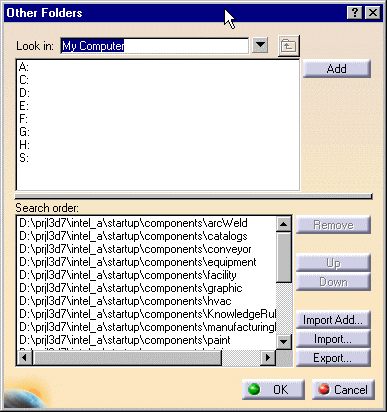
|
|
3. |
Click OK. This will
save the search order. Now when you click the Catalog Browser button
 you will be able to select
parts from the catalogs you defined. you will be able to select
parts from the catalogs you defined. |
 |
To change the catalogs that are
displayed when you click the Browser button (the search order), you can
repeat the steps above and specify different catalogs. You can also use the
Export function in the Other Folders box to save the location of other
catalogs or groups of catalogs. This will enable you to open them by
recalling the search order, rather than having to repeat the steps given
above. To do this: |
|
4. |
Bring up the Other Folders dialog box and navigate to the
directory where the catalogs are located. Select the catalogs so that they
appear in the lower window. Click Export.
The Export Search Order dialog box
will display.
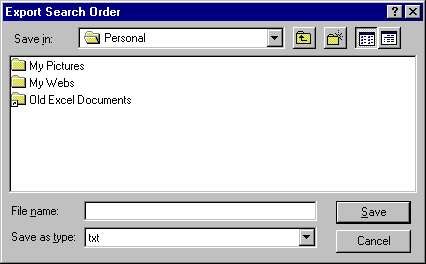
|
|
5. |
Enter a file name and specify a location for the file.
Click Save. |
|
6. |
To recall a saved search order, click
Import in the Other Folders dialog box and select the
file that specifies the catalogs you want to open. Click
OK. This will create a new search
order and these catalogs will display when you click the Browser button. |
|
7. |
Use the Import Add button to add a search order to an
existing search order. For instance, if you have a search order open but
you want to add to it catalogs defined in another search order, click
Import Add, navigate to the
directory where the saved file is and select it. The catalogs in that file
will be added to the search order that was open. |
|

|
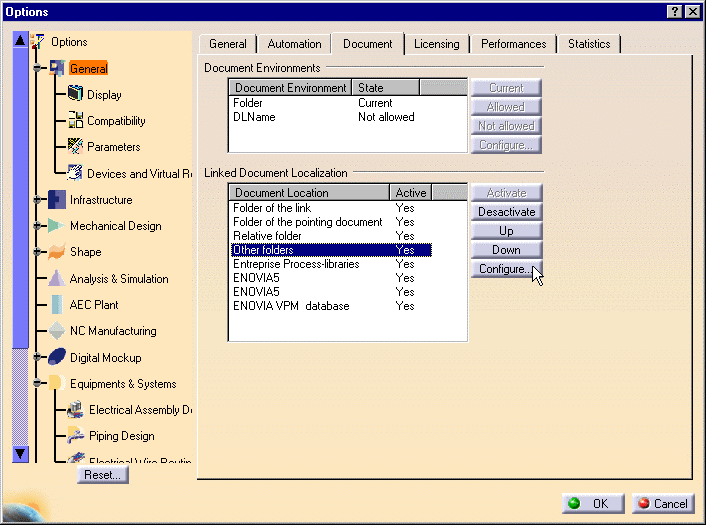
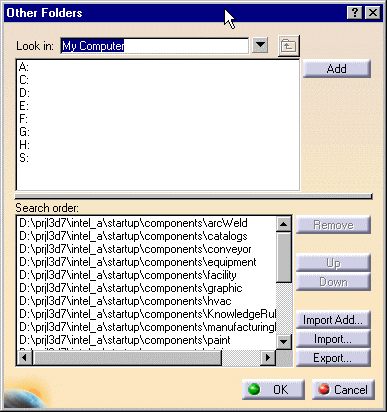
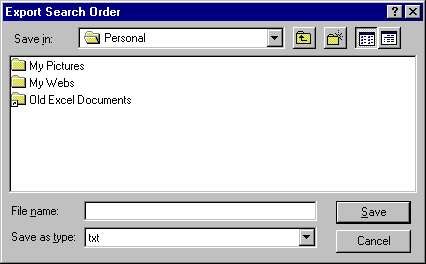
![]()