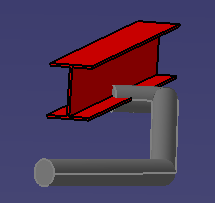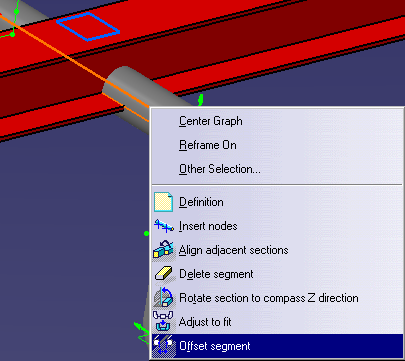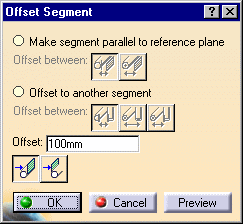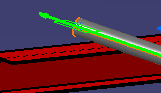Position a Segment Relative to a Plane or Another Segment
|
|
This task shows you how to position a routable segment so that it is a defined distance away from a reference plane or from another segment. The function can be used to make a segment clear an existing structure or in situations where it is necessary to position it a certain distance from another object or segment. | |
|
|
1. | In the example below the routable,
in this case a run, is colliding with the beam. The object is to move the
segment up so that it passes just over the beam.
|
| 2. | Place the offset plane
|
|
| 3. | Right-click on the segment you
want to move. A drop down menu will display. Select
Offset segment.
|
|
| 4. | Select
Offset segment. The Offset segment dialog box will appear.
|
|
| 5. | Select Make segment parallel to reference plane and then select either the, Outside edge to reference plane button or the Center line to reference plane button. See Step 9 to offset to another segment. | |
| 6. | Enter a distance in the Offset field. If you enter 0 the routable will be placed on top of the beam if you have selected Outside edge to reference plane. If you select Center line to reference plane then entering 0 in the Offset field will place the center line of the routable on top of the beam. | |
| 7. | Click the
Offset to far side
|
|
| 8. | Click
Preview if you want to, then click
OK and then OK again in
the Definition dialog box. The run segment will be placed on top of the
beam.
|
|
| 9. | To position a segment a certain distance from another segment, select the Offset to another segment option and click the segment to which you want to offset. Click one of the three buttons: Outside edge to outside edge, Center line to center line or Center line to outside edge. | |
|
|
||