 |
This task shows you
how to change the reference file for a part.
|

|
When a part is placed
in a document, it has a reference file associated with it. This reference
file contains data about the part. To save disk space, the application
normally uses one reference file for all similar parts - an elbow that has
been placed nine times in a document will have one reference file for it.
This also means that you cannot change the dimensions of one or more of
those elbows. This function allows you to create a unique reference file
for one or more parts, allowing you to assign unique parameters to them.
Using this function you can:
- Assign a unique reference file to a part.
- Assign a part the unique reference file (and parameters) of another
part.
|
 |
1. |
With your document open, click the
Change Part Reference button
 . The Change Reference
dialog box will display. . The Change Reference
dialog box will display.
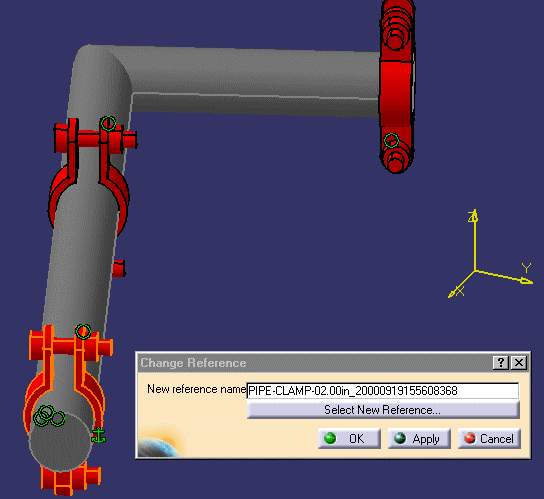
|
|
2.
|
If you have already selected a
part, the file name will display in the file name field; if not it will
display when you select a part. If you want to change the file name make
sure you have not already assigned it. |
|
3. |
Click OK. |
|
4. |
To assign an existing unique
reference file to a part:
If one of the parts in your document already has a unique reference file
you can assign it to other parts. Select the part or parts to which
you want to assign a reference file; click the
Select New Reference button in the Change Reference box; then
select the part that has the unique reference file. You will see the file
name change to the unique reference file name in the specifications tree. |
|
 |
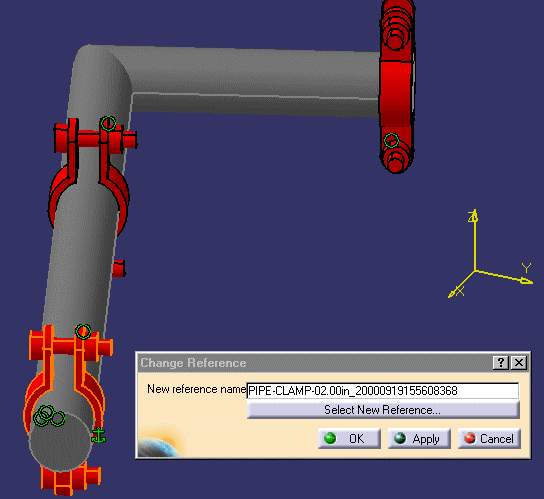
![]()