This task shows you how to create a louver by specifying the punch geometrical parameters.
Open the Stamping6.CATPart document from the samples directory.
-
Click the Louver icon
 .
.
-
Select Sketch-for-Louver, a profile previously defined on Wall.2. The Louver Definition dialog box opens, providing default values.
-
Change the value in the different fields, if needed:
Height H
Radius R1
Radius R2
Angle A1
Angle A2
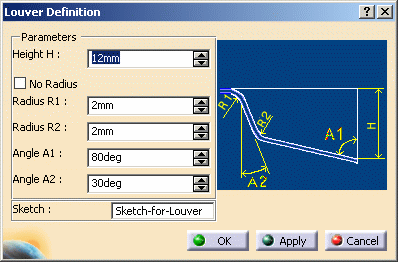
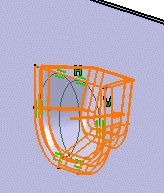
-
Click OK to validate.
The louver (identified as Louver.xxx) is created and the specification tree is updated accordingly.
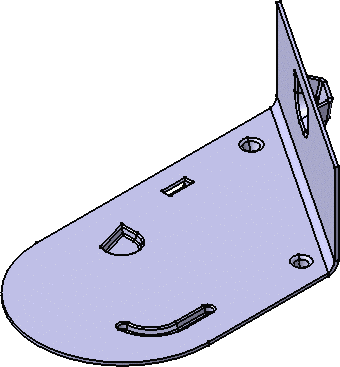
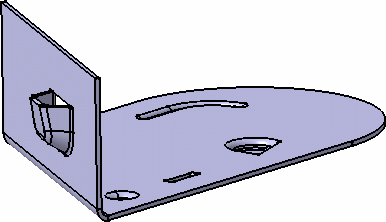
Check the No radius option to deactivate the Radius R1 and R2 values, and to create the louver stamp without a fillet.
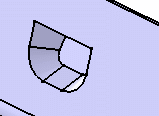
![]()