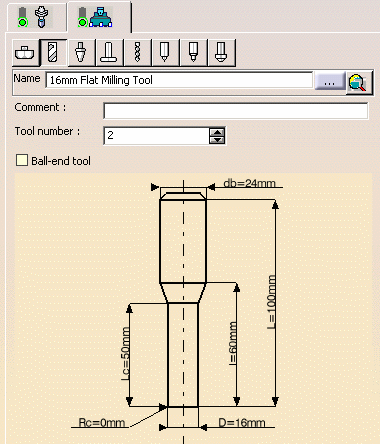|
|
This task shows you how to assign another tool to an operation. | |
|
|
1. | Double-click the Profile
Contouring operation in the program, then in the Tooling tab
page |
| 2. | Enter a name of the new tool
(for example, 16mm Flat Milling Tool).
|
|
| 3. | Double-click D (nominal diameter) in the sensitive icon, then enter 16mm in the Edit Parameter dialog box. The tool icon is updated to take the new value into account. | |
| 4. | Double-click Rc
(corner radius) in the icon, then enter 0mm in the Edit Parameter dialog
box. Set db (body diameter) to 24mm in the same way. |
|
|
|
The Tool number is set to 2. | |
| 5. | Click OK to accept the new tool. | |
|
|
The program is automatically
updated.
You can modify the tools of the other operations in the same way. For example, you may want to replace the End Mill by a Drill in the Drilling operation. |
|
|
|
||
|
|
||