 |
This task shows how to locate
circular edges in a selected face. These edges may be included in mirror
transformations, for example.
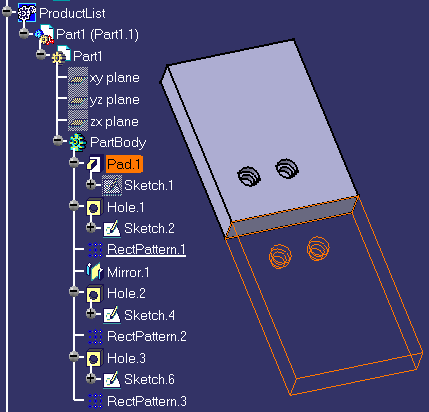
|
 |
1. |
Select
Drilling
 . .
The Drilling dialog box appears directly at the Geometry
tab page  . This
tab page includes a sensitive icon to help you specify the hole
geometry to be machined. . This
tab page includes a sensitive icon to help you specify the hole
geometry to be machined. |
|
2. |
Right click the No Points field and select the Find Features Through
Faces contextual menu. The following dialog box appears. It allows
you to globally define a range of diameters for edges to be searched.
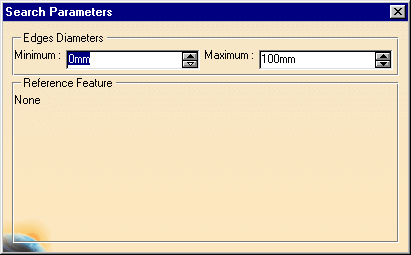
The following tool bar also appears. It allows you to filter the search
based on:
- Design feature hole parameters
- Reference feature selection.
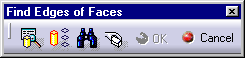
|
|
3. |
Select Define Feature Query
 and define the
following query. and define the
following query.
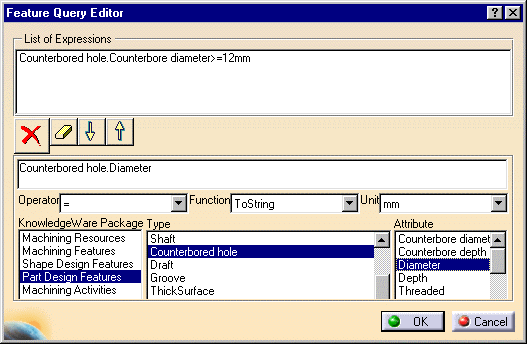
Click OK. |
|
4. |
Select the face where the circular
edges are to be searched. |
| |
5. |
Select Choose
Reference Feature  ,
then select a reference feature. ,
then select a reference feature.
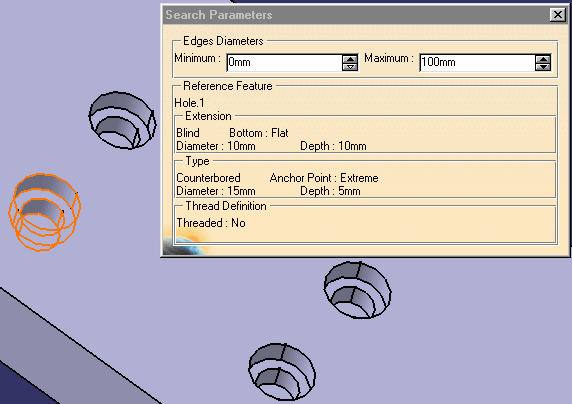 |
|
6. |
Select Search
Circular Edges  to
start the search. The circular edges of holes identical to the reference
feature are selected and highlighted in the part. to
start the search. The circular edges of holes identical to the reference
feature are selected and highlighted in the part.
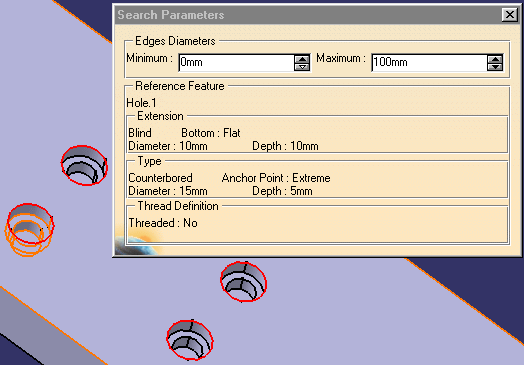
|
|
7. |
Click OK in the tool
bar to accept the selection. The No Points field in the Drilling dialog box
is updated with the number of selected holes. You can then continue
defining the machining operation to machine the selected holes. |
|
 |
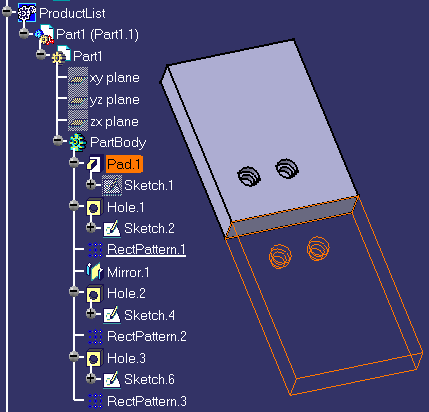
![]() . This
tab page includes a sensitive icon to help you specify the hole
geometry to be machined.
. This
tab page includes a sensitive icon to help you specify the hole
geometry to be machined.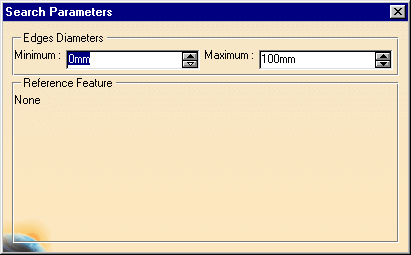
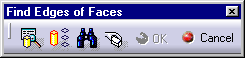
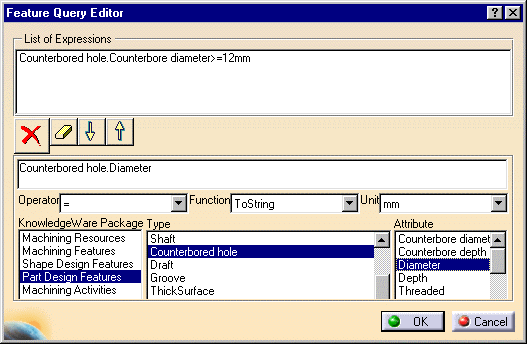
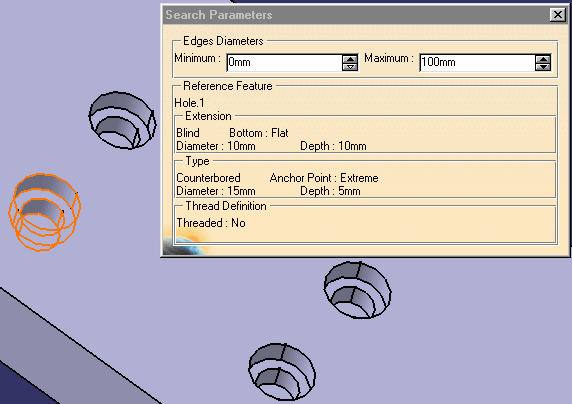
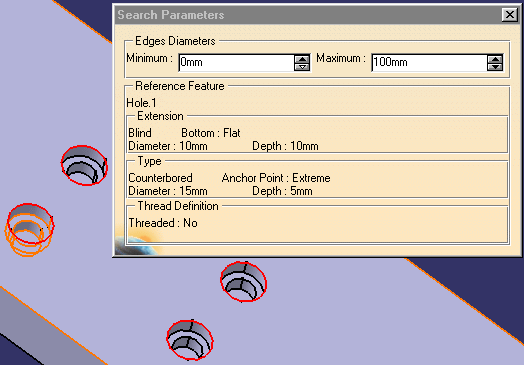
![]()