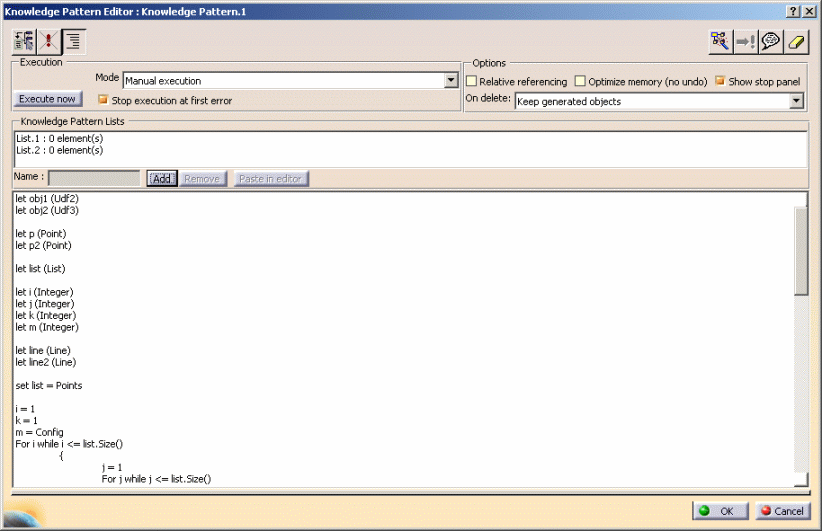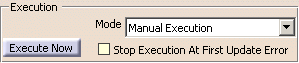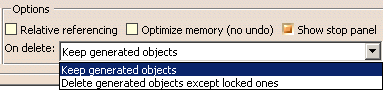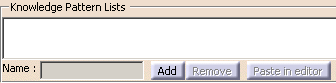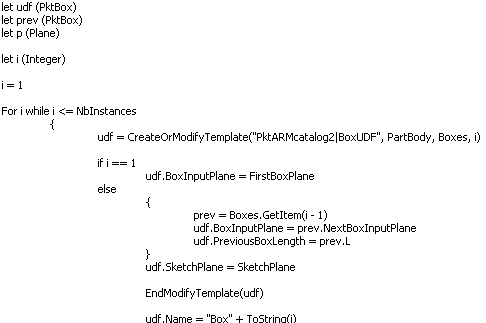About the Knowledge Pattern Editor
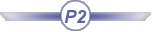
To access the Knowledge Pattern window, click the Create a
Knowledge Pattern icon (
 ).
The Knowledge Pattern editor enables you to define the body and the parameters
required by the Knowledge Pattern.
).
The Knowledge Pattern editor enables you to define the body and the parameters
required by the Knowledge Pattern.
Click the hot spots to access the related documentation.
Status Toolbar

 |
Lets you access a browser of types. To use this browser,
you can either select the objects you want to work with in the geometry
or click the ... button to select the type in the list.
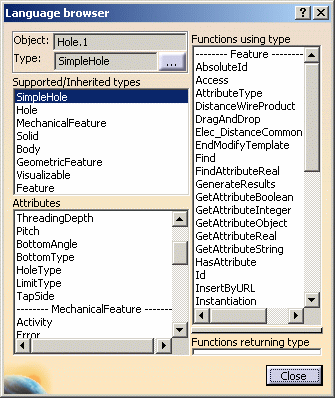 |
- The Supported/Inherited types field provides you
with a list of the types supported by the selected type and with
a list of the types that the selected type inherits from.
- The Attributes field lists the possible attributes
of the types and those of the supported and inherited types.
- The Functions using type field lists the functions
and methods whose first argument is a type of the
Supported/Inherited types list.
- The Functions returning type field lists the
functions and methods returning the selected type.
|
|
 |
Lets you reach the line containing the syntax error. |
 |
Lets you to associate a URL or a comment to the pattern.
For more information, see Knowledge Advisor User's Guide:
Associating URLs & Comments with Parameters and Relations. |
 |
Lets you remove the script from the editor. |

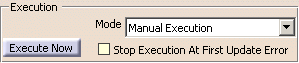 |
Execute Now: Lets you launch the Knowledge Pattern
execution. This button is grayed out if not all inputs are present and
if the pattern is up-to-date.
|
Mode: If set to Manual Execution, you
will have to use the Knowledge Pattern contextual menu to launch it. If
set to Automatic Execution (before root update), the
execution of the Knowledge pattern is launched as soon as a
modification is performed either in the Knowledge Pattern body or in
the geometry.
|
Stop Execution At First Update Error: If checked, the
execution of the Knowledge Pattern is stopped at the first update
error.
|

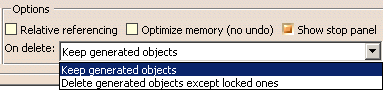 |
Relative Referencing: When checked, enables you to
build an object on one of the user feature instances. This rerouting
mechanism is applied also when the list of instances grows or shrinks.
A relative referencing option allows to consider that the links between
such objects and instances rely on an index based on the last instance.
|
Optimize Memory (No Undo): If checked, you cannot undo
the computation of the Knowledge Pattern. This option ensures a
reduction of the computation time and a drastic decrease in memory
consumption during the process.
|
Show Stop panel: If checked, enables you to display
the Knowledge Pattern Execution window when running the pattern, thus
enabling you to stop the execution if need be.
|
On Delete: If set to Keep Generated Objects,
no object is deleted. If set to Delete Generated Objects,
all objects are deleted.
|

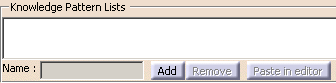 |
- Click Add to add lists to the Knowledge Pattern. The
Name field enables you to modify the list name.
- Click Remove to delete a list.
- Click Paste in editor to insert the created list into
the script.
|

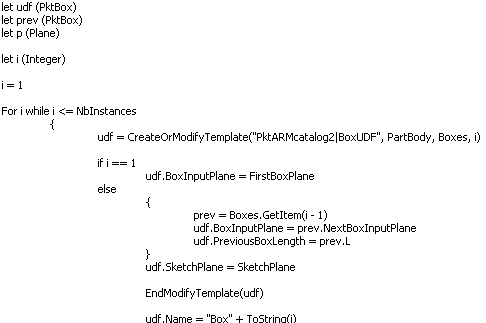 |
The Editor enables you to enter the Knowledge Pattern
script. The language to use in this editor is the Engineering Knowledge Language
(EKL). For
more information about the syntax to be used, see Knowledge Advisor
User's Guide.
 |
When working with "for i while"
expression:
-
If i is not modified by the user, it is
automatically incremented by 1 at each iteration.
-
If i is modified by the user, there is no
automatic incrementation. You can write:
let i (integer) i = 1 for i while i <= 10 { ... i = i + 2 }
You can also use negative increments. |
|

Contextual Menu
Two contextual commands improving display are available in the contextual
menu:
- Reframe on object under cursor lets you reframe on the feature
both in the 3D visualization and in the specification tree.
- Center graph on object under cursor locates the feature in the
specification tree.

Dictionary/Members of Parameters/Members of All
For more information, see Knowledge Advisor User's Guide or
Infrastructure User's Guide.

![]() ).
The Knowledge Pattern editor enables you to define the body and the parameters
required by the Knowledge Pattern.
).
The Knowledge Pattern editor enables you to define the body and the parameters
required by the Knowledge Pattern.