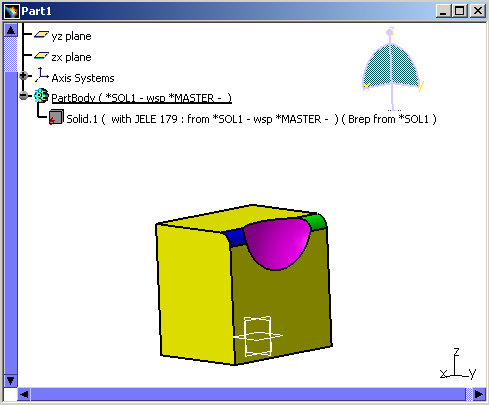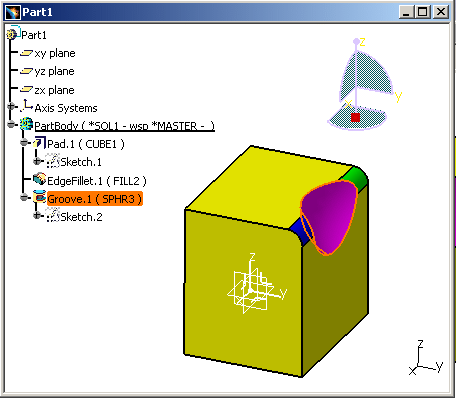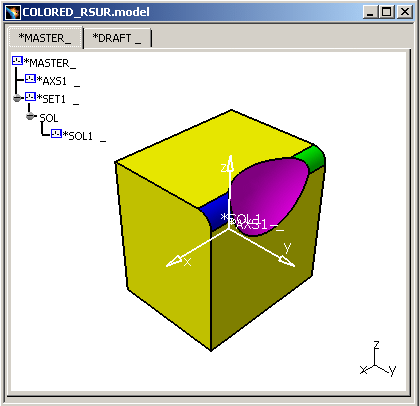 |
-
Copy / Paste AS RESULT the model into a CATIA V5 CATPart...
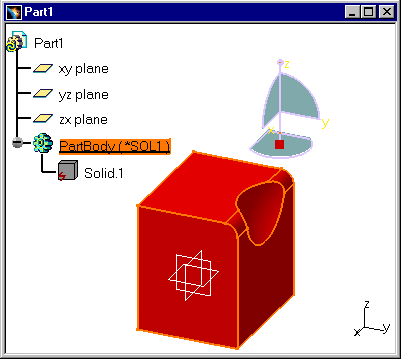
Then, update the new CATIA V5 document:
The solid elements seem to have lost their specific colors. Let's check this by following the steps 2 and 3 detailed hereafter.
-
Select any solid element as shown below:
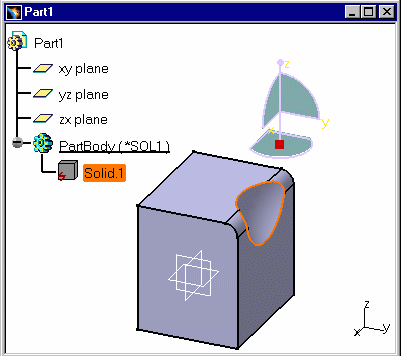
-
Select Properties from the contextual menu then click the Graphic tab. As the Properties dialog box opens, the whole .model document is highlighted and the Fill Color displayed corresponds to the color of the .model viewed as a whole and not to the selected element which was initially pink:
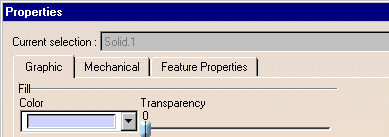
The Copy / Paste AS RESULT copies the overall color and not the color (whether standard or user-defined) applied individually to each element.
-
Copy / Paste AS SPEC the .model document into a CATIA V5 CATPart...
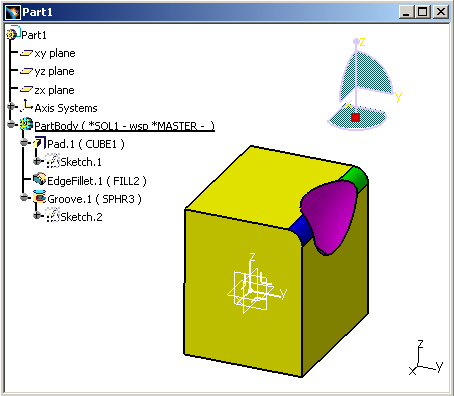
...then select any colored element, the pink sphere for instance:
-
Select Properties from the contextual menu then click the graphic tab:
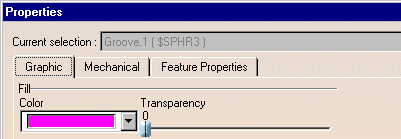
The Fill Color displayed matches the one of the selected element since the Copy / Paste AS RESULT lets you copy the color applied individually to each V4 model element.
V4 to V5 Migration
As Result As Spec SPACE Elements Infrastructure - Structural Entities Model CATProduct, CATPart and/or CATDrawing Session CATProduct Library (SPACE Detail) Catalogs of Parts Assembly Files CATProduct & Assembly Constraints Detail used for Ditto In the interactive mode, with the copy / paste AS RESULT of Dittos, the elements of the linked Detail are copied AS RESULT, updated, and put into the No Show space. In the Batch Mode, the elements of the linked Detail are copied AS RESULT.
In the interactive mode, with the copy / paste AS SPEC of Dittos, the elements of the linked Detail are copied AS SPEC, updated, and put in the No Show space. In the Batch Mode, you get a V5 Part or a Product.
Ditto In the interactive mode, the Dittos are represented in the Part by a link on the bodies managed by the copy AS RESULT operation of the Detail elements. In the Batch Mode, the Dittos are represented in the Part by a link on the bodies managed by the copy AS RESULT operation of the Detail elements.
In the interactive mode, the Dittos are represented in the Part by a link on the bodies managed by the Copy AS SPEC of the Detail elements. In the Batch Mode, you get a V5 Part or a Product.
Detail for Macro-Primitives N/A In the interactive mode, for the copy / paste AS SPEC of a solid using Macro-Primitives, the elements of the linked Detail are copied AS SPEC, updated, and put in the No Show space. Macro-Primitives In the interactive mode, the solid who contains the Macro-Primitive is copied AS RESULT: it means that only its BRep is copied, without specifications. In the interactive mode, the Macro-Primitives are represented within the specifications tree of the body by links with the copy AS SPEC of the Detail elements. Layers The layer's numbers are transferred but not the filters. The layer's numbers are transferred but not the filters. Geometric sets You get a V5 Part. All the elements of the Set are migrated. You get a V5 Part. All the elements of the Set are migrated. Transformation N/A Affects Specifications Show/No Show The Show / No Show characteristic is respected.
Dittos (*DIT) in No Show are not migrated.
Macro-Primitives in No Show are not migrated.The Show / No Show characteristic is respected.
Dittos (*DIT) in No Show are not migrated.
Macro-Primitives in No Show are not migrated.Color Tables Color Tables Display Types (graphic) N/A Models Naming V5 document Names Models Comments Product Description Property Tolerances N/A
![]()