With default CATIA V5 settings it is not possible to load
two Versions, belonging to the same Part, under the same Assembly.
Opening two versions of the same ENOVIA Part Master in different CATIA
Editor windows (for example, two Product Structure workbench editors
for a CATProduct, or two Part Design workbench editors for a CATPart)
is already supported by CATIA V5.
But now the user
can also
open two versions of the same CATPart in the same Product Structure,
only if:
- (Step1) CATIA V5 has been started in View Product Structure only mode,
- (Step2) and Attribute Mapping has been set upon the Part.
Step1: CATIA V5 Has Been Started in View Product Structure only mode
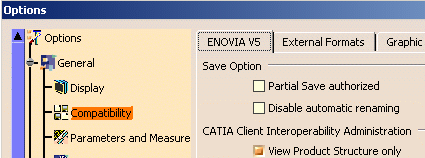 |
| When you check this option, a message appears: "Restart the
application to put in effect the change made". View
Product Structure only mode means: partial loading mode in
which no applicative data is loaded (constraints, connectors,
publications, contextual design, applicative extensions and
specialized products of products saved as "Structured Exposed"). In case of
inherited products, only the standard product is loaded (for instance,
standard product instead of Electrical Harness). Edition of
design data is authorized but saving it is forbidden. |
Step2: Attribute Mapping has been set upon the Part
The CATIA Part Number Attributes managed by CATIA Product Structure (in CATPart or CATProduct documents) can be mapped into an ENOVIA attribute using the PartNumber keyword in the XML Attribute Mapping file. For this, use the following declaration in the Attribute mapping XML file (see the VPM Navigator User's Guide for more information on how to activate Attribute Mapping):
<AttributesMapping EntityType="Part" DomainName="PRODUCT">
<Attribute Name="XXXPartNumber" Type="STRING">
<CATIAInfo Name="PartNumber" Editable="No" Visible="Yes" />
<DBInfo Name="XXX" LCASubEntity="PM" Editable="Yes" Visible="Yes" />
</Attribute>
The Editable field of the CATIAInfo declaration is set to
"Yes", so that the CATIA Part Number is copied into the corresponding ENOVIA
attribute XXX during the Save operation.
The value of the ENOVIA attribute XXX is copied into the CATIA Part
Number when opening the Part in CATIA V5. When the View Product
Structure only mode is not
activated, Attribute Mapping corresponding to the Part Number keyword
now has a restricted effect: the value of the ENOVIA attribute is no
longer copied into the CATIA Part Number during Open.
-
Create a Part with a CATPart document attached to it in ENOVIA V5 VPM.
-
Create a new Version of the Part and a new Revision of the attached CATPart document.
-
Open the Part in CATIA V5, create a CATProduct and paste the Part under the CATProduct, save it as "Publication Exposed" in ENOVIA V5 VPM.
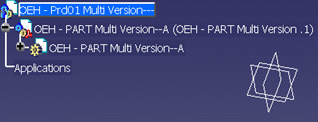
-
Open the previous version of the Part out of context.
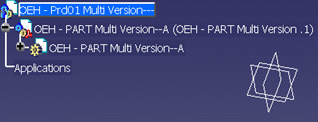
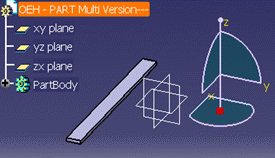
-
Finally, instantiate the previous version of the part under the CATProduct so that we have two different versions of the same Part in the same tree.
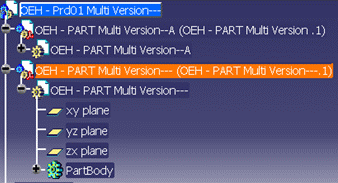
![]()