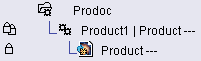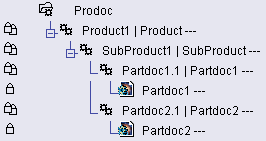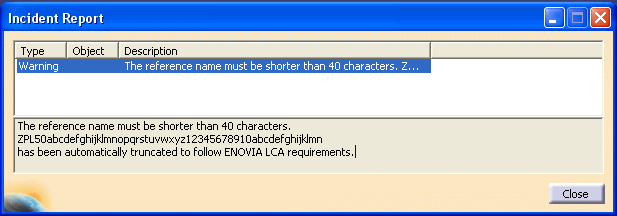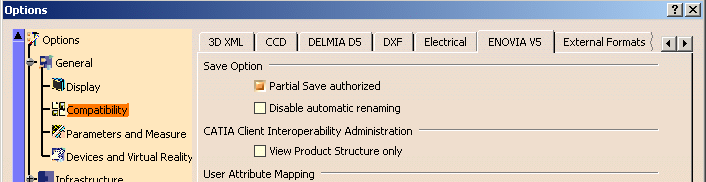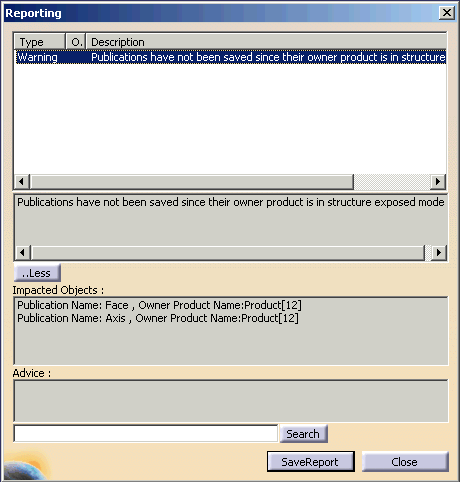This task explains how to save an ENOVIA V5 VPM document sent from ENOVIA V5 VPM to CATIA V5, visualized and modified in CATIA V5:
Saving an ENOVIA V5 VPM document from CATIA V5
To perform this task, you can work with the following example:
- Start a CATIA V5 session from ENOVIA V5 VPM,
- connect to ENOVIA V5 VPM, by pressing the Connect button in the ENOVIA V5 VPM toolbar,
- create a Product under a Product Class (PC) in ENOVIA V5 VPM,
- send this Product in CATIA V5,
- edit this Product in CATIA V5 (for example: add a sub-product
containing two parts).
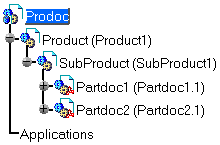
-
Click the Save Data in ENOVIA V5 VPM Server ... icon
 of the
ENOVIA V5 VPM toolbar, in CATIA V5 Product Structure workbench, to save the
documents in ENOVIA V5 VPM. The Save in ENOVIA V5 dialog box
appears:
of the
ENOVIA V5 VPM toolbar, in CATIA V5 Product Structure workbench, to save the
documents in ENOVIA V5 VPM. The Save in ENOVIA V5 dialog box
appears: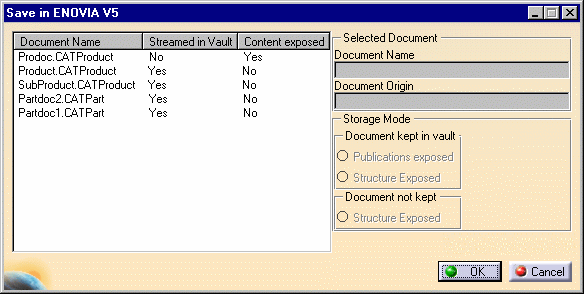
The current document and all the referenced documents are listed in the Save in ENOVIA V5 dialog box.
Description of the Save in ENOVIA V5 dialog box
When you select a line in the document list, the following fields display information about the selected document.
- Document Name: this field contains the name of the selected document.
- Document Origin: this field contains the origin of the
selected document:
- ENOVIA
- File.
- Storage Mode: this option lets you choose the type of save you want to perform.
- Document kept in vault:
- Publications Exposed: both Product and Part document files are saved in the vault. The product structure is not saved in ENOVIA V5 VPM.
- Structure Exposed: this button is disabled because this functionality is discontinued.
- Document not kept in vault:
- Structure Exposed: only the Part document files are saved in the vault. The product structure is saved in ENOVIA V5 VPM.
-
In this example, select Product.CATProduct. In the Storage Mode field, three options corresponding to the storage mode for the selected document are displayed:
- document kept in vault: publications exposed.
- document kept in vault: this button is now disconnected because it is no longer supported.
- document not kept: structure exposed.
In the Save In ENOVIA V5 Dialog Box, the whole Storage Mode field is dimmed, because these options generally do not need to be modified. These options can only be modified in the Set PDM Properties Dialog Box.
Document kept in vault: Publications Exposed
-
You can see that the Publications Exposed option is already selected in the Document kept in vault field. This option allows to save both Product and Part document files.
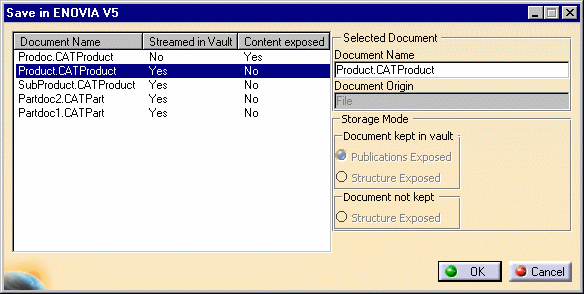
The product structure is not saved.
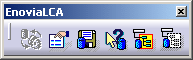 |
-
Click OK in the Save in ENOVIA V5 dialog box. You can visualize the result of the Save execution in the Product Editor of ENOVIA V5 VPM.
In this particular example, the result in ENOVIA V5 VPM is:
You can see the structure is not preserved in ENOVIA V5 VPM.
Document not kept: Structure Exposed
-
In this case, the option Structure Exposed option is selected to save only the Part document files. The product structure is also saved. This option can only be activated by selecting the Set PDM Properties icon in the ENOVIA V5 VPM toolbar.
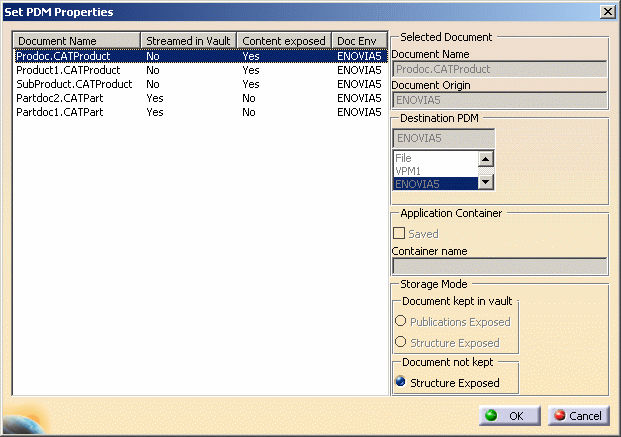
-
Click OK in the Save in ENOVIA V5 dialog box.
You can visualize the result of the Save in ENOVIA V5 execution in the Product Editor of ENOVIA V5 VPM. In this particular example, the result in ENOVIA V5 VPM is:
You can see that the structure is preserved in ENOVIA V5 VPM. Notice that no document is saved under the "Product1 | Product" node.
Miscellaneous Remarks
|
|
| The same warning is generated for Document Names, which are limited to 80 characters. For information, please refer to Free Naming in ENOVIA V5 VPM mode - Administration. |
- Consistency rules are applied:
- a document kept in vault can not reference a document which is not kept in vault
- a document kept in vault in publications exposed mode can only reference documents saved with the same option.
- You must ensure that the current Action/Modification is set with respect to the active Product Editor catlet, if it exists. Therefore, when saving a CATIA session in ENOVIA V5, make sure that the appropriate Product Editor is active on the LCA side. If not, objects may be saved under wrong Action/Modification.
-
Note that every time the Save in ENOVIA V5 OK button is activated, data is transferred into ENOVIA V5 VPM and the ENOVIA database; so it is not necessary to operate the Save button in the ENOVIA workbench.
- In case you open a V4 model in
CATIA V5 and save it in ENOVIA V5, you have to be aware that you cannot
rename the V4 model via the Save in ENOVIA V5 or the Set
PDM Properties dialog box.
Should you need to, rename the V4 model before saving it in ENOVIA V5.
Partial Save
- When using a Partial Save within the Save
command, a warning is displayed explaining that a Partial Save
is taking place.
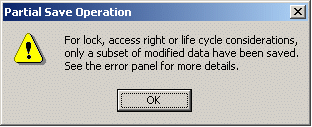
This message only exists if the Partial Save option has been activated and if a Partial Save has really taken place:
For more information about Partial Save, please refer to the VPM Navigator User's Guide.
Saving linked documents in ENOVIA V5 VPM
For example, when a CATProduct document opened from a file is saved in ENOVIA V5 VPM, all the CATProduct, CATPart and even cgr-type documents needed by the Product Structure are saved in ENOVIA V5 VPM as well.
Saving behavior of part assembly types (lock/unlock)
Saving an ENOVIA V5 VPM document back to ENOVIA V5 VPM using the File Menu
- the Save command enables to save the current document back to where it is currently stored
- the Save All command enables to save all opened documents back to where they are currently stored
If the currently opened document(s) have been saved in ENOVIA V5 VPM before by means of the "Save data in ENOVIA V5 VPM Server" command, the Save or Save All command saves the document(s) back to ENOVIA V5 VPM.
![]()
Integration into ENOVIA V5 VPM of documents that were created out of ENOVIA V5 VPM
In some cases, file-based CATIA data cannot be saved in ENOVIA V5 VPM.
The following procedures can be needed depending on the type of data to be
saved.
If you want to save into the current database, a CATIA Document extracted (saved as "File") from an anterior database (before V5Rn-1), you need to follow these steps:
-
Open the files in CATIA V5Rn,
-
Use the Set PDM Properties option and choose the "ENOVIA5" PDM,
-
Save the documents to a different directory or with different file names,
-
Save the documents in ENOVIA V5 VPM.
Example 1: Links based on publications in a Workpackage Document
If you try to save file-based CATIA data in ENOVIA V5 VPM, an error message can be displayed:
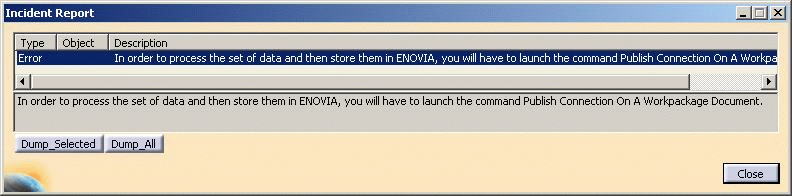 |
The "Publish Connection On A Workpackage Document" command is not available in a CATIA menu or toolbar by default. To make this command available, use the Tools > Customize menu. The command is accessible in the All Commands list:
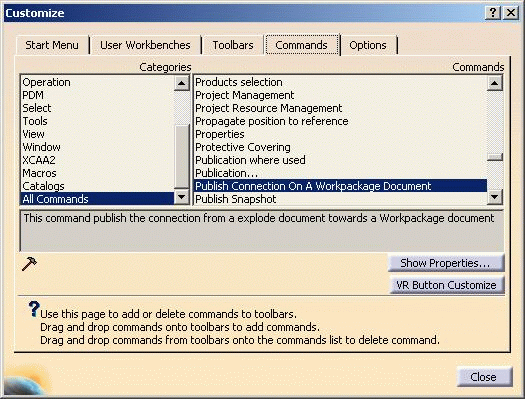 |
You can add the command to an existing menu or toolbar. The command scans the data searching for links (constraints, connections or contextual design) that cannot be saved because they are based on publications of CATParts or CATProducts included in a Workpackage document (for instance a document saved with the "Document kept in vault / Publications Exposed" option).
For such links, the command adds publications in the Workpackage document and modifies the link to use the newly created publications. The command does not require user interactions. Once executed, data can be saved in ENOVIA V5 VPM by means of the "Save Data in ENOVIA V5 VPM Server... " icon.
Example 2: Publications at Assembly Level
- Destination PDM: ENOVIA5
- Document not kept: Structure exposed
The following error message will appear.
About Contextual Links
To know the definition of contextual links and their symbols, please refer to the introduction of Managing Contextuality below the PRC.
Saving a CATProduct into ENOVIA V5 VPM
In this example, there are two Products in CATIA V5:
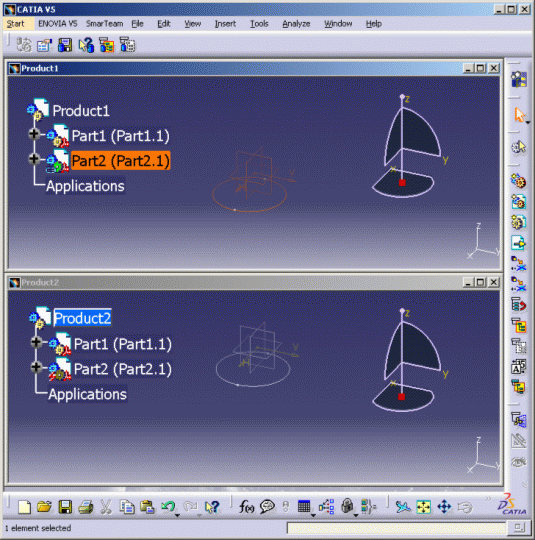 |
In Product1, Part2 is the Contextual Part.
The components of Product1 have
been copied into Product2. In Product2, Part2 has a different symbol:
![]() . This symbol means that the
Reference of this Part is linked to an Instance (of this Part) which can be
contained in another Product. Product2 is not the context of Part2.
. This symbol means that the
Reference of this Part is linked to an Instance (of this Part) which can be
contained in another Product. Product2 is not the context of Part2.
If you want to save Product1 in ENOVIA V5 VPM (Product1 is active), click the Save in ENOVIA V5 button in the ENOVIA V5 VPM toolbar and this window appears:
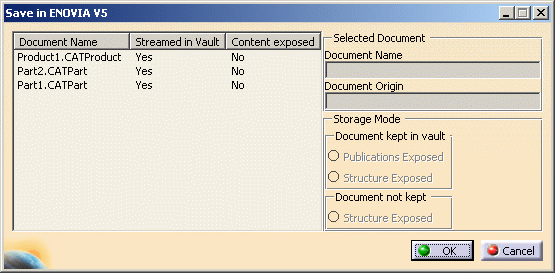 |
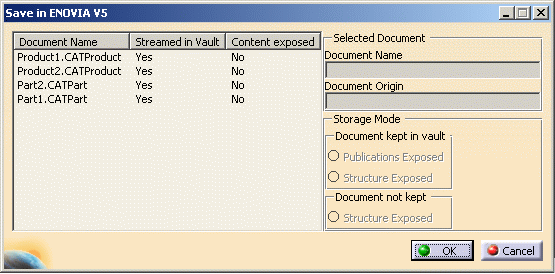 |
So the user can have several choices:
-
Define Contextual Links: in Product2, right-click Part2 and select Components > Define Contextual Links, and click OK. Therefore, Part2 in Product2 turns into a Contextual Part:
 and inversely Part2 in
Product1 becomes:
and inversely Part2 in
Product1 becomes:  . You are
moving the Reference link into another Contextual Instance. You are
saving only Product2 but Product1 remains present in the database.
. You are
moving the Reference link into another Contextual Instance. You are
saving only Product2 but Product1 remains present in the database. -
Isolate Part2: means that you remove the Contextual link associated to the 'Part2'.
-
Decide to save all documents (in the Save in ENOVIA V5 window), assuming that the Geometry of this Part is defined in another Product: click OK in the Save in ENOVIA V5 window.
Managing Revision Description for CATIA documents in VPMNav
Redundancy occurs in Revision Description while using the VPMNav Save panel and user AttrMap to transfer a description from CATIA to ENOVIA V5. To overcome this replace the revision description in XML. This changes from bidirectional mapping to unique direction ENOVIA V5 > CATIA V5 mapping. However, to ensure a bidirectional mapping, update in CATIA from the PLMDocumentAttributes tab of the Properties panel.
![]()