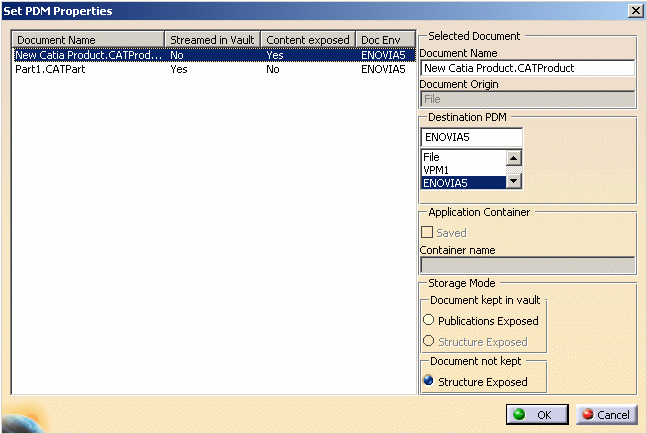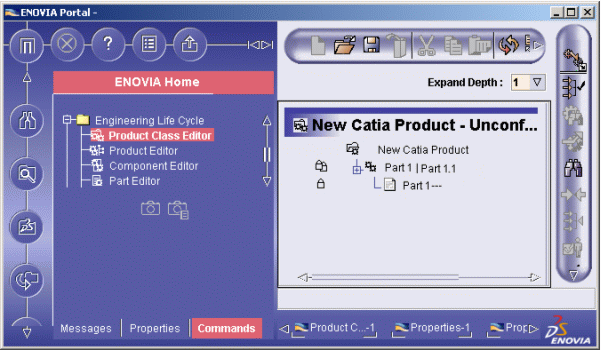This task explains how it is possible to map a CATProduct to PRC (Product Root Class) in ENOVIA V5 VPM. When creating a CATIA Product, the user should be able to specify if it is going to be a PRC in ENOVIA. This functionality provides a mechanism to associate this PRC, coming from CATIA, to a Product Class in ENOVIA.
-
In CATIA V5, open your CATProduct:
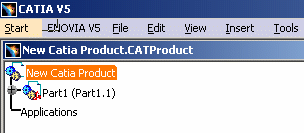
-
In the ENOVIA V5 VPM toolbar, click the Set PDM Properties icon (second icon):
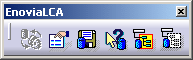
The Set PDM Properties dialog box appears:
You can choose between two storage modes:
- Document kept in vault:
- Publications Exposed: if you select this option, you do not need to create a PC because the Product is stored as a Document in ENOVIA V5 VPM (in Doc/Doc Revision).
- Document not kept:
- Structure Exposed: this option will be developed in the step 3.
You can type a name in the Document Name field to change the name of the new PRC in ENOVIA V5 VPM. Because the PRC is not associated to a document, this name will not be used as a document name.
-
Select the Product in the list and check the Structure Exposed option. Therefore, you will build a PRC in ENOVIA V5 VPM before saving the CATProduct. There is a prerequisite: the user must have created his PC (Product Class) and these PC will receive the CATProducts.
-
Click OK and the List of Product Class is displayed:
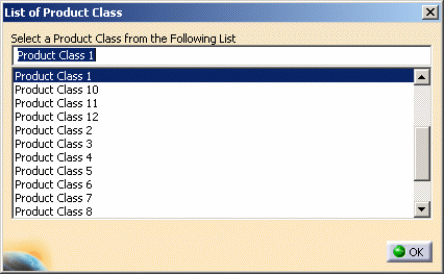
-
Select Product Class 1 and click OK in order to Save the new CATProduct in Product Class 1.
-
In ENOVIA V5 VPM, in Product Class 1, select the Product Class Editor level:
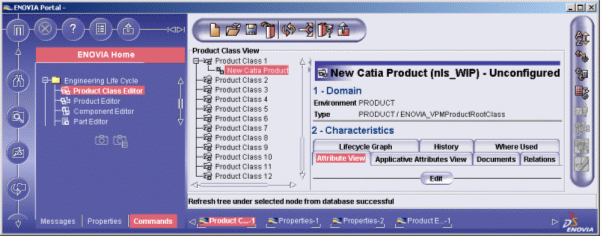
-
Right-click the New CATProduct and select the Send to > Product Editor contextual commands.
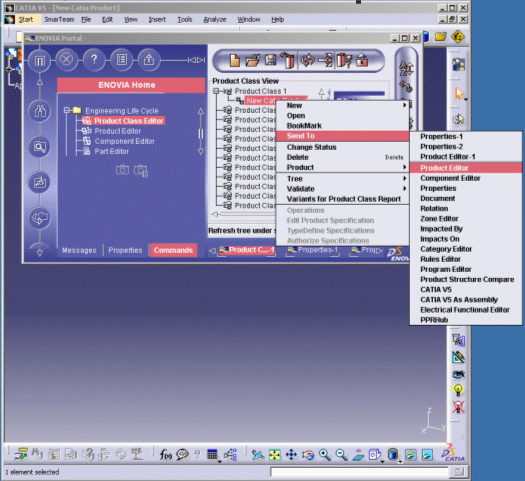
And a new window is displayed in ENOVIA V5 VPM and you can see the new CATProduct's tree, you can visualize what the PRC contains:
![]()