-
Open file PanHandleForFaceSmooth.CATPart in the samples directory.
-
Click Surface Boundaries
 in the Generic Tools toolbar. The dialog box appears.
in the Generic Tools toolbar. The dialog box appears. 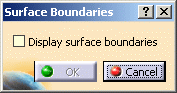
-
This action is a toggle:
- Select the Display Surfaces Boundaries checkbox to display the boundaries of all surfaces,
- or clear it to hide the boundaries of all surfaces.
-
Click OK to valid your choice, or Cancel to exit the action.
- This action is a quick way to activate or de-activate the display of
surfaces boundaries.
In this regard, it is equivalent to the Tools > Options > Display > Visualization/Surfaces'Boundaries option. - In the Tools > Options > Display > Visualization tab, you can change the boundaries color and line type.
- Both actions may require that you force the refresh of the graphic screen.
![]()