- self-intersections,
- geometrical discontinuities in the boundaries of faces or surfaces,
- global thin faces,
and how to transfer defective faces to dedicated Geometrical Sets for further repair.
- The search is performed within a given tolerance for each type of problem. These tolerances are editable.
- When a transfer is done, the analysis is automatically updated: the transferred faces are no longer taken into account.
- The numerical values entered and the options selected in the dialog box are modal within the session.
- More Reference Information is available in the Face Checker Parameters chapter.
-
Open file PanHandle.CATPart in the samples directory.
-
Click Face Checker
 in the Check Topology toolbar and drag-select all of the faces.
in the Check Topology toolbar and drag-select all of the faces.

-
Make sure the Internal Edges check box is cleared.
Do not change the default values. Click Apply. -
A progression bar informs you of the progress of the search.
The dialog box is updated with the following information:
- number of surfaces selected,
- number of defective sites found for each type of problems,
- size of the largest hole found.
-
Defective topologies corresponding to the type of problems selected are highlighted in the viewer.
Select another line to visualize the other defective topologies.
You can change the visualization color by double-clicking the associated color patch. -
Select the line of Self-Intersection and click Transfer. The Transfer dialog box appears.
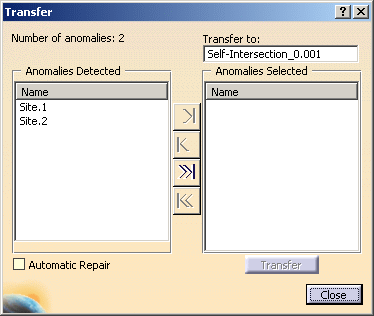
- Number of anomalies indicates the number of self-intersecting faces found.
- In Anomalies Detected you find the list of defective sites.
-
Transfer to proposes
you a Geometrical Set into which you can transfer the sites.
The name of the transfer Geometrical Set is made of the name of the type of problem and
of the value of the tolerance used to search the problem. You can edit this name. -
Automatic Repair
is available only for self-intersections problems.
Whenever possible, the face is modified to heal the self-intersecting boundary.
The repaired face will be transferred to a Automatic_repaired_0.001.1 Geometrical Set.
-
Right-click a site and select Reframe On to inspect a site.
The zoom factor is automatically computed on the size of the smallest surface of the site.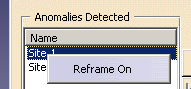
-
Select one or several sites and click the single arrow to transfer them to the Anomalies Selected list,
or click the double arrow to transfer all the sites to the Anomalies Selected list.
Then click Transfer to transfer them to the Geometrical Set. -
Click Close to revert to the main dialog box.
-
Click OK to validate the transfers and exit the action, or Cancel to exit the action without performing the transfers.
![]()