 |
-
Select the two parallel surfaces of the groove (use the Ctrl
key to select the second surface).
|
|
The Semantic Tolerancing Advisor dialog box is updated.
The buttons and options available in the dialog box depend on your
selection. |
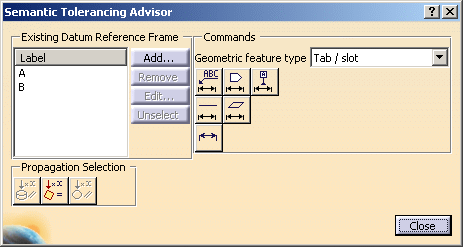 |
- Click the
Distance Creation icon (Tab/Slot):
 . .
The Limit of Size Definition dialog box appears.
Keep options as is.
- Click
OK.
The slot size specification is created.
- Click
Add...
in the Semantic Tolerancing Advisor
dialog box.
The Datum Reference Frame dialog box appears.
- Select each
datum and specify its box as is.
- Click
OK.
| The Semantic Tolerancing Advisor dialog box is updated.
|
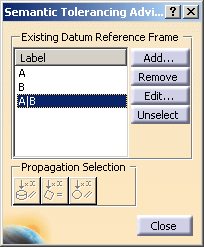 |
- Select the
slot size.
- Click
Label A|B
in the Semantic Tolerancing Advisor
dialog box.
The Semantic Tolerancing Advisor
dialog box is
updated.
- Click the
Position-with-DRF-Specification icon
(Tab / slot):
 . .
The Geometrical Tolerance
dialog box appears.
- Change the
Numerical value to 0.05mm and select
Maximum Material Condition (MMC)
 modifier for both toleranced elements and datum elements.
modifier for both toleranced elements and datum elements.
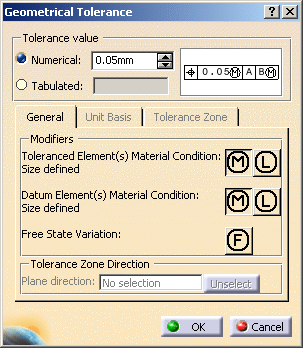 |
|
The position tolerance is automatically grouped with the previously
created size tolerance. |
- Click
OK.
-
Click Unselect.
-
Click
Semantic Datum (One surface):
 in the Semantic Tolerancing Advisor
dialog box.
in the Semantic Tolerancing Advisor
dialog box.
The Datum Definition dialog box appears.
-
Select the
option Create a DRF with the 3 last created datums.
-
Click OK. You can see that datum C is
created.
The
Datum Reference Frame A|B|C
is seen in the specification tree also.
- Do not close
the Semantic Tolerancing Advisor
dialog box to perform the next task.
|
![]()