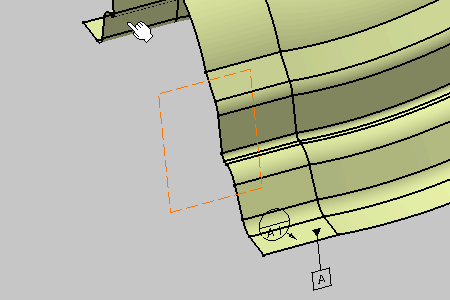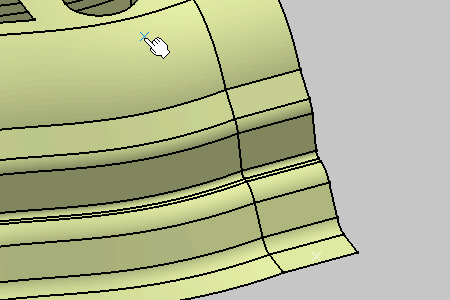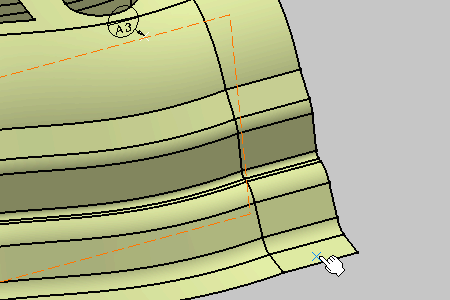- Improve the highlight of the related geometry, see Highlighting of the Related Geometry for 3D Annotation.
-
Right-click the Datum scheme capture and select Set Current from the contextual menu:
all created annotations will be added to this capture as long as it is current.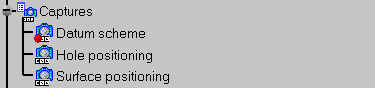
-
Click the Tolerancing Advisor
 in
Annotations toolbar.
in
Annotations toolbar.The Semantic Tolerancing Advisor dialog box appears. 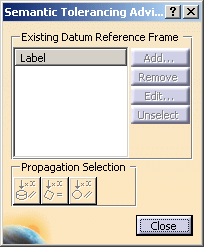
-
Select the four surfaces as shown on the part. The last selected surface will support the datum.
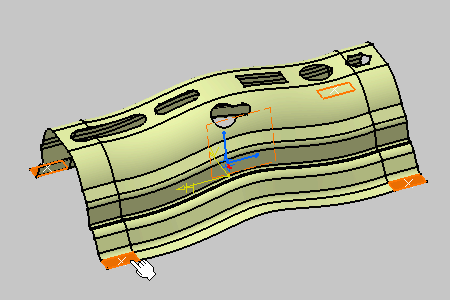
The Semantic Tolerancing Advisor dialog box is updated.
The buttons and options available in the dialog box depend on your selection.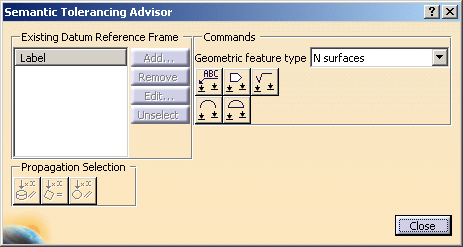

The Propagation Selection options are displayed according to the type of face selected depending on the canonicity. In this scenario the options are not used. For more information, refer to Propagating Geometry Selection for Feature Creation.
-
Click Semantic Datum (N surfaces):

The datum is created. 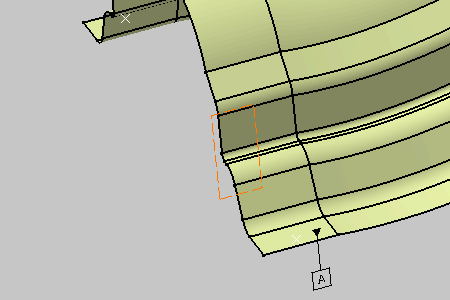
The Datum Definition dialog box appears. 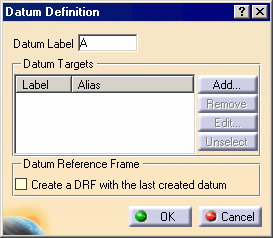
-
Click Add in the Datum Definition dialog box.
The Datum Target dialog box appears. Keep the options as is. 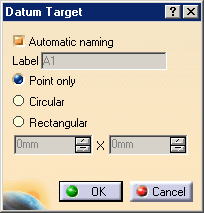
-
Select the target points as shown on the part.
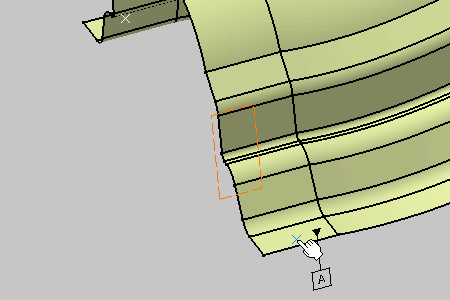
- If selected geometry is a point or vertex, the three options are available to specify the form (point, circle, rectangle) and the size of the limited zone.
- If the selected geometry is a curve or a surface, the three options are
disabled. This is because the selected curve or surface itself defines
the form and size of the limited zone.
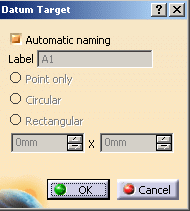
-
Click OK in the last Datum Target dialog box to end the datum target creation.
The Datum Definition dialog box is updated. 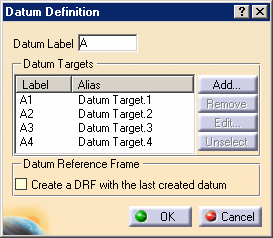
-
Click OK in the Datum Definition dialog box.
The datum and datum targets are created in the geometry and specification tree. 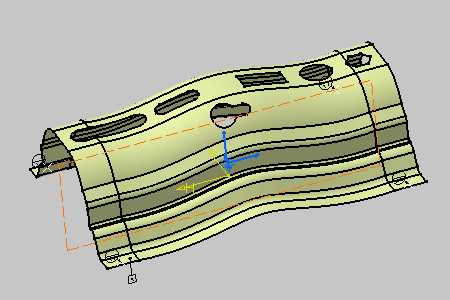
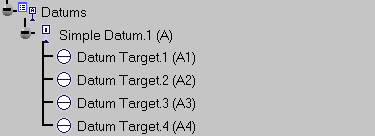
-
Do not close the Semantic Tolerancing Advisor dialog box to perform the next task.