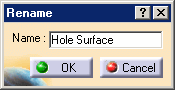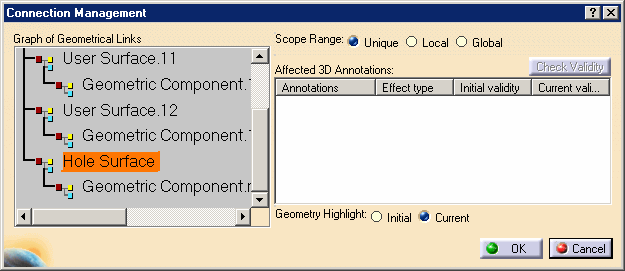See 3D Annotations and Annotation Planes concept.
- Improve the highlight of the related geometry, see Highlighting of the Related Geometry for 3D Annotation.
-
Right-click the annotation as shown on the part and select the Associated Geometry > Geometry Connection Management from the contextual menu.
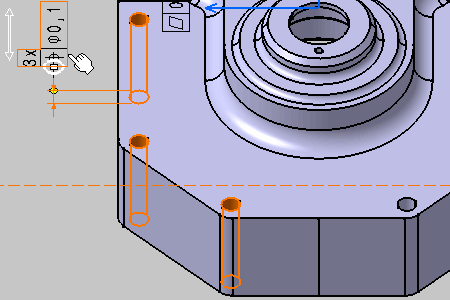
The Connection Management dialog box appears. 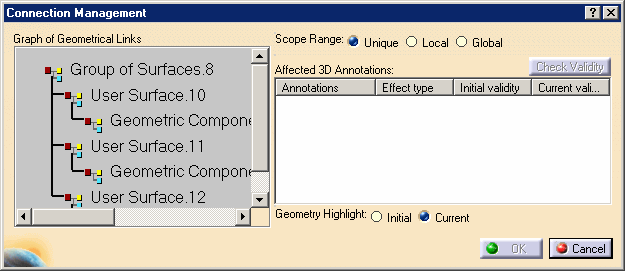
-
Check that Unique option is activated in Scope Range.
-
Right-click Group of Surfaces.8 in the Graph of Geometrical Links as shown and select the Add Component contextual menu.
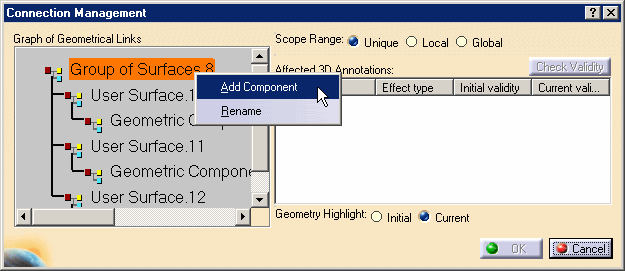

It will add a new component to the group of surfaces Group of Surfaces.8 feature and prompt you to select the new geometrical element to be linked to the annotations.
-
Select the hole surface as shown on the part.
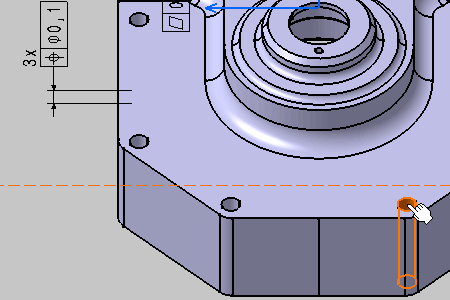
The Connection Management dialog box displays the new connected geometry: Geometric Component.n1. 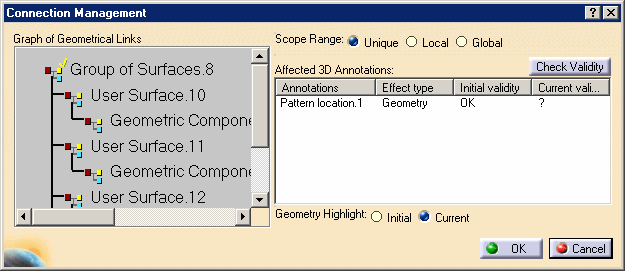
-
Click the Check Validity command to check the new geometry component validity relative to the selected annotation.
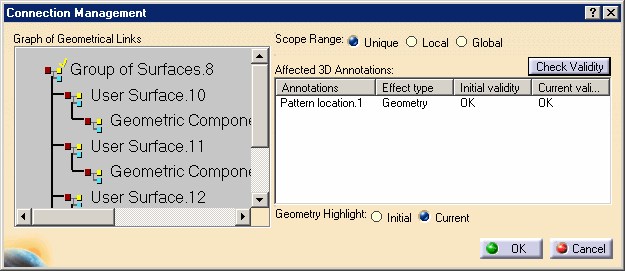
-
Select Group of Surfaces.8 in the Graph of Geometrical Links as shown and select Current option in Geometry Highlight.
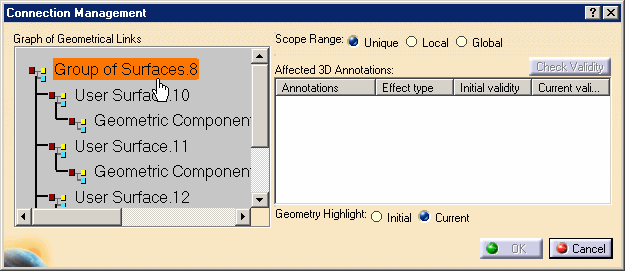
This option shows you the current group of surfaces of the selected annotation after the modification. 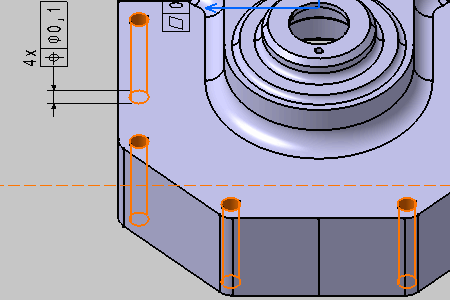
-
Select now Initial option in Geometry Highlight.
This option shows you the initial group of surfaces of the selected annotation before the modification. 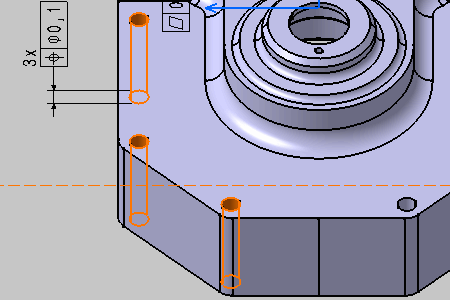

Options in Geometry Highlight are always applied to the selection in the Graph of Geometrical Links.
-
Click OK.
The four geometric components are now linked to the annotation. 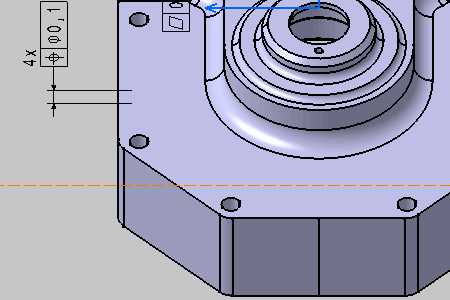
-
Right-click the annotation again and select the Geometry Connection Management contextual menu.
-
Right-click User Surface.n2 in the Graph of Geometrical Links as shown and select the Rename contextual menu.
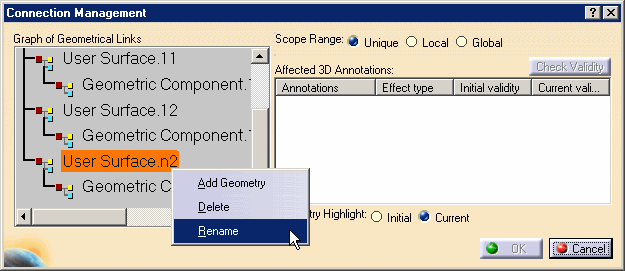
The Rename dialog box appears. -
Enter the new name: Hole Surface and Click OK.
-
Click OK.